Groove Activity Log
For teams using Groove daily, it helps to understand what is happening in the background. Whether your team is communicating with prospects, updating fields in Salesforce through Automated Actions, or any other activities, the Activity Log will help you as an admin gain valuable insight.
In addition to quickly giving you a breakdown of which activities are succeeding and which are failing, the Activity Log also gives additional details to help you start troubleshooting and narrowing down the source of an issue.
Your team's Activity Log gives you a detailed snapshot of all of the background processes that Groove takes care of for your team.
Click here to view your organization's Activity Log!
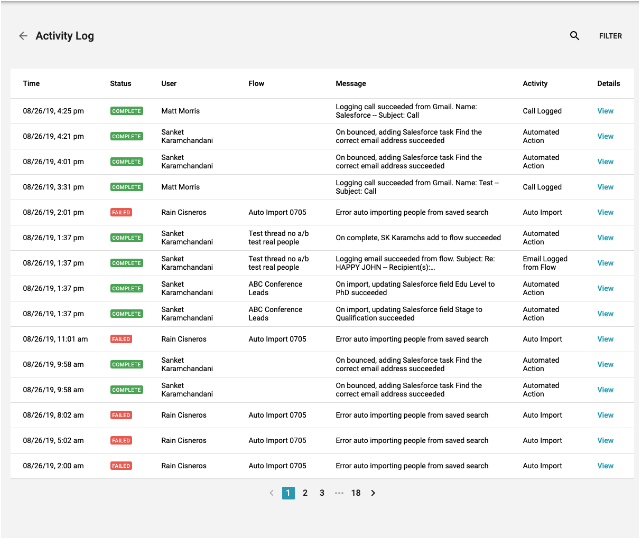
Which "Activities" are captured in this log?
-
Auto Import: Did the auto import for a specific flow work, or was there some sort of error?
-
Automated Actions: Did the automated actions for a flow trigger when they were supposed to? Did some of the automated actions get triggered while others didn't?
-
Email Logged from Gmail: Did each email sent from Gmail successfully log to Salesforce?
-
Email Logged from Flow: Did each email from Groove Flows successfully log to Salesforce?
-
Call Logged: Did calls made through the Groove Dialer successfully log to Salesforce?
Why do some Activities fail?
Because Groove's background processes of logging, gathering, and updating information communicate with each user's email and Salesforce accounts, Groove must adhere to the restrictions placed around these platforms.
For example, if a user has hit their daily Gmail send limit of 2000 emails, sending and logging additional emails would fail.
There are a variety of reasons that activities could fail based on many different factors:
-
Auto Import Failures: An auto-import is set up to use a SOQL query to pull in the relevant leads or contacts from Salesforce. If the query is invalid, an auto-import can fail. For example, one of the fields used in your Advanced Search or SFDC Report may have been deleted from Salesforce. This would cause the auto-import to fail for a Flow using that field to search for contacts/leads.
-
Automated Action Failures: The most common reason for automated actions failing to update Salesforce fields is a validation rule on the Salesforce field. For example, updating a 'Bounced' field to true may also require updating the 'Bounced Reason' field.
-
Email Logged from Gmail Failures: There are a few reasons logging emails could fail, but the common ones to look out for are:
-
The user's Google account is not connected correctly to Groove
-
There is a validation rule on a Task or Activity field that wasn't filled out
-
The user has hit their Gmail daily send limit of 2000 emails.
-
Email Logged from Flow Failures: These failures would be very similar to the failures from Gmail, but these would be specifically coming from Flow emails, and you would understand in the Activity Log which Flow there may be issues with.
-
Call Logged Failures: The most common reasons for failures here are:
-
The user's Salesforce account is not properly connected to Salesforce
-
There is a validation rule on a Task or Activity field that was not filled out
Firstly, the Activity Log provides awareness into an overall health or status monitor for the activities in your organization's background. Each entry in the table gives you a timestamp, status, user, Flow (if applicable), message, activity type, and more details to help you understand each activity at a glance.
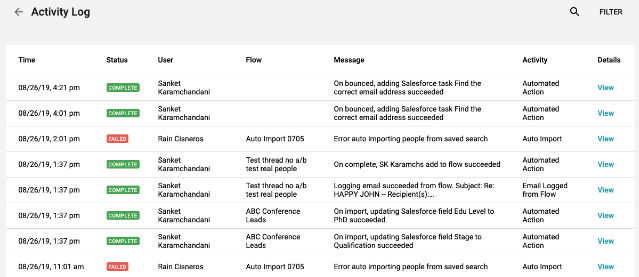
It also allows the flexibility of filtering to find exactly what you're looking for:
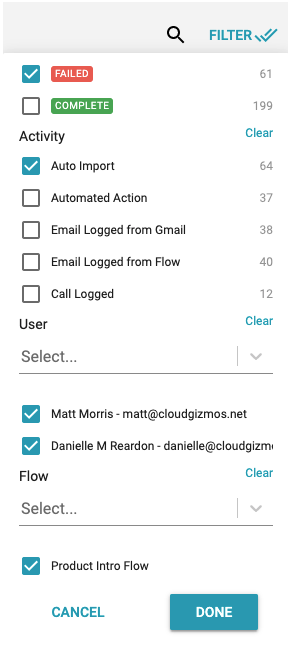
You can filter based on the Activity Status, Activity Type, User, or Flow, which will help you pinpoint exact issues.
For example, you may notice that many of the Failed activities in your Activity Log are due to a failed Auto Import. By applying filters, you can identify the exact Flow where the failures stem from or the exact User experiencing these issues.
Whether you are checking on the overall status of activities or drilling into details of specific issues, we're hoping the Activity Log gives you a clearer picture of how the background processes of your Groove teams are going. Also, the details and information provided in the Activity Log may, in some cases, be a starting point for our support team to help you troubleshoot any issues you'd like us to investigate further.
The activity log stores 30 days' worth of data.



