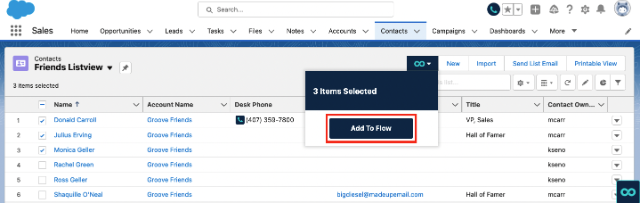Adding People to Groove Flows From Gmail and Salesforce
In this article, we will explain:
__________________________________________________________________
Adding From the Gmail Omnibar
To add someone to a Flow from Gmail, do the following:
-
-
Open the Omnibar and Select the Flows Icon (see below).
-
Click Add to Flow.
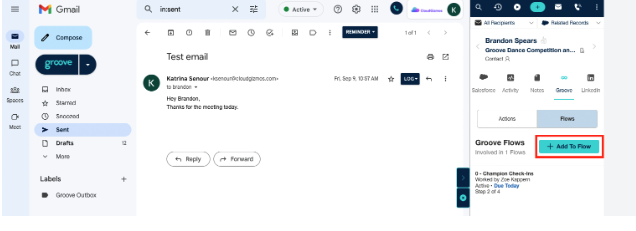
__________________________________________________________________
You can add any contact or lead whose page you are on in Salesforce:
Lightning:
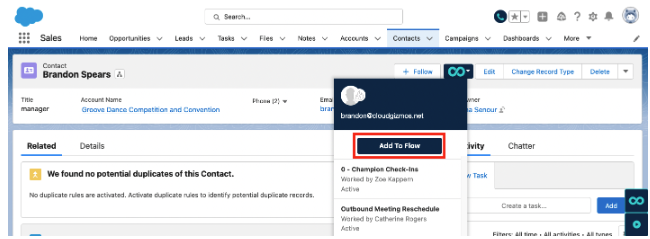
Salesforce Classic:
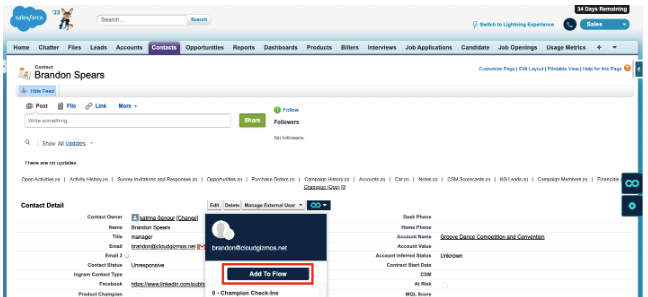
You can also add multiple people to a Flow from a Salesforce List View:
-
Go into a list view in Salesforce. The list of recently viewed contacts is below, but you can add people from any list of Contacts or Leads.
-
Check the people (contacts or leads) you'd like to add.
-
Click the Groove drop-down. The number of checked people should appear in the drop-down.
-