Assign Groove Flow Recipients
Groove Flows allows Admin to import leads and contacts to another user's Flows on their behalf.
Requirements
- Everyone you add to a Flow must already be a contact or lead in Salesforce.
- Only Groove Admin can use this feature.
Access to Manage People
Enable your organization's Assign Flow recipients feature:
- Go to Manage My Org > Flow Settings > Flow Permissions
- Select the roles that can "Add People to all Flows"
For example, here we allow Admin and Team Leads to add people to flows.
Note: If you're unsure what a permission grants — just hover on the "i" icon next to each permission's name.
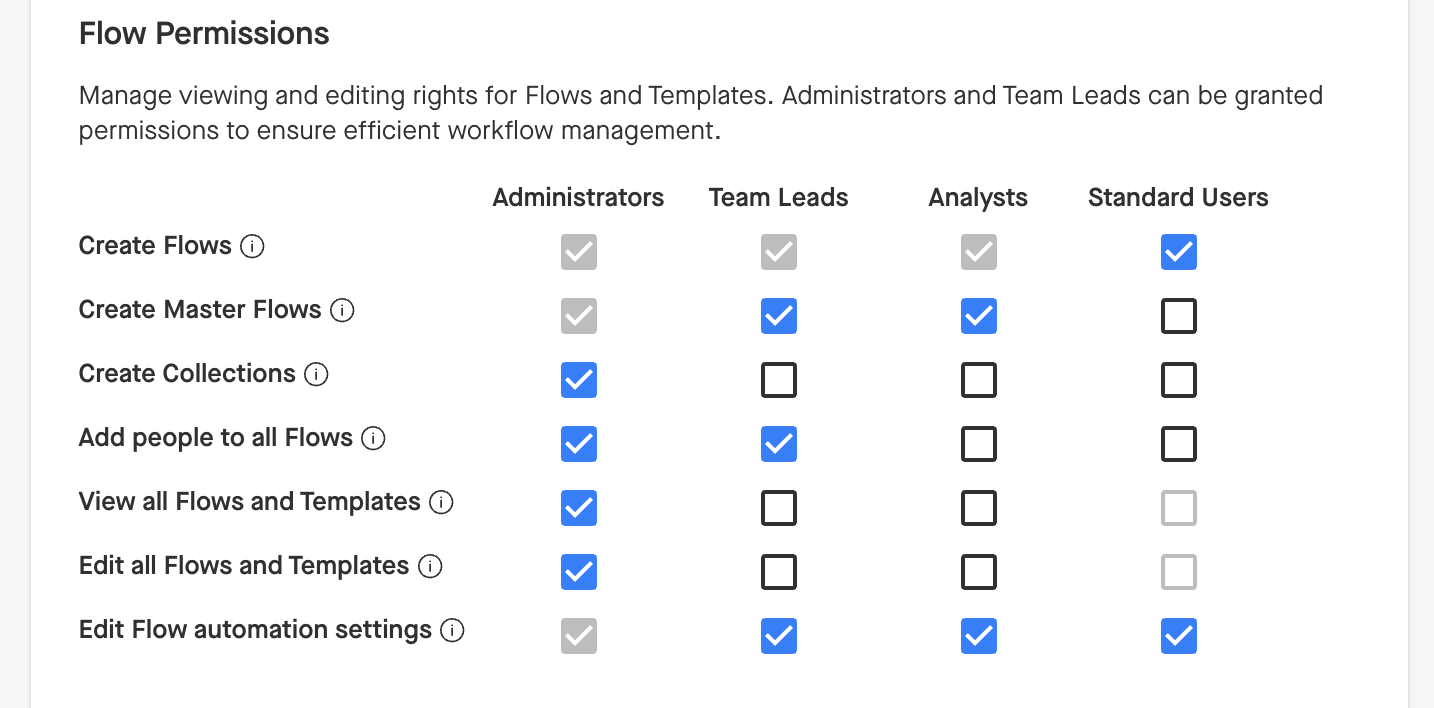
Assign Flow Recipients to Individual Flows
Only Flow owners can execute the action for their own individual Flows. But, you can assign people/recipients to an owner's Flow, so long as that Flow is shared with you.
- Go to Flows and click the Flow you want to add people to
- From the top right click Add > People
- You'll land on the import page, where you can search and select which contacts you want to assign to the Flow
Assign Flow Recipients to Master Flows
You can add recipients to any Master Flow that has been shared with you. You can assign recipients to anyone with access to the Master Flow.
- From Flows, select the Master Flow to import and assign recipients to
- At the top right, click Add > People
This takes you to the import page where you can add people. For users to appear in the menu, they must have access to the Master Flow so they can execute actions:
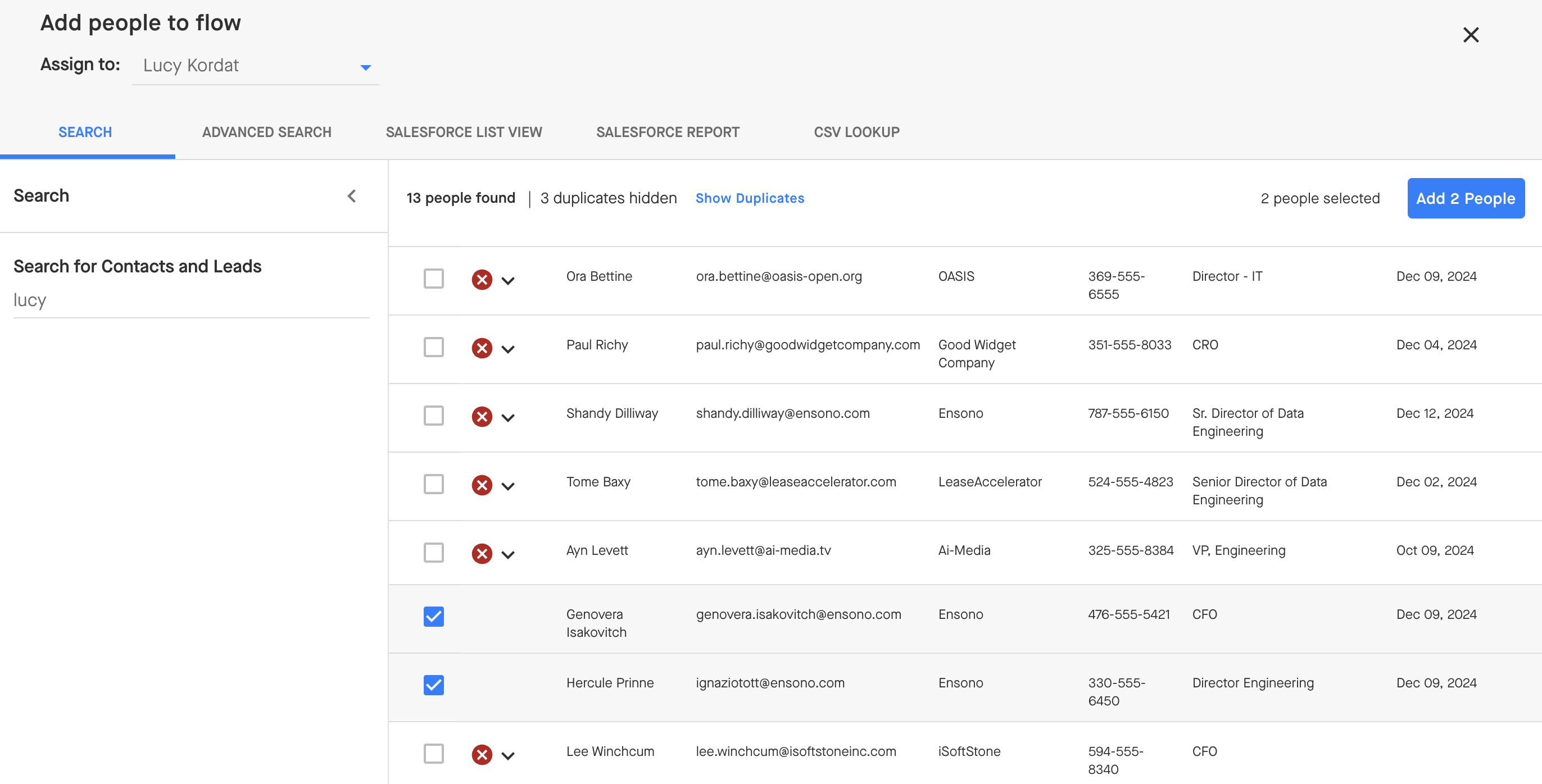
Once added, you'll go back to the Flow page. You can view the people added by going to the People Tab.



