CC or BCC People in Groove Flow Emails
You can CC or BCC someone on your own team, like your manager, an Account Executive/Account Manager, or perhaps even a group of prospects on Groove Flow emails.
Once you CC or BCC someone on a Flow email, that cc'ed recipient will automatically be added to the rest of the emails that are being sent to your imported contact/lead in that particular Groove Flow. You can remove a cc'ed recipient from future emails in the Flow if you'd like to do so.
To CC or BCC in a Flow, click CC or BCC to the right side of the email. Then you'll see the cc or bcc text box where you can add people:
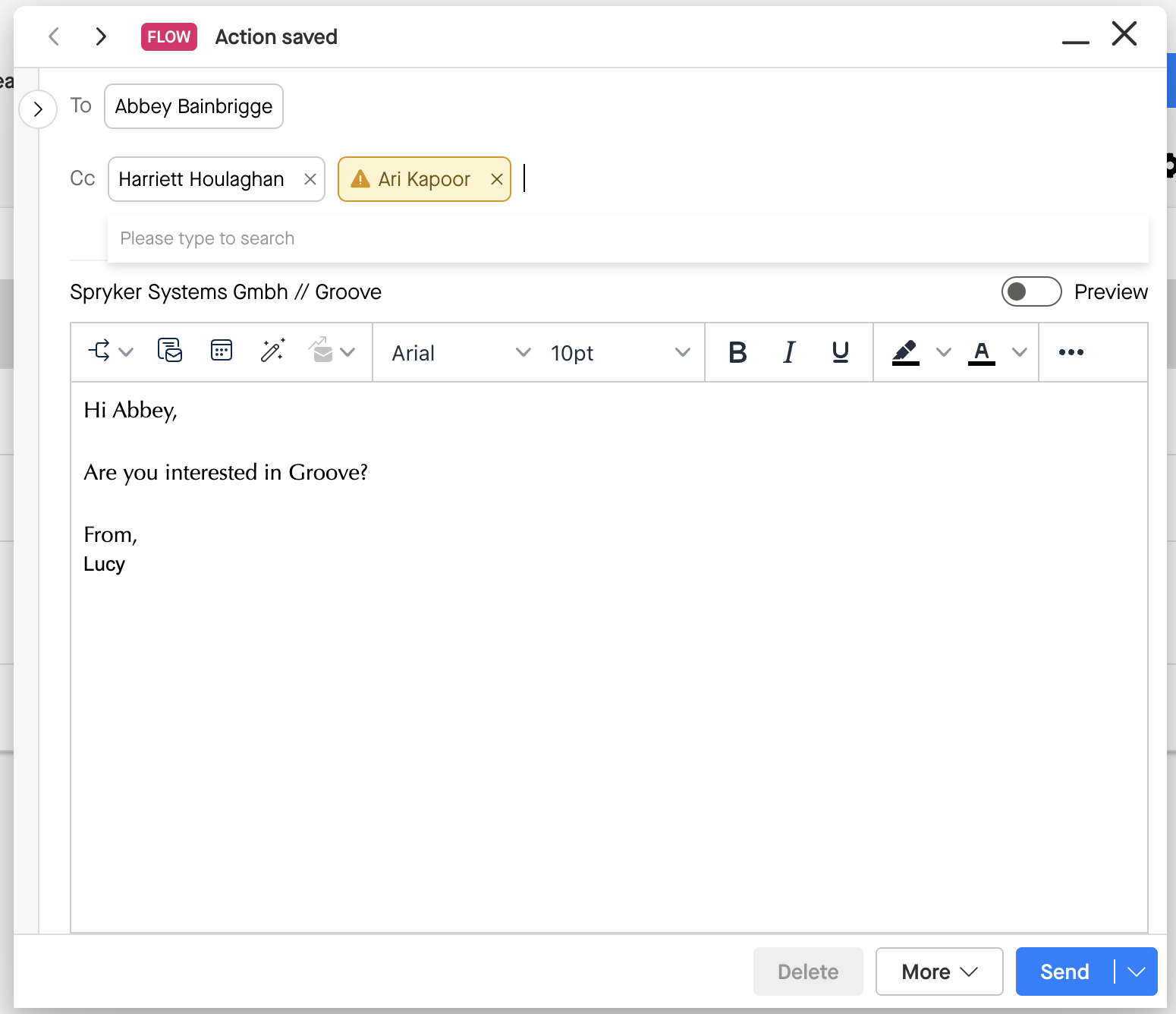
In the example above, Abbey is the original contact imported to the Flow. Ari from my own team is cc'ed on this email thread, as well as Harriet from Abbey's company. In this case, both of them will be cc'ed on all emails to Abbey in this Flow only.
To remove them from being cc'ed on this email and the rest of the emails in this Flow, simply click the 'x' to the right of their email address.
Bulk CC or BCC Recipients
Use a CSV to easily add CC and BCC recipients in bulk to your contacts/leads in a Flow.
In your CSV file, for each contact/lead (each row), specify the addresses that you want to cc using a flow.cc or flow.bcc column. Add a column with the title "flow.cc" (or "flow.bcc") — no quotes — in your CSV. If you want to cc/bcc multiple addresses, separate the addresses with a comma. If some recipients don't have any addresses to cc/bcc just leave that cell blank.

Importing In Flow
- To import, go to Flows and open the Flow you want to import to.
- Click Add > People at the top right.
- Click the CSV Lookup tab at the top (see below).
- Select CSV Lookup to upload your CSV file and select the lookup column and Salesforce object to search against. You'll see the flow.cc and flow.bcc columns listed in the table preview.
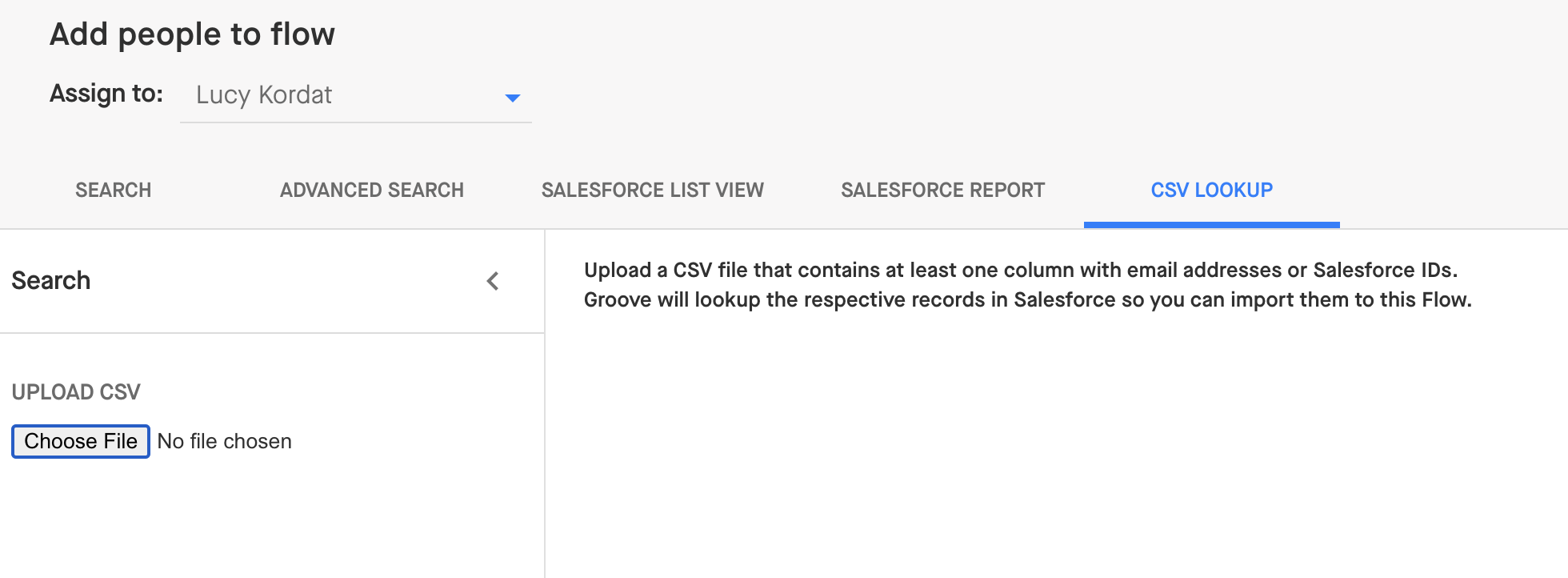
After adding the contacts/leads, you can view the cc'ed and bcc'ed recipients in your Flow step page or when you execute your Flow.
Error Handling
If Groove detects an error in your CSV file (missing comma, incomplete email address), the CSV fill fail to load with an error message indicating you to re-upload the CSV. Please check to ensure cc/bcc recipients email addresses are complete and accurate and separated by commas if there are multiple recipients.
-
Analytics: If the cc'd (or bcc'd) recipient opens the email, this open event will be not be attributed to the primary recipient of the email. The same goes for clicks and replies. Groove only tracks the primary recipient actions.
-
Throttling: Email throttles limits will apply to all recipients on a mailing. So if you include 5 recipients on an email, Groove will count that 5 times against your throttle limit
-
Secondary Recipients (cc/bcc recipients) do not trigger the Automated Action, only actions from the primary recipient will trigger the AA.
-
Adding cc or bcc recipients will add those recipients to every step in the Flow. You can manually remove recipients per step.



