You should then be taken to a new page that alerts you that your Salesforce account is currently in use with another email address. Select the option to "File a support case to migrate all data to (new email)," then hit "Go":
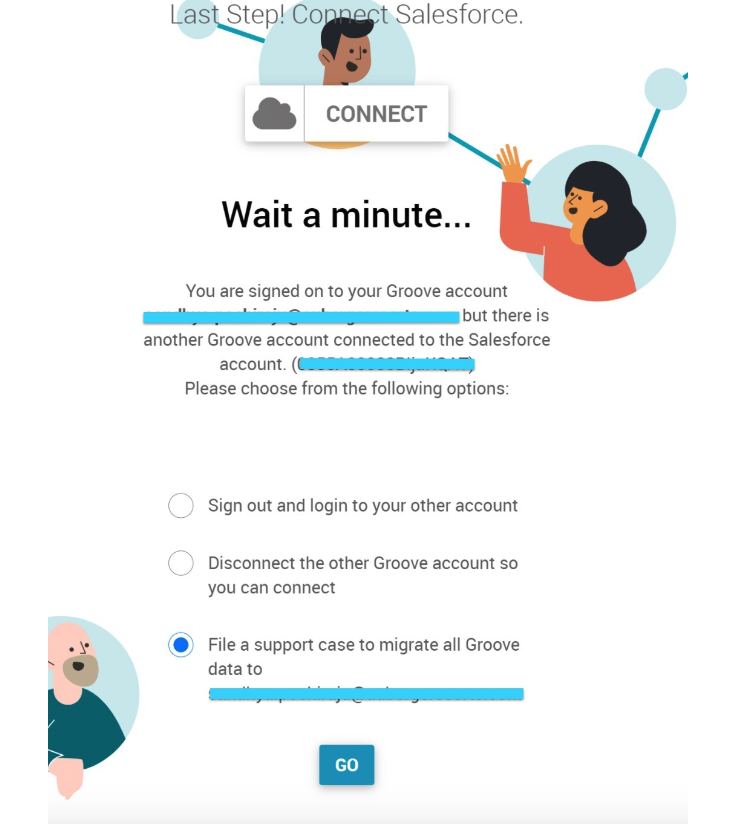
Note: nothing will happen when you hit "Go" on your end. However, the request will be sent to our database, where we can finalize the transfer.



