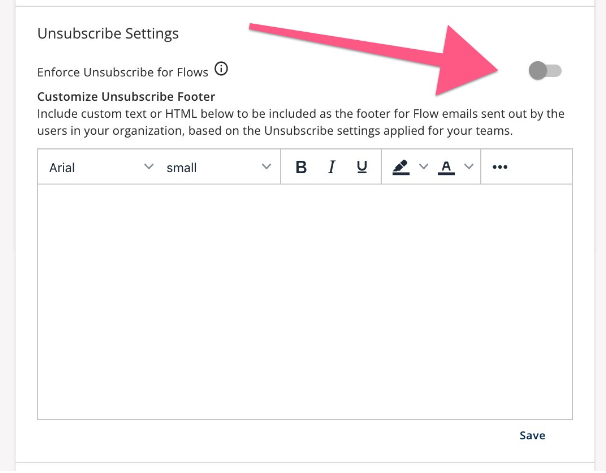Configuring Unsubscribe Links in Groove
*Please note that these unsubscribe links are only supported in Groove Flows, not in one-off Gmail/Outlook compose emails.
Setting Up Unsubscribe Links for Individual Templates
If you want to insert an unsubscribe link into your individual template, you can by using the Merge Field below:

You can change the message following the period to whatever you want to display on your email!
Setting Up Unsubscribe Links Across a Groove Team
By default, Groove Admins and Team Leads can set up unsubscribe links for all emails sent from a specific Groove team. You'll first want to access the team via Manage My Teams (Admins can find Teams within "Manage My Org" here). Once you find the team on this page, you'll want to select "Team Settings" and enable "Include Unsubscribe Links in Emails."
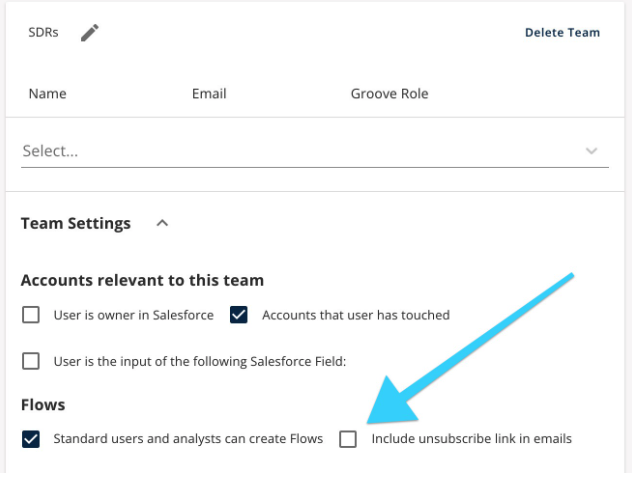
Once enabled, all emails coming from the Flows of this team's Users will have an Unsubscribe link added to the bottom of the email!
Setting Up Unsubscribe Links Across the entire organization
Groove admins also have the option to enable unsubscribe links for all users across their organization! To do this, access your Manage My Org page here, then toggle the below option to enforce the Unsubscribe across all Flows: