If you have a Groove OmniDialer License and an SMS License, you can connect with your clients via SMS directly from your dialer, and these conversations will be logged to Salesforce as well!
To send an SMS simply click to call or input a number into the number field. Then click the message icon in order to bring you to the messaging screen:
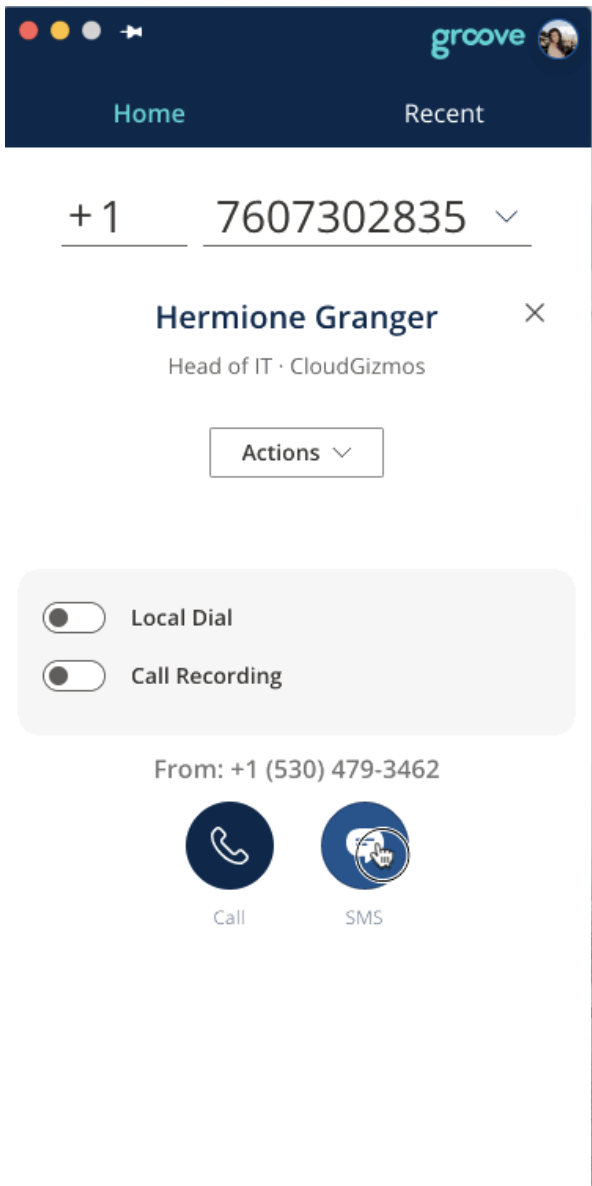
-
Any SMS you send or receive will be logged to the SFDC activity history of the Contact or Lead whose phone number matches with who you’re having the SMS conversation with.
-
You can search and select for an Account or Opportunity to log the SMS too as well
-
Send an MMS by clicking the image icon at the bottom right
-
Any SMSs sent through an SMS step in a Flow or Actions will appear in your OmniDialer messages under the recents tab
Inbound SMS
You will get several varieties of notifications when you get an inbound SMS:
-
There will be a red dot above recents when you have an unread SMS
-
For Mac users you will get a desktop push notification alerting you
-
You will get an email notification with the SMS if your dialer was not open at the time you received the message
View your SMS History
You can view past messages by clicking the Recents tab and clicking the messages section. Here you can either scroll to find your message or search by the contact or lead's name or number.
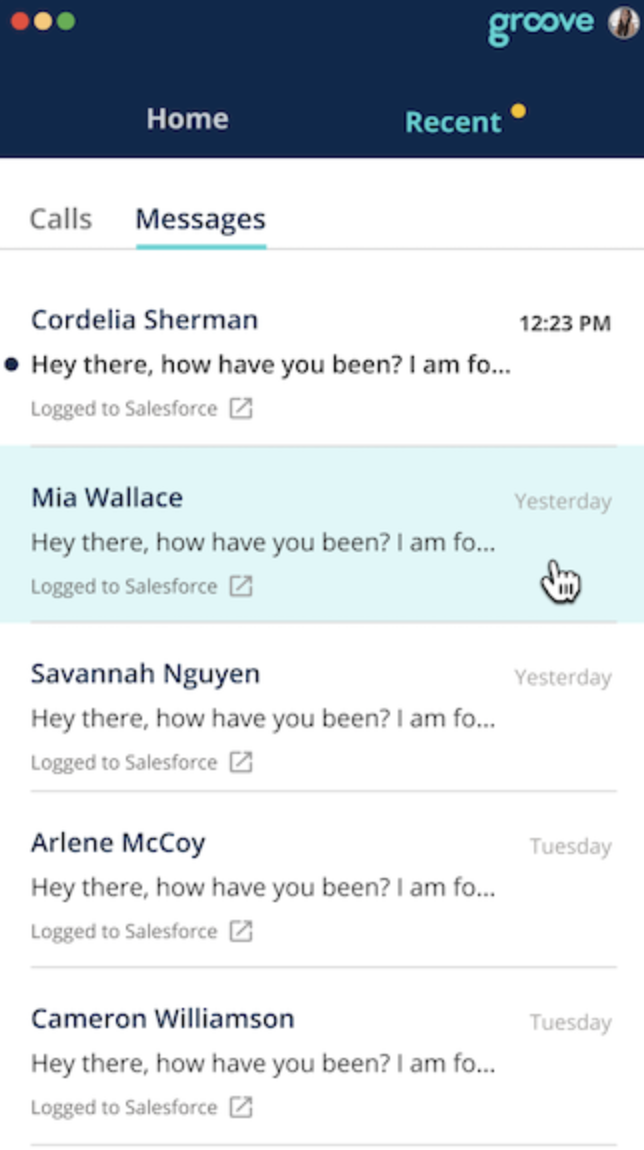
SMS Errors
You might see an error if your org blocks specific numbers. If you type an invalid number or the one that cannot receive text message, the SMS Icon is greyed out and there’s tooltip informing about the reason: