Connecting Groove in Copilot
With Clari's acquisition of Groove, Groove users can now utilize the power of Copilot to get the best of both worlds. This means you will get more features, value, and full integration with the Clari Revenue Platform when using Copilot. Connecting Groove with Copilot will allow you to:
-
Gain access to calls you've made through OmniDialer directly within Copilot
-
Access all of your calls and meeting insights from the Omnibar, Calendar and Groove Notes Hub
Connect your Copilot Account
To enable the Copilot integration in Groove, your organization's Groove admin must provide the api-key and api-secret to Groove.
** Your Copilot account requires API integration capability. If you do not see the Copilot API box, please contact your Copilot admin or Clari to update your organization's Copilot subscription to support API connectivity.
-
Log in to Copilot using your admin credentials with API access.
-
Click on Profile > Workplace Settings
-
-
-
Click the Generate API Key button
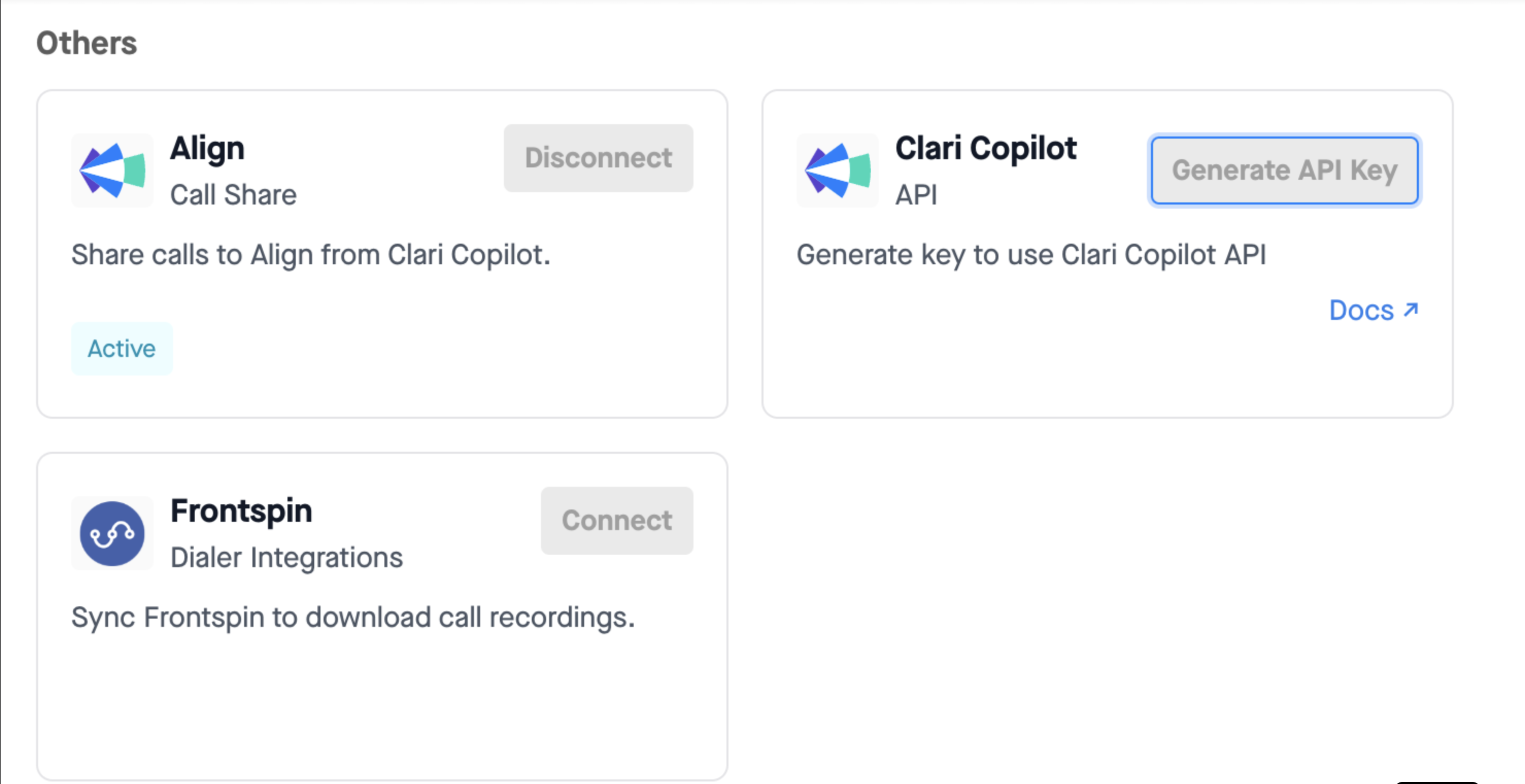
Connecting the API Key:
Perform the following steps once the API-Key and API-Secret have been generated:
-
-
Go to MMO Settings: Profile > Manage my Org
-
Provide the api-key and api-secret retrieved from the previous steps
-
Click Save
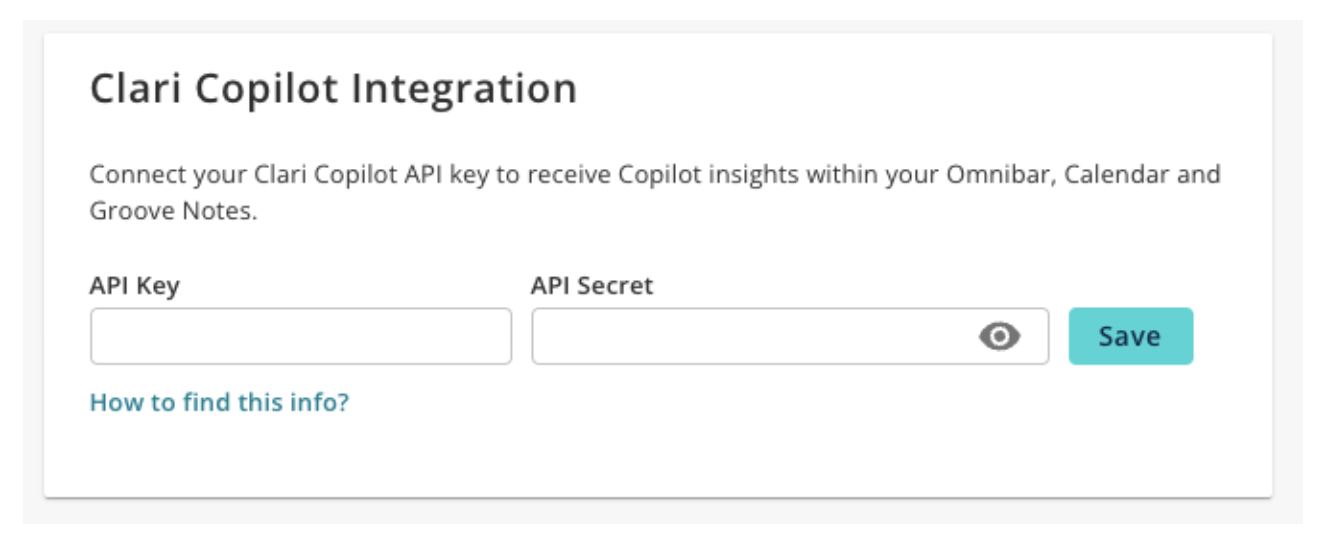
Sending Omnidialer calls to Copilot
Once the Clari Copilot integration has been enabled, all recorded calls made through Omnidialer will automatically become available in Clari Copilot once the call has ended.
Please note that only recorded calls are sent over to Clari Copilot. If you choose to not record your calls, then those calls will not be available in Copilot.
Due to processing time, it may take a few minutes for the calls to be accessible in Clari Copilot.
Gaining Copilot Insights in your Workflow
Once you have the API set up, all recordings from Copilot associated with events and calls will populate in the Omnibar, Calendar, and Meetings Notes list.
Omnibar: Find the recordings in the Activity History of any related record to the activity:
1. Contacts that participated
2. Account where the activity happened
3. Opportunity the activity was associated to:
-
Calendar: Find the recording when clicking on a calendar event
-
Meeting Notes List: Find the recordings associated to each event
Here's an example in Calendar:
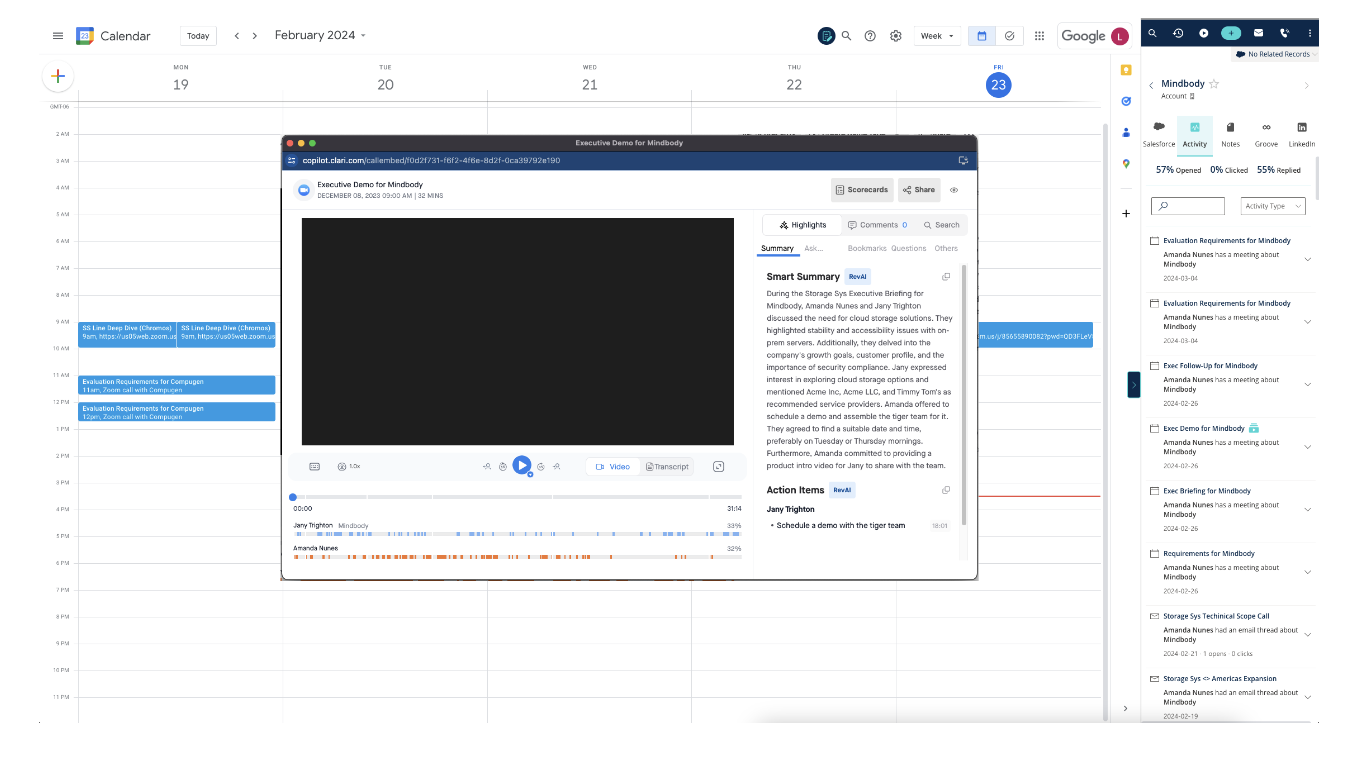
How Recordings are Associated
-
User schedules a meeting, and the meeting is logged to Salesforce
-
User records meeting via Copilot
-
After Copilot recording is complete, Groove attaches recording to the meeting to be accessed via Omnibar, Calendar or Meeting Notes List.
-
User makes a call via the OmniDialer, and the call is logged to Salesforce
-
User records call via Copilot
-
After Copilot recording is complete, Groove attaches recording to the meeting to be accessed via Omnibar.



