Controlling which Groove data is pushed to Salesforce
In addition to your Groove analytics, we capture some supplemental data for each Task, Contact, and Lead so that you have a comprehensive picture of the communication between your team and your prospects/clients. You can surface these data points in Salesforce so your team can view them on Salesforce or maybe even in your Omnibar so folks can check out the information wherever they're working. Additionally, the fields below provide much more insight into your Salesforce reports.
An important point to note is the way the data is pushed to Salesforce:
Task Data
Groove installs some of these fields when you install our managed package in Salesforce, but you can also add additional fields to populate even more data on your team's efforts back to Salesforce.
By default, Groove will populate the following Task Data below. You can add them to your Task Page Layout so that you and your team can view them.
The following four fields are listed on the Activity object:
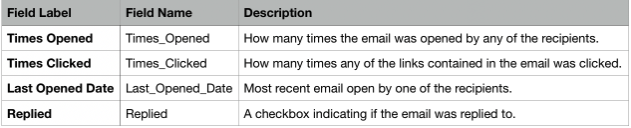
These two fields can be found on the Task object:

All the fields below need to be created as custom fields on the Activity object in Salesforce before this information will start populating there:
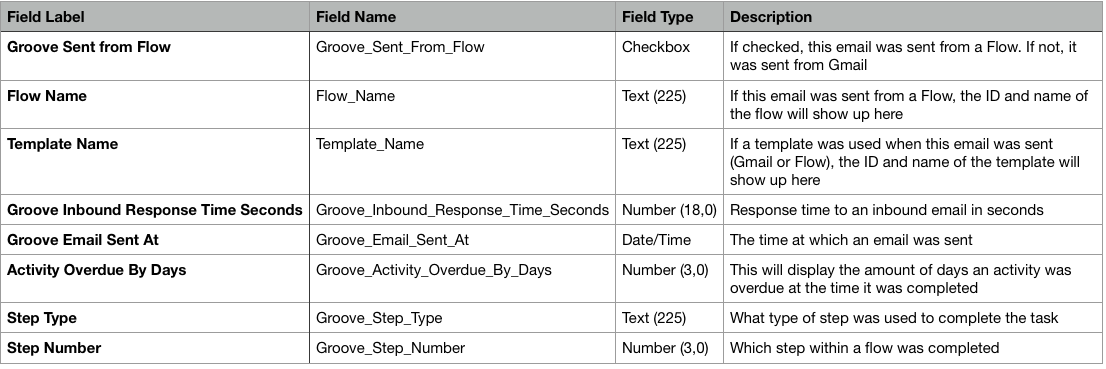
Note 1: the above Flow and Template Name fields will populate data back with the following format: [Id of the flow/template]:: [name of the flow/template]
Note 2: "Groove sent from flow," "Flow Name," and "Template Name" in the chart above apply to all step types so that you can report in Salesforce on the templates applied to all flow steps, and whether or not each activity was sent via Flow. "Groove inbound response time seconds" and "Groove email sent at" apply only to email steps in Flow.
Note 3: Groove will start populating this information back to newly created tasks within 24 hours after the fields have been created in Salesforce.
Note 4: The following fields will require Groove Managed Package version 9.47 to populate data.
Groove data can be pushed back to your leads and contacts by creating the following fields on both the lead and contact objects in Salesforce:
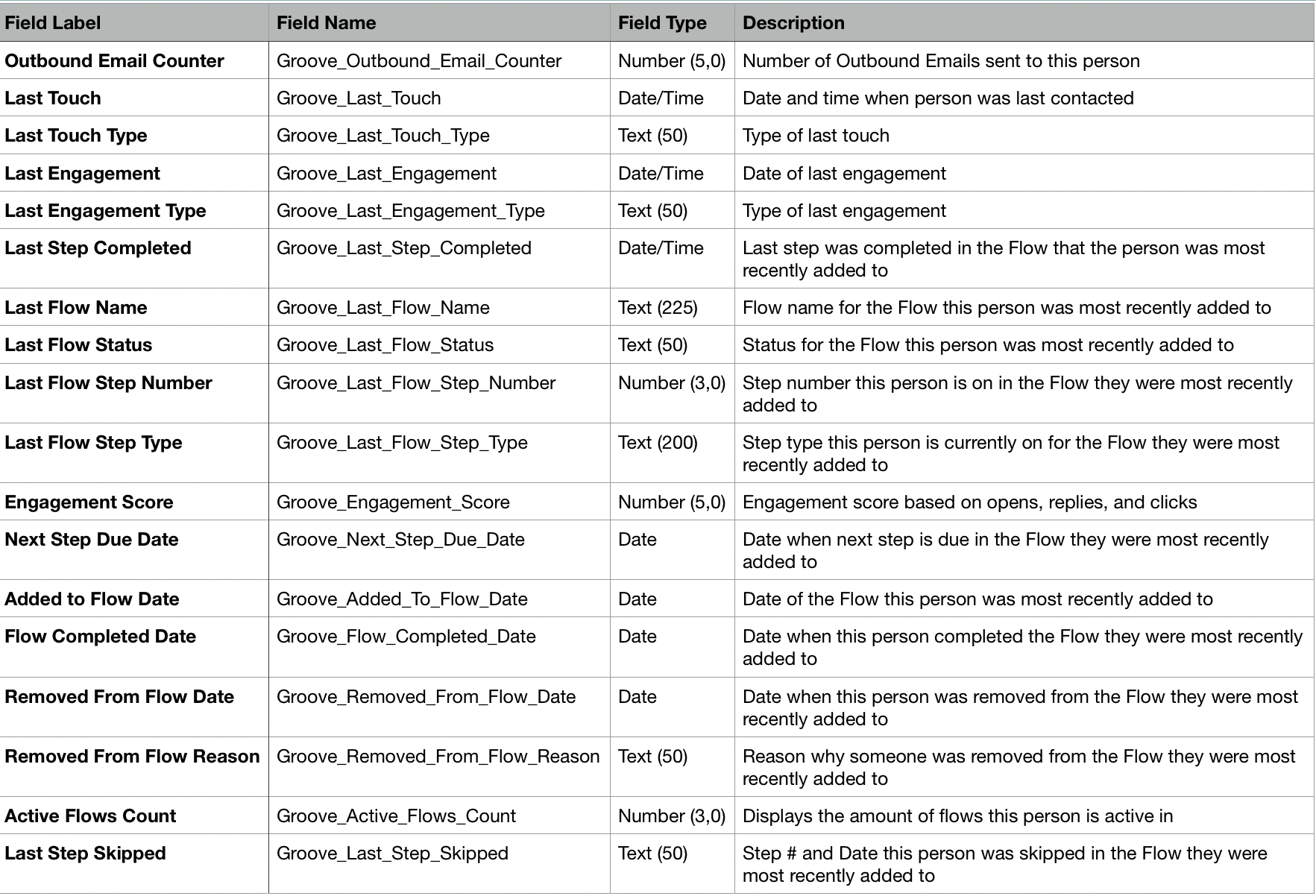
There is one more field you need to set up as a formula field: Overdue By Days. The field name can be custom to your org, but we recommend: Groove_OverdueByDays.
The formula is as follows:
(5 * (FLOOR((TODAY() - DATE(1900,1,8)) / 7 )) + MIN(5, MOD(TODAY() - DATE(1900,1,8), 7))) - (5 * (FLOOR((Groove_Next_Step_Due_Date__c - DATE(1900,1,8)) / 7)) + MIN(5, MOD(Groove_Next_Step_Due_Date__c - DATE(1900,1,8), 7)))
Note: Please contact success@grooveapp.com to enable the update for these fields, or if you'd like to do a one-time data update. This will ONLY apply to Lead/Contact data, not Task data.
Note 2: For fields involving Flow activity, the information will be taken from the last flow to which the person was added.
Note 3: The following fields require Groove Managed Package version 9.47 to update data.
-
Overdue By Days
-
Next Step Due Date
-
Added to Flow Date
-
Flow Completed Date
-
Removed From Flow Date
-
Removed From Flow Reason
-
Active Flows Count
-
Last Step Skipped



