Copilot Getting Started Level 3
This article is 3rd in a Copilot Getting Started Series:
Level 1: Connect Accounts, Add Voice Fingerprint, Download Desktop App
Level 2: Record Your First Meeting
Level 3: Using Battle Cards and Game Tapes (the article you're reading right now)
We recommend reading all 3—each article is about a 5-minute read.
This article covers:
-
Insights Panel
-
Battle Cards
- Notifications
-
Tracking performance
-
Gametapes
Insights Panel
You can quickly review key points of all previous calls with a prospect—deal overview, questions, objections, highlights and next steps—so you can move the conversation forward.
Here’s how to quickly review a recorded call before your next meeting with a prospect:
Go to the right panel, click Questions. This will list out the questions your customers/prospects asked during your previous call.
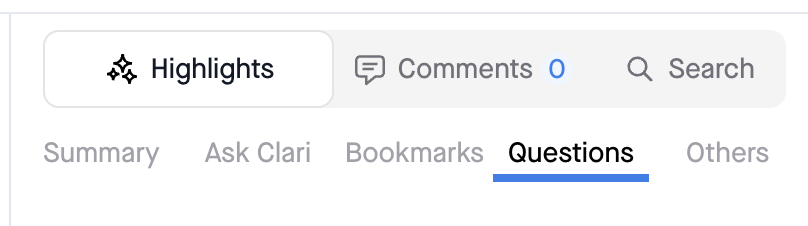
You can also use Ask Clari to get insights from your meeting with RevAI! Read more about Ask Clari here.
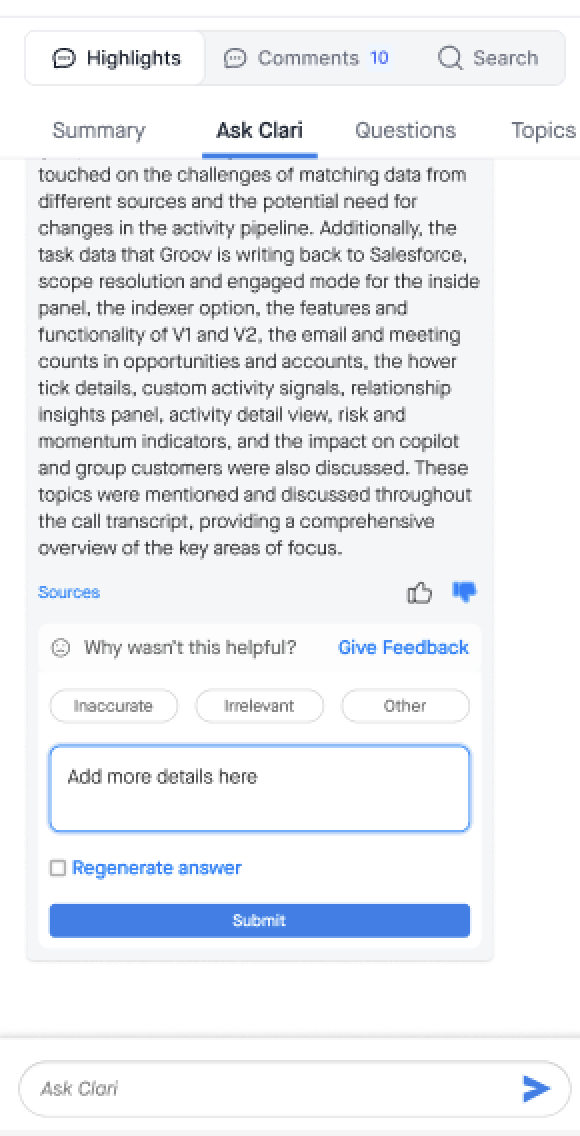
Battle Cards
Like we’ve covered earlier, Copilot automatically joins sales calls and shows you cues based on what’s being said during the conversation to help you field customer objections, questions, and almost everything under the blazing hot sales sun.
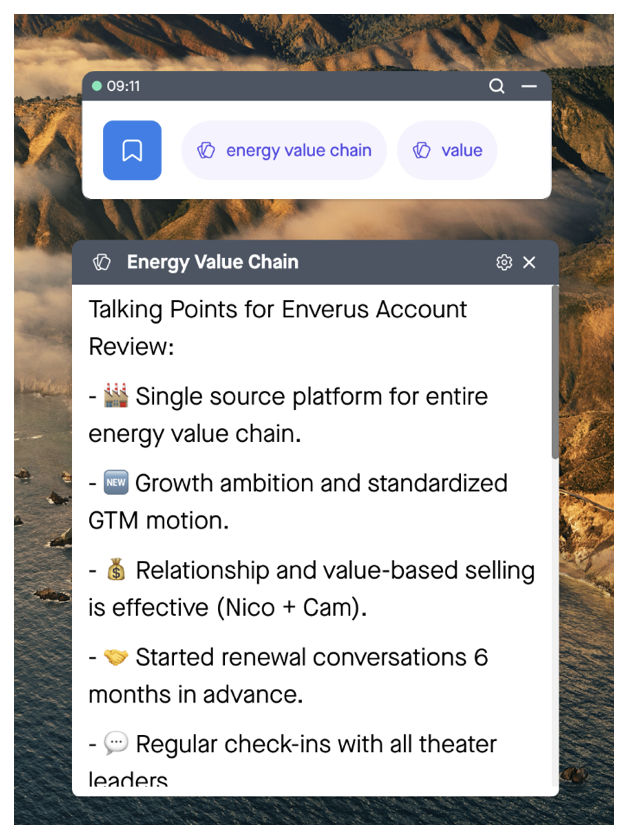
Customize battle cards to your needs
Simply go to the Copilot web app and click on Battle Cards or go to Workspace Setting > Manage Battle Cards to view, edit and customize them for your unique needs.
Hey Admin — Want to create new Battlecards?
Read this quick article.
Notifications
What’s more, Copilot also helps you course-correct your own behavior while on calls with long monologue alerts; you can even bookmark key moments in a single click, so they are highlighted when you’re reviewing the call later.
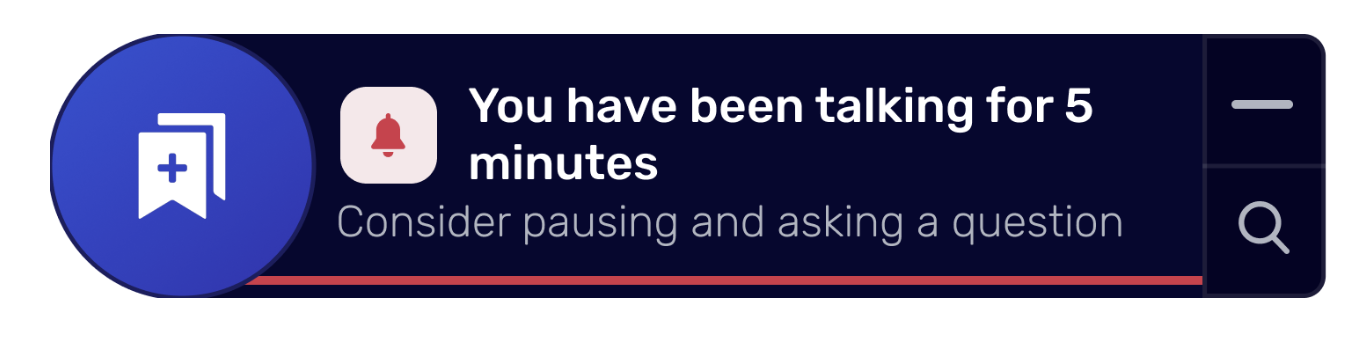
Track performance against peers
Build better habits by tracking peers’ performance on key call metrics such as monologue time, talk/listen ratio, etc. so you are more motivated to improve your own.
With all call recordings from your team listed under Team Calls in the web app, you can:
-
Review sales calls by peers to share feedback or pick up a new trick!
-
Tag your manager or fellow reps (in the Call Review screen) for feedback on specific parts of a call
-
Easily create and share relevant conversation snippets directly with stakeholders (again, in the Call Review screen, select a section of the transcript and click on Share)
Pro tip: Use Filters in the Team Call Log screen to review recordings that meet specific criteria.
For example, you can look for calls from a specific coworker, calls that ran past an hour and where Copilot detected pricing questions or even calls where a competitor was mentioned. Plus, you can save your custom filter, so when a new call matches your filter, Copilot notifies you immediately.
Your admin may even have added Saved Filters and set up alerts to let you know about the most important calls. Learn more about Saved Filters (including how to customize what notification you receive) in this article.
Game Tapes
Game tapes help you easily collect and share moments from sales calls that matter, helping you (and your peers) grow as sales professionals. It’s like a highlight reel with key moments from a bunch of call recordings that YOU think are relevant. Game tapes also come in handy when you need to quickly refresh your memory and prepare for your next sales call/battle.
Go to the call you want to create a Gametape for — then click Create Game Tape at the top right corner. And follow the prompts!

Access all your team Gametapes from the top nav under "Gametapes."
You can add an entire call to a game tape or even short clips from a bunch of calls. Simply select a section (or the entirety) of a recorded call, click on Add to game tape, give it a name and hit Create. That’s all. Now, go to Game Tapes (on the left) to see and share your new highlight reel. :)
Imagine how useful a game tape of discovery questions from previous calls would be as a checklist for all future sales meetings!
Some other popular game tapes that our customers set up:
-
Best objection handling with real-world examples (objections and solutions)
-
Competitors and how to address those questions
-
Product feedback to be shared with your product team
-
The best moments from your sales calls—your personal cheerleader!



