Groove Flow Steps and Tasks Prioritization
When it comes to Flows, certain steps or workflows may be more important than others. Keep track of key actions and drive your results by focusing on what matters. With Flows priority, assign a priority level to Flow steps, and sort your workflow based on the priority level.
Groove has three priority levels:
By default, all Flow Steps are assigned a Medium Priority.
Step priority can be set at the Flow level on any manual step (mail, call, generic tasks).
To Set Priority
When you create a Flow or Master Flow, you can set the priority for each step as you create them.
- Click the Priority menu in the top right
- Select the priority level you want
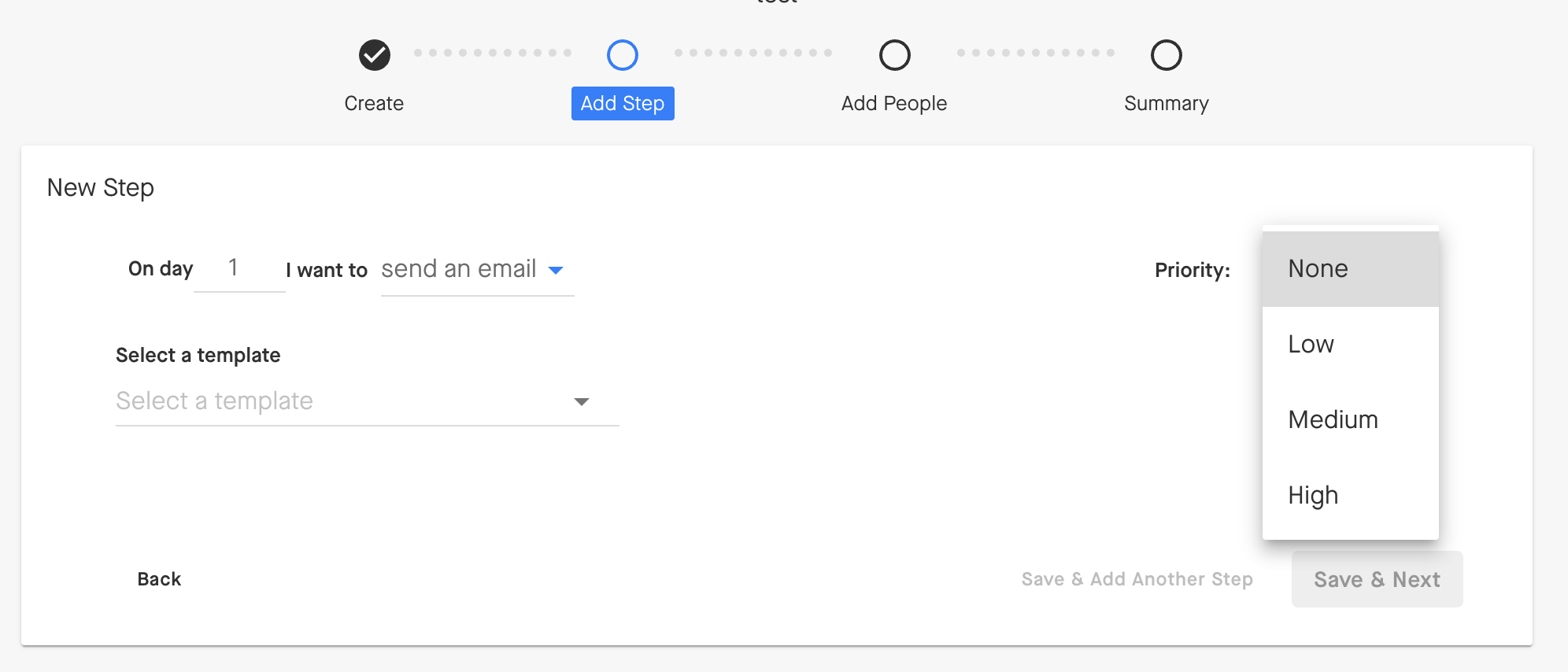
Note: You can set a priority level for Auto Send Steps. This will allow you to sort auto-send steps in your Actions page by priority. Priority Level assigned to Auto Send steps will not execute the step based on its priority.
Set Task Priority in Spaces
- From Spaces, click into the Space and then the Task you want to edit priority for, or create a new task (top right).
- Edit or set the Priority from the menu at the right.
Filter by Priority in Actions
In Actions, you can easily view all your due and upcoming Flow steps and tasks with the priority levels. You can use the filters to sort the actions by their priority level:
-
You can use priority levels to highlight a high priority step within your highest performing Flow to help you and your team stay organized with your workflow and increase the chances of engagement from your customers/prospects.
-
Make your first and last tasks in your Flow a high priority task so that you can continue to engage prospects/customers and stay on top of following up.



