Select a field in your Task Object that you would like to use for custom tagging. The field has to be a picklist or multi-picklist type. If you do not see a field listed then the type might not be supported or the field is not available in the task object in SFDC, please check in your SFDC setup.
When creating a Flow, you can select the tags you want to apply to the Flow in the Flow creation wizard during the first step. You can select a single field or multiple fields depending on the Salesforce field type you have designated as the Custom Tag field. Selected fields will be displayed next to the dropdown to indicate your selection.
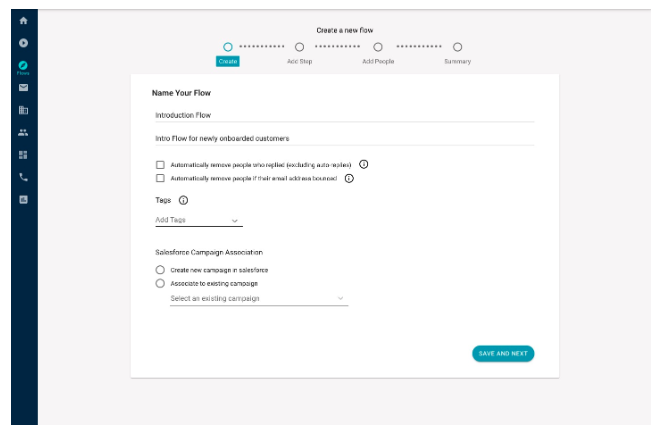
You can also add tags once the Flow is created in the Flow Header. Click on the add custom tag or label button to select which to apply to the Flow.
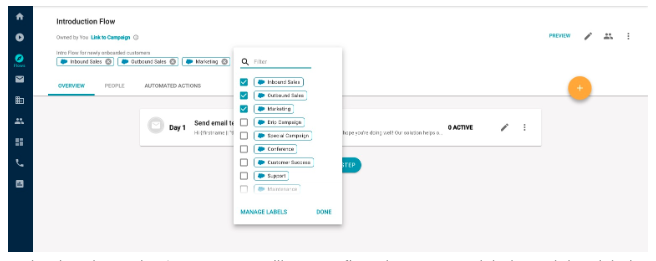
In the dropdown, the Custom Tags will appear first, then persona labels, and then labels that you have created.
Tagged Activities
When a Custom Tag has been applied to a Flow, all activities from the Flow will be tagged with the tags you've applied. In Salesforce, the tag should appear where you have designated the field to appear depending on Task Page Layout.
In the example below, the Flow has been tagged with a Special Campaign tag and the Custom Tag field has been applied to the Details Section of the Task Page Layout so the custom tag that is applied to the email activity from the Flow will appear there.
Flow Custom Tag
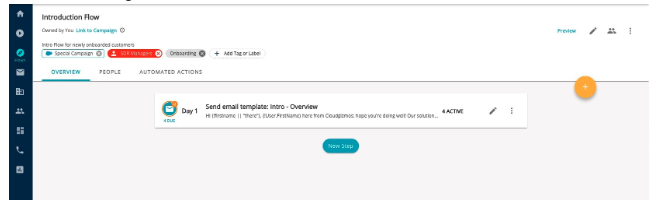
SFDC activity
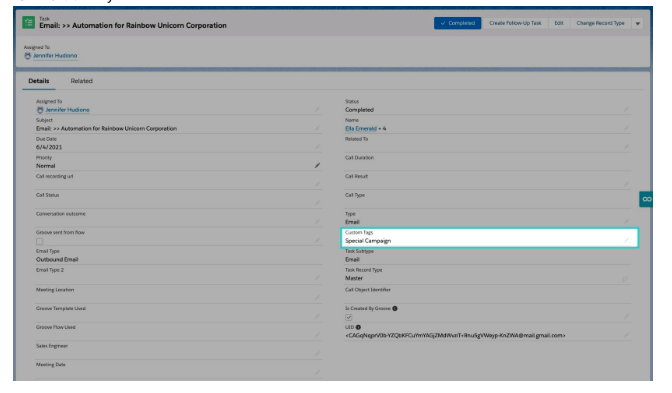
Troubleshooting
If you're seeing that the tag field in your Salesforce activity is empty but a tag was applied on your Flow:
Check to see if you have all your picklist options available for selection in SFDC. Go to a logged activity in your Salesforce and click on the custom field used for Custom Tagging for that activity. Verify that the all field values are present to be selected (you should see all the options), if not then check the Task Record Type and ensure that all options for the picklist have been selected.
Groove will still log the activity without the a tag if it fails to find the corresponding tag
Pro Tips:
-
You can use custom tags to label your flows for more accurate activity tracking in Salesforce
-
custom tags can either be single or multiple values, so you choose which applies to your workflow



