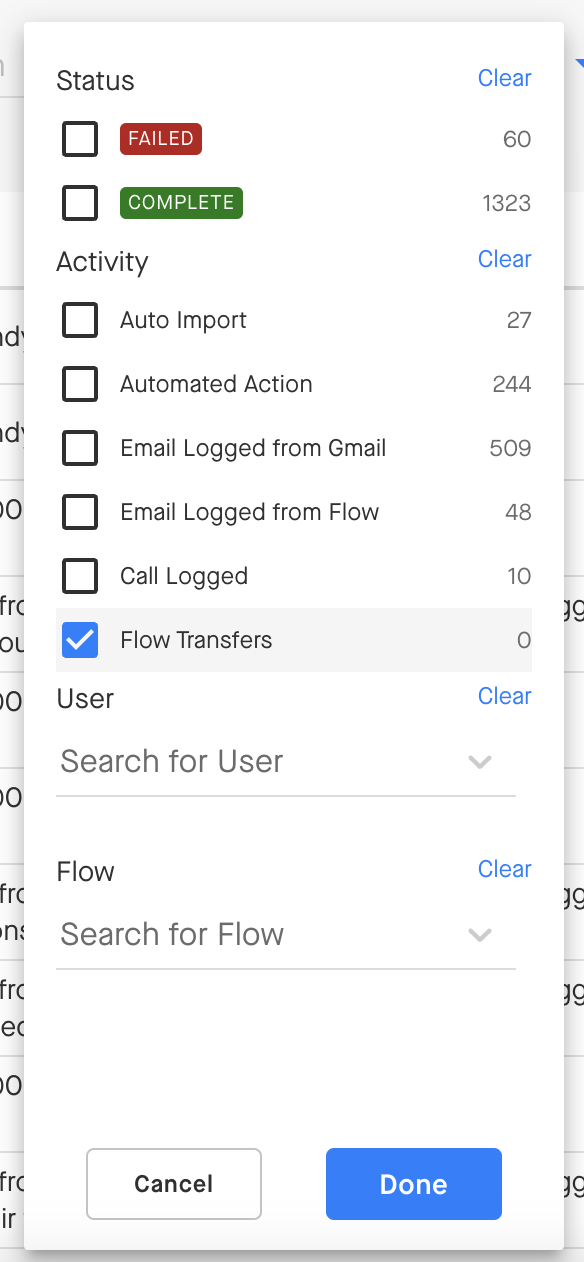Groove Flows Transfer
Note: Only Admin can access Flows Transfer.
With Flows Transfer, Admins can transfer Flows ownership from one user to another. If a user leaves your company or gets promoted or switches teams, etc. — you can transfer Flows to another user.
You can transfer the Flow itself and the people in the flow:
-
Transfer ownership of a Flow from one user to another user.
-
Transferring "People" (contacts/leads active in a Flow) from one user to another user shared on a Master Flow.
How To Transfer Flows
Only Admins can transfer Flows.
- Go to Settings > Flow (left nav)
- Select the Current User you would like to transfer Flows from (you can search for deactivated users) and the user to want to transfer to.
Note: Next to the Flow name, we also include if the Flow is a Master Flow and the number of currently active people the FROM user has in the Flow: (Flow name | Master Flow (only applies to master flows) | # Active People the FROM user has in the Flow).
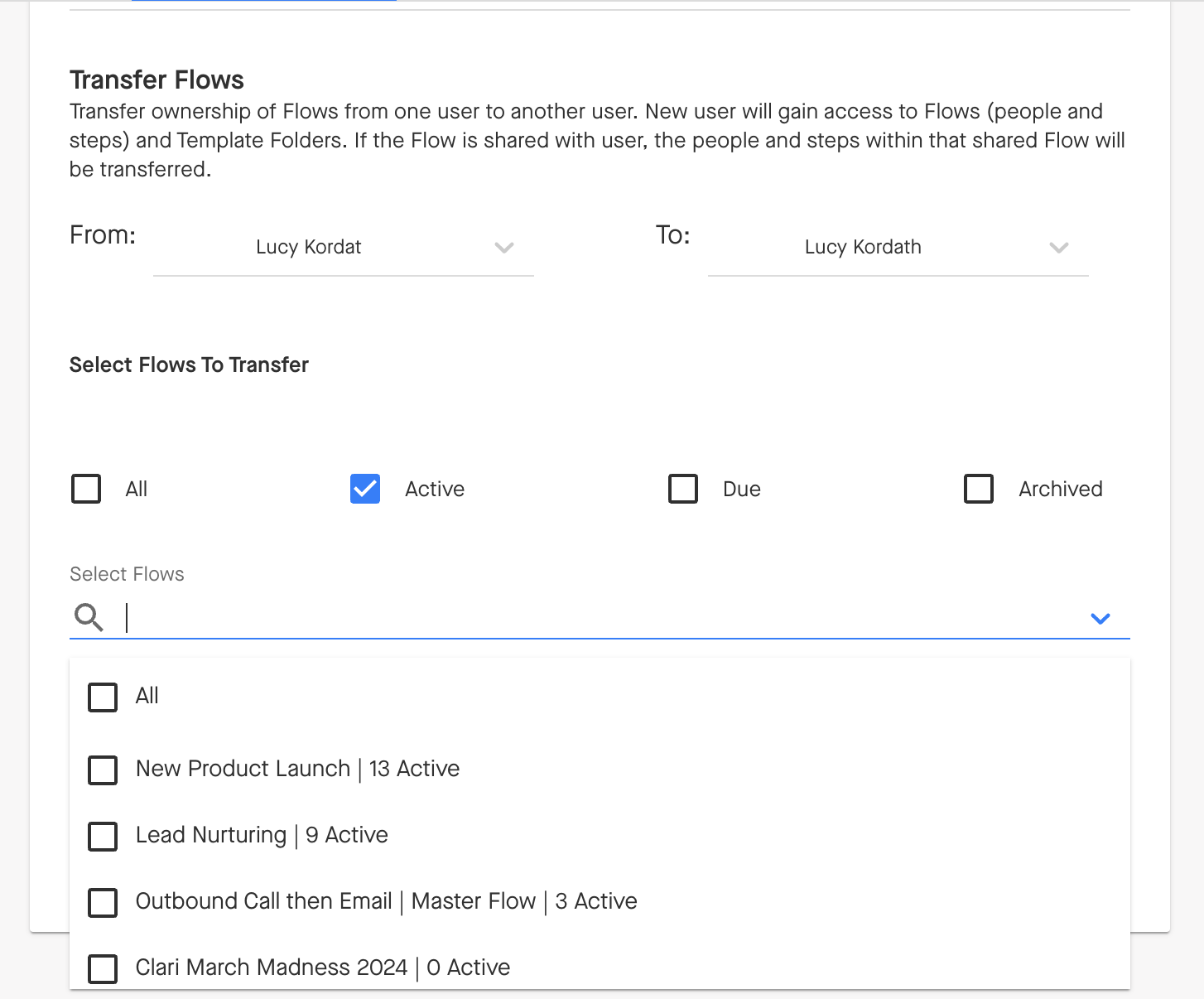
3. Select the Flows you want to transfer and click "Transfer Flows"
4. Once the transfer is complete, you'll see a confirmation with a list of the Flows you transferred.
5. New users will get an email containing a list of new Flows they have received and a list of the active people in those Flows in a CSV file. The admin who initiated the transfer is cc'd in the email.
To Transfer People
To transfer people from one Flow to another — follow the exact same process as above.
If the "From” person doesn’t own the Flow, then only the people will transfer. If the “From” person owns the flow, then the flow and the people will transfer. The transferred people will stay in the same step they're at in the Flow after transfer.
What gets transferred?
This section covers what gets "transferred" when you transfer a Flow from one user to another.
For Individual and Master Flows owned by the User:
-
Ownership of Flows the user owned (this includes any active people currently in that Flow; completed people will still belong to the original user and will not be transferred over)
-
Ownership of Templates the user used in those Flows
-
Active people in that Flow (completed people will remain with the original owner of those steps)
For Master Flows not owned by the User:
-
Active people in shared Flows
Note:
- Other users with access to transferred Flows, Folders, and Templates will not be affected by Flows Transfer and will retain the same access.
- When transferring Flows with active people in them, Groove will also transfer those people to the exact step they were in within the original user's Flow.
Searching for Flows Transfer Activity
You can search for the Transfer Flow activity in the Activity Log in Manage My Org.
-
Use the Filter on the top right of the page to select Flows Transfer as an activity to filter the table (see below), or use the search to search for a specific keyword.
-
Click on Details to view the list of Flows Transferred during that activity.