Groove Dialer Network Requirements
Note: Failing to check and meet the requirements in this article may result in spotty call connections and poor call quality.
Before using the dialer, your company and IT Team must ensure your environment is suitable for VOIP calling. In this article, you will learn the requirements for network setup to comply with the Groove Dialer.
Note: Dialer does not support numbers with ITFN (international toll free number) prefixes.
Computer Requirements and Equipment Recommendations
Computer Requirements
- Minimum of 8 gigs of RAM for computers
- Check your activity monitor or task manager for any applications taking up CPU. Specifically, if you are experiencing audio quality issues, CPU spikes from other apps will cause call quality issues.
Connect Directly Via Ethernet
A Wi-Fi connection is fantastic for day-to-day internet traffic, but when it comes to VoIP, Wi-FI can lack the stability and bandwidth of an ethernet connection. Plugging into the internet router is preferred for calling purposes.
VOIP Cable Router
Older routers cannot handle VOIP capabilities, so your company or remote employees must update to a more recent router.
Quality Cables
If you use an ethernet to USB converter, stick to Apple or Microsoft adaptors. These may cost a bit more, but the bandwidth capacities are much higher.
Use a Business Fiber connection
Primarily for remote employees, business fiber connections have better quality internet with bigger bandwidth, 25-50 Mbps per person.
Complete the Twilio Network Test
Maintaining effective call quality is a good, solid, reliable network. To ensure that your network fits the demands of VOIP calling, we recommend completing the Twilio network test. The test verifies your company's network bandwidth. The bandwidth needs to sustain your office, and your test result number range should be within 20 of the number of users on your team. If the range is too extensive, you must configure the Quality of Service (QoS) to devote bandwidth to your calls.
- To complete the Twilio network test, you will run a call test followed by a bandwidth test. Run the call test during an average call time where many reps make calls.
- Change your URL if you are in Europe for the bandwidth test (or VoiceCall test). A region can be specified by adding it as a query param, e.g., https://networktest.twilio.com/?region=us1 (regions for us1 portion).
- Attempt the test when a computer is using wireless internet and when a computer is using wired/plugged into an ethernet internet connection.
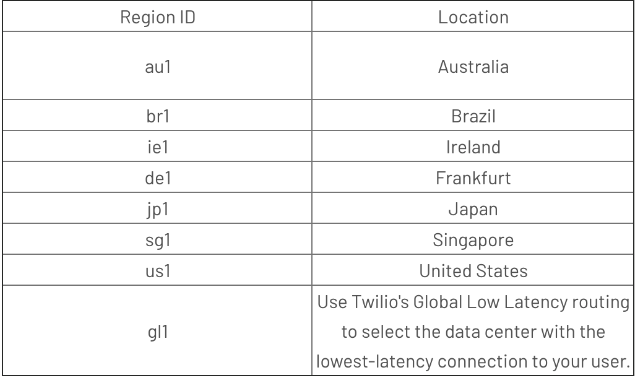
IT Settings Requirements
Firewall Settings
It is extremely important that organizations’ firewalls are SIP aware. If they aren’t, teams could potentially see issues with end-users not being able to hear each-other. Internal IT admins should ensure their organizations’ firewalls are configured to allow and handle the following:
In general, organizations should ensure that they are utilizing SIP ALG when available. Further firewall documentation can be viewed here.
IP Range Allowlisting
Organizations must allow all of Twilio's following IP address ranges and ports on their firewall for SIP signaling and RTP media traffic. This is important if organizations have numbers in different edge locations and for resiliency purposes (e.g. if North America Virginia gateways are down, then North America Oregon gateways will be used). Twilio does not guarantee which edge location the media will egress from, without using the edge parameter since it can depend on which PSTN-SIP Gateway delivers the call to which Twilio edge location.
See all IP addresses here.
-
Whitelist the Voice Media Server IP range of 168.86.128.0/18 and open the UDP port range 10,000 - 60,000 (see here)
-
Allow the destinations mentioned under Signalling connectivity requirements section for JS SDK (see here)
Note: In some instances, users have advised that a switch or other network hardware plugged into an incorrectly configured Cisco Smart Switch can override the whitelisting. To get around this, do not plug any hardware other than hardware meant to be plugged into an intelligent switch. Confirm with your network team that it is configured to reflect the settings above.
VPN Settings
When VPNs are utilized with Twilio, the best practice recommendation is to utilize a split-tunnel or “internet breakout" configuration to allow all *.twilio.com traffic to traverse the internet outside the VPN. This configuration allows voice traffic to flow outside of the VPN tunnel, preventing any potentially negative impacts caused by overutilized VPN terminators, routers, security devices, etc. that may be in the path.
Split tunneling can be configured at the VPN level and will differ based on your organization’s configuration.
Twilio Documentation
Refer to Twilio's documentation below for more info:



