Groove Email Throttling
Groove Email Throttling is a feature designed to help you manage the number of emails sent through Groove Flows and prevent users from hitting the daily sending limits imposed by Gmail and Outlook. Both Gmail and Outlook have daily limits on the number of emails a user can send within a 24-hour period (Gmail: 2,000; Outlook: 5,000).
Emails sent through Groove Flows contribute to these overall limits, and exceeding them can temporarily lock users out of sending any emails. In some cases, repeated violations could lead to being placed on a blocklist.
How Email Throttling Helps:
Groove's Email Throttle allows administrators and managers to set a maximum number of Flow emails each user can send daily. By implementing this limit, you can:
-
Prevent users from hitting their Gmail or Outlook sending limits.
-
Stagger the sending of automated emails, especially when using features like auto-import which can add many contacts to flows daily. This helps to avoid your emails being flagged as spam due to sending large volumes too quickly.
-
Give your team more time to manage follow-ups and nurture relationships by pacing their outreach.
Setting an Email Sending Limit
Administrators can configure the email throttle limit within the "Manage My Org" section of Groove. Here are the steps:
-
Click your user icon (top-right corner) > Manage My Org > Users Page
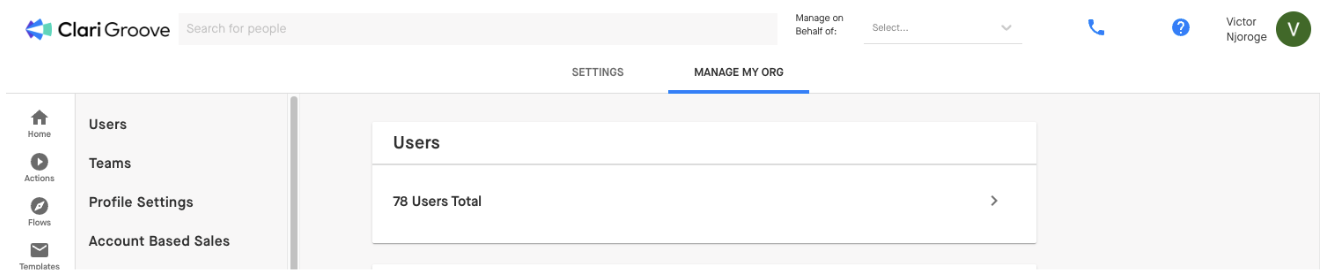
2. Select the user(s) for whom you want to set an email throttle.
3. Click on the "Actions" button.
4. Scroll down and select "Set Email Throttle Max."
5. Use the arrows or type in the desired maximum number of Flow emails per day.
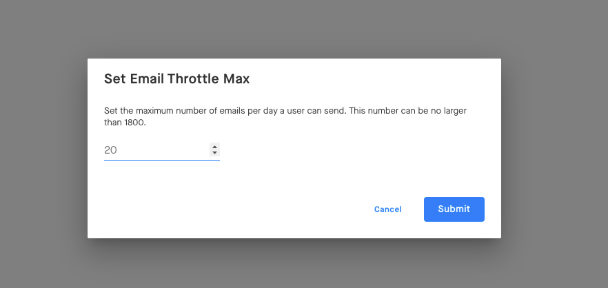
Important Notes on Email Throttle Limits
-
The maximum email throttle you can set for G-Suite (Gmail) users is 1,800 Flow emails per day.
-
The maximum email throttle for Microsoft 365 (Outlook) users is 4,500 Flow emails per day.
-
These maximums are set lower than the absolute Gmail/Outlook limits to allow users to still send emails directly from their inboxes.
-
You can display the "Email Throttle" column on the Users Page by clicking the Settings Cog at the top right and selecting that option.
How Email Throttling Works in Practice
When a user reaches their set email throttle limit, any remaining Flow emails scheduled for that day will be rescheduled for the next day. The system prioritizes these rescheduled emails based on the following logic:
-
Emails scheduled for later steps in a Flow are prioritized over those in earlier steps.
-
If emails are in the same step number across different Flows, the Flow with the higher "day" in its sequence will be prioritized.
Example: If a user with a 300 daily email throttle has 450 emails scheduled across steps 2 and 5 of a Flow for Monday, 300 emails will be sent on Monday. The remaining 150 will be sent on Tuesday, with emails from step 5 being sent before those in step 2.
What users see when approaching and passing their limits
There are two banners present when a user approaches their email throttle limit.
The first indicates that the limit is being approached and provides the number of emails left to cross the limit. This shows up in the app when a user has 50 or fewer flow emails left within their daily limit. You'll see this warning at the bottom of the email editor window:
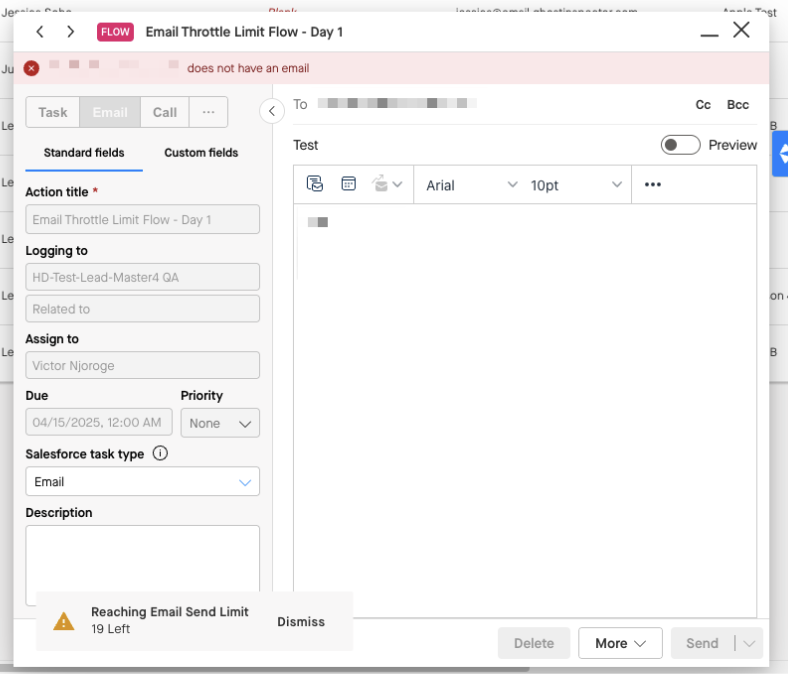
The second banner warns once the limit is exceeded and that no additional emails can be sent that day. It shows the max limit currently present based on what was set in the throttle limit by the admin. You'll see it at the bottom of a Flow Overview:
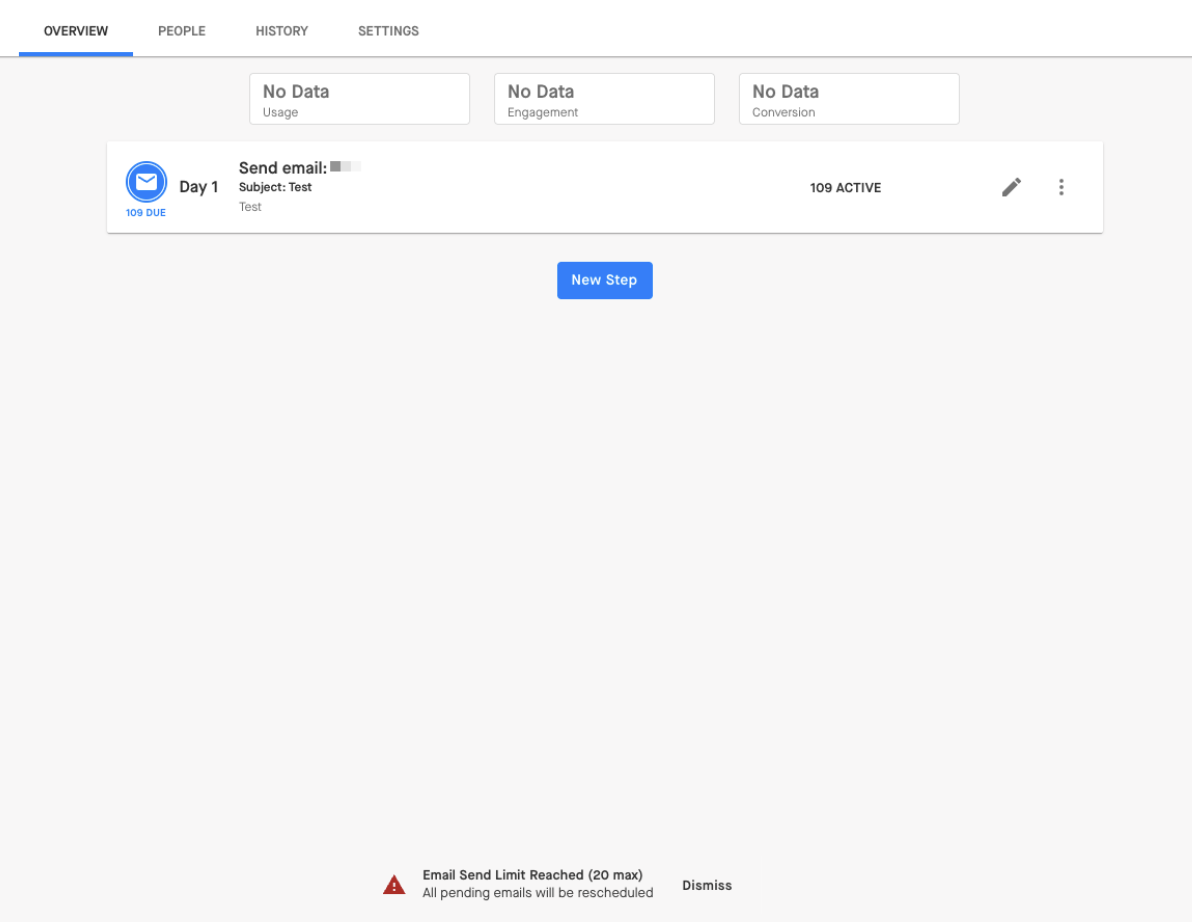
Frequently Asked Questions
What are the default Flow email sending limits without using Email Throttle?
Even without explicitly setting an email throttle, Groove will stop users from sending more than 1,800 Flow emails per day for Gmail and 4,500 for Outlook to leave room for direct inbox sending.
Why would I set a limit lower than the default?
Setting a lower limit provides even greater control over email volume, helping to further prevent hitting absolute sending limits and better manage the pace of your outreach.
By implementing and understanding Groove Email Throttling, you can optimize your team's Flow usage, maintain email deliverability, and ensure consistent engagement with your prospects and customers. Remember that managing email volume is also a best practice for avoiding spam filters.



