Groove Teams
Groove teams help you get the most out of Groove efficiently for sharing content and reporting and gaining insight into each team's results.
How to Create a Groove Team
-
-
-
To add users to a team, search for them individually or add multiple from your Users page.
Available Team Settings
Choosing which Accounts are relevant to this team for the Groove Accounts Page:
User is owner in Salesforce - When a user on this team visits the Accounts page within Groove they will see all of the accounts where they are the owner.
Accounts the users have touched - When a user on this team visits the Accounts page within Groove they will see all of the Accounts that they have an activity on.
User is the input of a specific field in SFDC (ex. the SDR owner vs. the Account owner) - you can select any user lookup field to use to determine which relevent field should be used to determine ownership of an account.
Nuances to consider:
- Multiple options can be selected at once for a team, however this will increase the amount of accounts that have to load at one time and could impact performance when multiple are selected.
- Team Leads on a given team will see all relevant accounts for all users on their team, standard users will only see accounts relevant to themselves based on the settings options chosen.

Adjust flow settings for your team:
Standard users and analysts can create flows - if this is turned off then these roles will not be able to create or copy flows
Include unsubscribe link in emails - if this is turned on, then emails sent from flows will include appended unsubscribe links at the end of the existing message. Which unsubscribe message is shown is dictated by the individual flow setting, or the org default.
Disable email open tracking in flows and actions - When this is on, a user on this team will not be able to send tracking pixels to track opens for emails sent from flows or one off actions.
Disable link tracking in flows and actions - Similar to the rule above, when this is on, a user on this team will not be able to send link tracking in emails sent via flows or one off actions
Disable Send-All from Flow Actions - When this is on, then the Send-All options will be turned off when executing flow steps. This can be used if you find that you do not want reps sending emails in bulk.
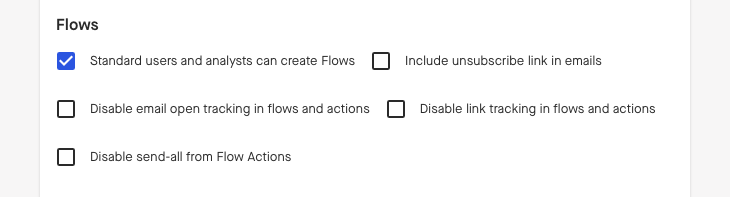
Sharing, Collaboration, and Analytics
Groove teams give you and the users on those teams much more flexibility and a more comprehensive experience on the platform.



