Groove for Mobile
We are on a mission to bring the tools you love from Groove to every device you work out of so that you can focus on what matters - building relationships with your customers. Reps use Groove Mobile when on the go and need access to core Groove functionality. In this article, you will find the functionality offered in the Groove Mobile Add-on today!
The Groove Mobile Add-on works for both Android and iOS mobile devices.
-
You can go to the Google Market Place and Install the Groove Mobile Add-on on your Desktop here.
-
You should be able to view the Add-on in your Gmail on your computer.
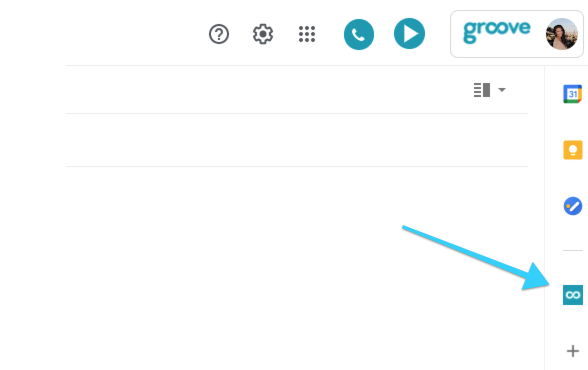
3. Open up the Gmail App on your Mobile device. (You may have to refresh the app on your phone to get the Add-on to appear.)
4. Click on an email and scroll to the bottom to find where the Groove Add-on is located.
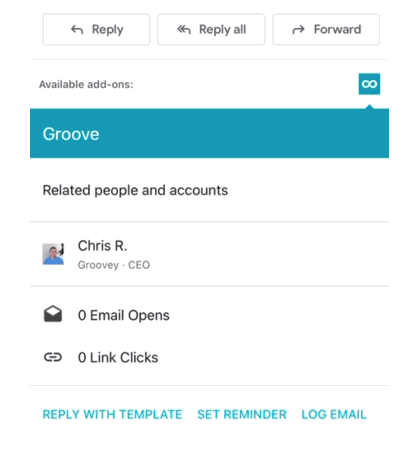
Email open tracking when sending emails via the Mobile Add-on is not supported.
There are two options for logging your emails to Salesforce through the Mobile Add-on:
-
-
Manually log individual emails with the click of a button.
Manual Email Logging (Beta)
For those who prefer complete control of which emails get logged back to Salesforce, you can turn off the background sync function and use the "Log Email" button to log an email to Salesforce.
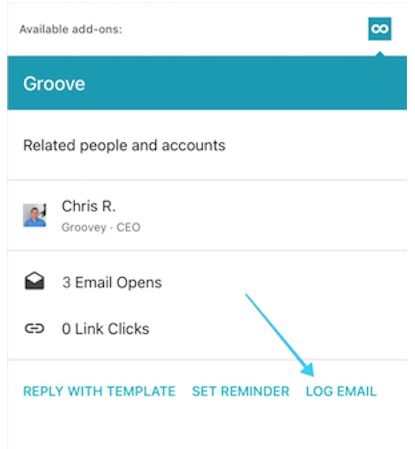
The email that is currently open will be the email that gets logged to the most relevant Lead or Contact in your Salesforce.
**Note** No engagement data or record data will appear if the contact or lead is not in your Salesforce today.
You can view Contact and Account engagement for records related to emails in your inbox. View how many opens and clicks that particular email has received from the records involved in the email.
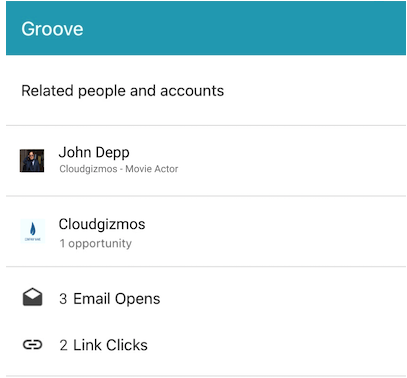
Click on the Contact or Account to view the record's historical engagement data.
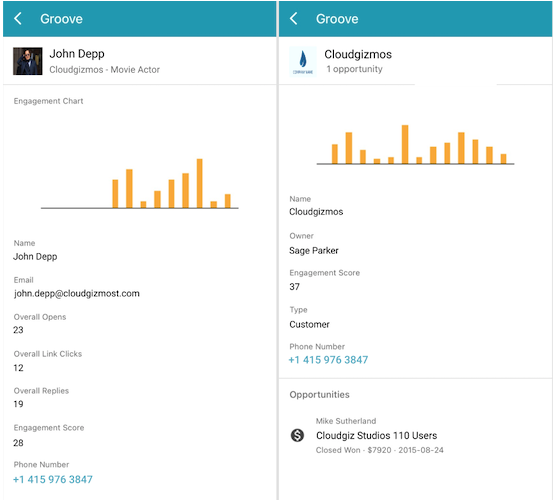
Remind yourself to follow up on important emails while you are on the go by setting a Reminder from the Mobile Add-on.
-
Simply click the "Set a Reminder" button found at the bottom.
-
Select when you want Groove to remind you to follow up under "Set a Reminder."
-
Select if you want Groove to remind you ONLY if the person does not reply under "Reminder Options."
-
Finally, you can click "Set Reminder."
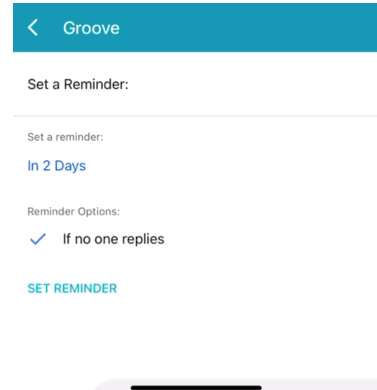
Reply with a Groove Template
Easily reply to people on the go with all your pre-existing Groove templates that you love. You will find all the templates you created and all the templates that have been shared with you.
-
Click "Reply with Template."
-
Select the folder in which your template can be found
-
Select the template you want to use
-
Click "Merge Template," and voila!! Your template will be merged with the appropriate merge fields populated.



