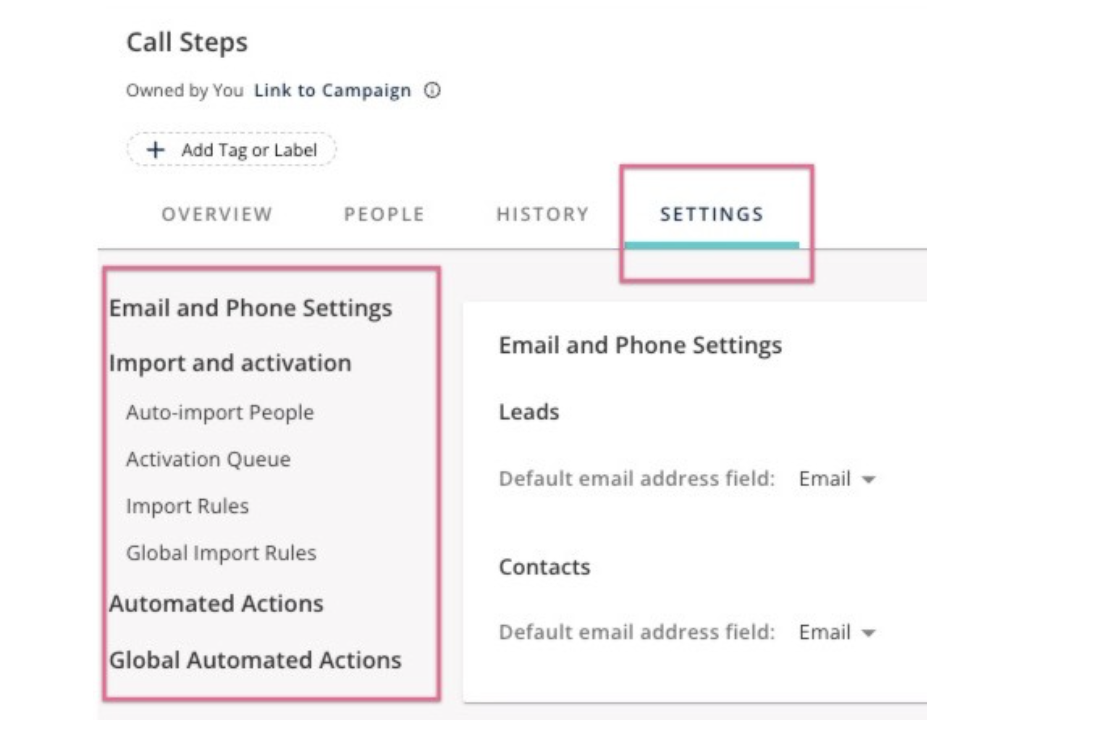
Flow settings are now more organized and easier than ever to manage. With a one-click navigation bar, you can jump to the most important settings with your flow to make quick adjustments or view what might already be applicable.
-
Flow owners or users with edit access can view and adjust these settings.
-
Users of a shared flow can only view unless they've been explicitly granted edit rights.
Email and Phone Settings (In Beta) -
If this setting is turned on and available for your org, it will allow flow owners to set default contact information for a specific flow. The options shown for email and phone will be any field in Salesforce designated as type = email or type = phone. When a user goes to execute the action from the flow, they can also alternate between other available phone or email fields as needed.
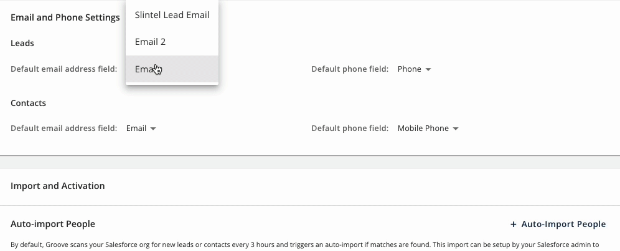
This section will house all settings adjusting how items are imported into the flow or activated via the queue.
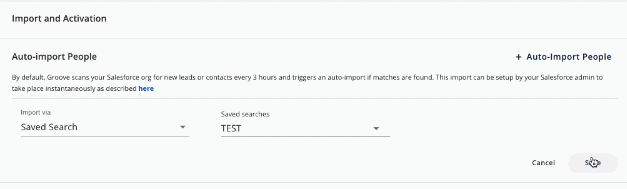
Activation Queue (in beta) -
Activation settings will help manage how many records are activated in a flow. This cancan only be set on a flow-by-flow basis versus globally for all flows. There are a few different options available.
-
Off (default) - If the activation queue is turned off, recipients are immediately imported into the flow's first step and considered due and active.
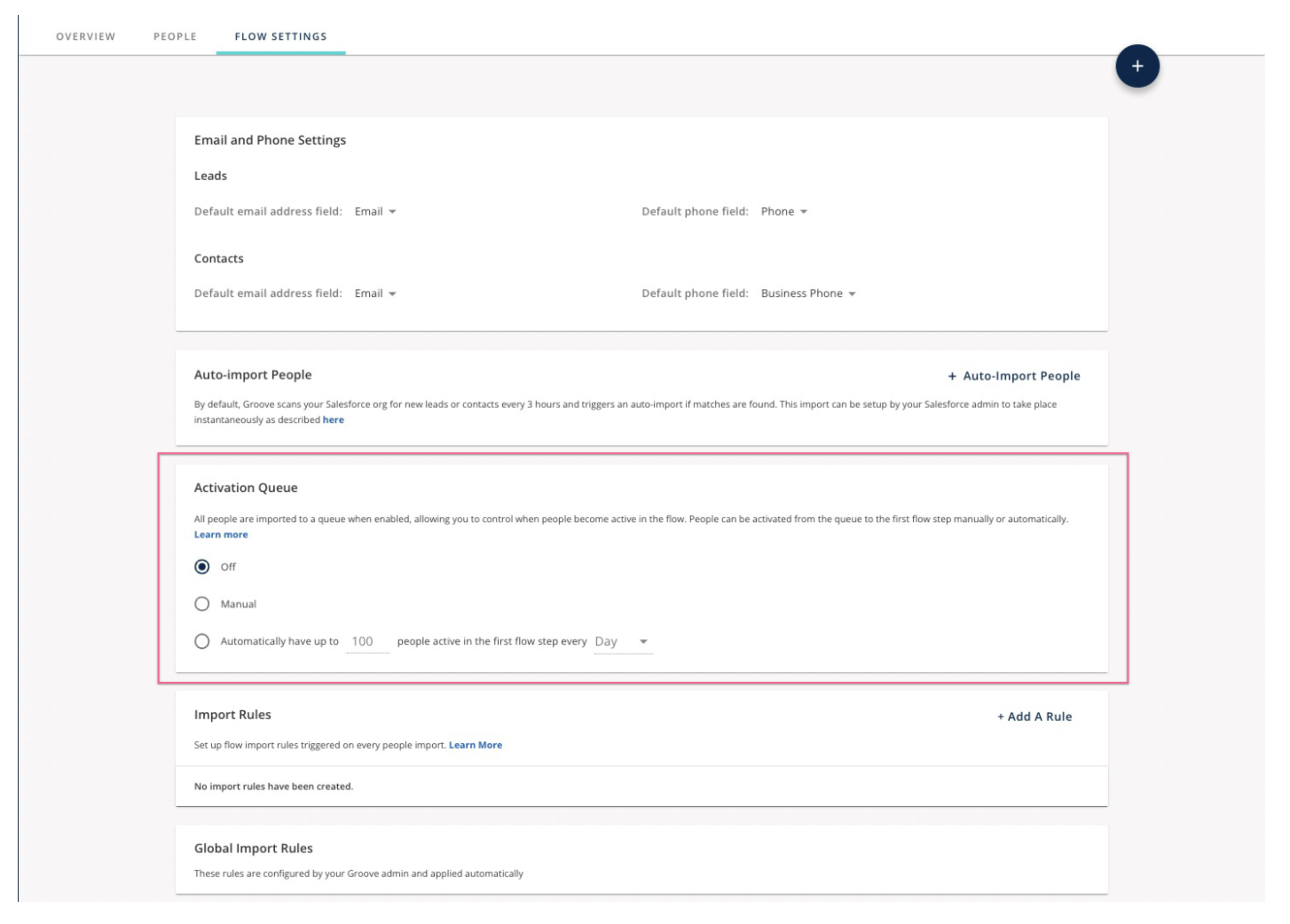
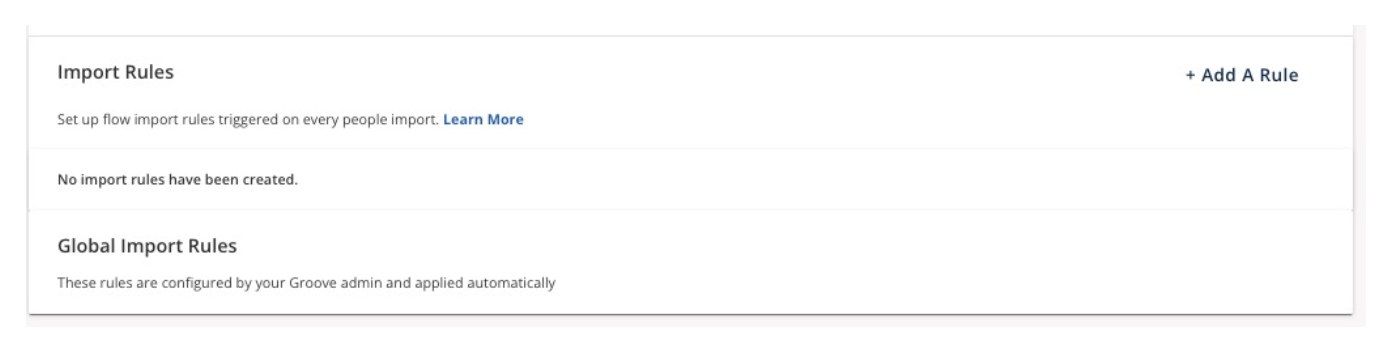
Automated Actions
Set automation rules for different triggers that might occur in a flow. Things like "If someone books a meeting, then remove from the flow" or "On import to the flow, update the contact status to "working." Automated actions in this section will only be defined for the flow you're viewing. If any automation is set for all flows, those will be found in the Global Automated Actions section.
Global Automated Actions
Global automated actions are the same as regular automation, except an admin sets them and then applies them to every active flow in the org. A user cannot update these from the flow itself. If you need help adjusting, please reach out to an admin.



