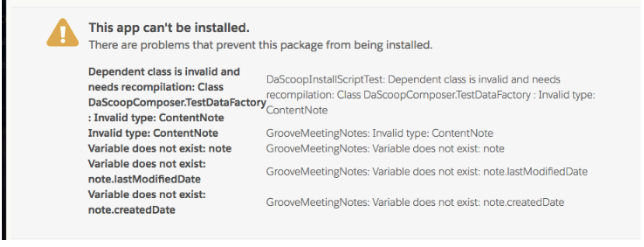Installing the Groove Managed Package
Groove consists of two main parts. The first is a Salesforce-managed package, and the second part is a Chrome extension (for Gmail users) or the Outlook add-in (for Microsoft 365 users). You can install both and run with Groove in less than 10 minutes.
Via SFDC
STEP 1 - Install Salesforce Managed Package
Salesforce admins must install the Groove Managed Package. You can start installing the managed package by visiting our Salesforce App Exchange listing.
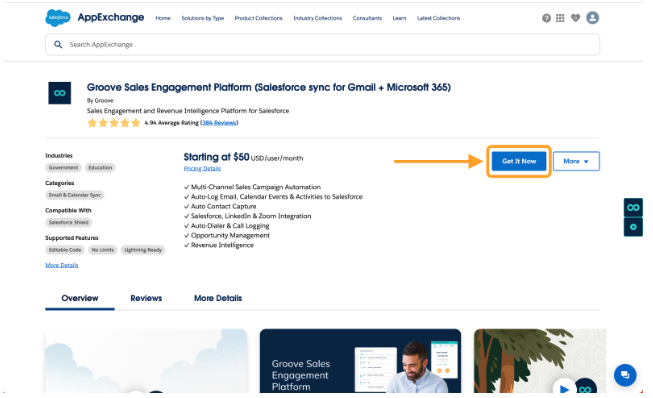
After you accept the terms of service and pick the Salesforce organization where you would like to install, you will start the normal installation process. Please select 'Install for all users' so that when you grant your users a Groove license, they can access Groove's managed package.

Groove will be fully installed within a couple of minutes. Now, it is time to add the Chrome extension.
Troubleshooting common errors
There needs to be more custom fields.
When Groove installs into your Salesforce instance, it will attempt to add nine activity custom fields that help power our email/calendar sync and our email engagement tracking.
If your SFDC instance is approaching Salesforce's limit of 100 activity custom fields, you must delete some fields before installing the Groove-managed package.
Note: Sometimes, deleting fields from the Salesforce interface will only partially delete them.
If you try installing the Groove managed package again, after ensuring you have no more than 91 activity custom fields, and it still fails, you will need to contact Salesforce support to request that the fields be entirely deleted.
Salesforce notes are not enabled.
If you see an error like the one below, you must enable Notes from within Salesforce. To enable Notes, you can just follow the instructions here.