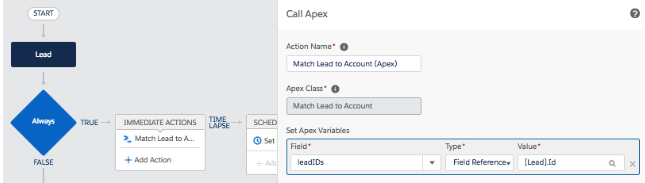Lead Matching with Salesforce and Groove
Salesforce's contact object has a parent relationship to the account object. However, the lead object has no relationship to the account object. You risk losing business potential when an inbound lead is not automatically associated with the matching account record. Considering inbound leads as an account engagement signal is a typical feature of account-based sales.
Groove includes a high-fidelity lead-matching algorithm that can match leads to their related accounts based on email domain, company name, or website. This allows the account owner to monitor lead activity on their accounts and maximize their outreach potential. Groove establishes a many-to-many relationship between the Lead and the Account object through a custom object called "Lead Match."
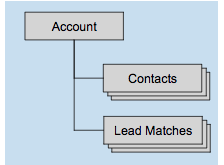
You can follow the directions below to activate and utilize Groove's Lead-to-Account matching.
Note: After configuring Lead Matching for your Salesforce org, please reach out to Support, as we need to modify your account on our end for this to work.
-
Make sure you have Account Based Sales Features enabled (open the tab "Account-based Sales" on this page and enable the option "Account Status Detection."
-
On the lead page layout(s), add the related list "Matching Accounts" and add these columns: Match Type, Account, Account Owner, Account Status (Inferred), Convert; then remove the New button
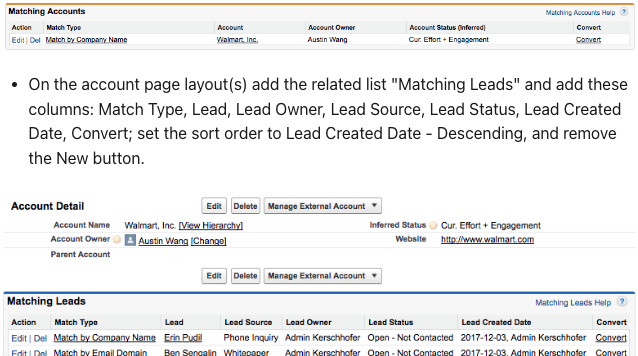
Notice: Groove will not match leads by email domain if the Lead's email address is a free mailer domain such as gmail.com, msn.com, icloud.com, etc. Such leads will only be matched based on the company name.
Notice: Groove will not match leads if the Lead's email address is on your domain blocklist. Such leads are considered test records.
Real-time versus Scheduled Matching
By default, Groove scans your Salesforce org every 60 minutes for new lead matches. If you want Groove to match leads instantly when created/updated, you can set up a process builder workflow that triggers the lead-matching job directly. To do so, follow these instructions:
-
Create a process builder workflow on the Lead object
-
Choose between the options "only when a record is created" and
"when a record is created or edited" depends on whether you need the lead matcher to run when the Lead is created or when the Lead is updated, too.
-
As a condition, select "No criteria—just execute the actions!" or select a condition if your process requires it.
-
Create an "immediate action" of type "Apex" and find the Apex class "Match Lead to Account."
-
Set the Apex variable "leadIDs" and assign the value "[Lead].id" via a Field Reference.
-
Hit Save and Activate to enable the workflow.
.