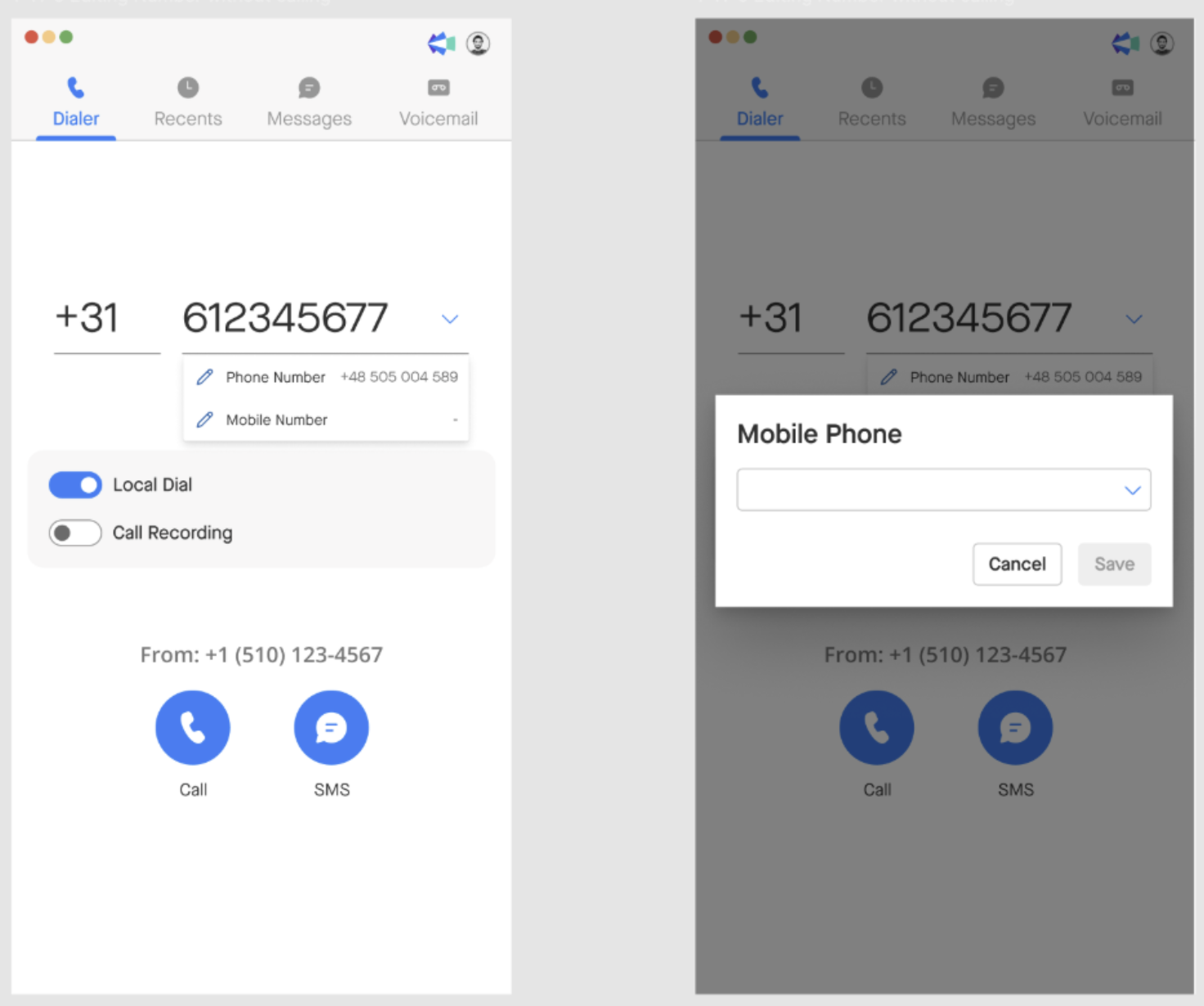Logging Calls with Groove OmniDialer
This article covers how to log calls to contacts, leads, accounts and opportunities in OmniDialer.
Call Logging Fields
One of the biggest benefits of utilizing the OmniDialer is that calls are easily logged into Salesforce without users having to take the extra time to manually log each call, update those fields and copy and paste the call notes into Salesforce. Calls will be automatically logged into Salesforce if your Groove Admin has enabled that option!
All calls and fields are logged to the call task in Salesforce. View all your Call activity in the Groove Analytics page.
Search and Select
Anytime you are calling out of Flows, Actions or Clicking to Call from Salesforce your Dialer will automatically populate this field with the contact or lead record you are calling. In some cases you may want to associate the call to the Account or an Opportunity, you will have to search for those records in order to attach the call to them. Note you cannot add the Account AND Opportunity.
Type Field
This field will usually be populated by default. This default value is set by a Salesforce admin.
Call Result Field
Under Call Result you can select Conversation or No Conversation. The No Conversation options have been set by default by Groove based on the most common no conversation results.
You can choose results based on the outcome of your calls:
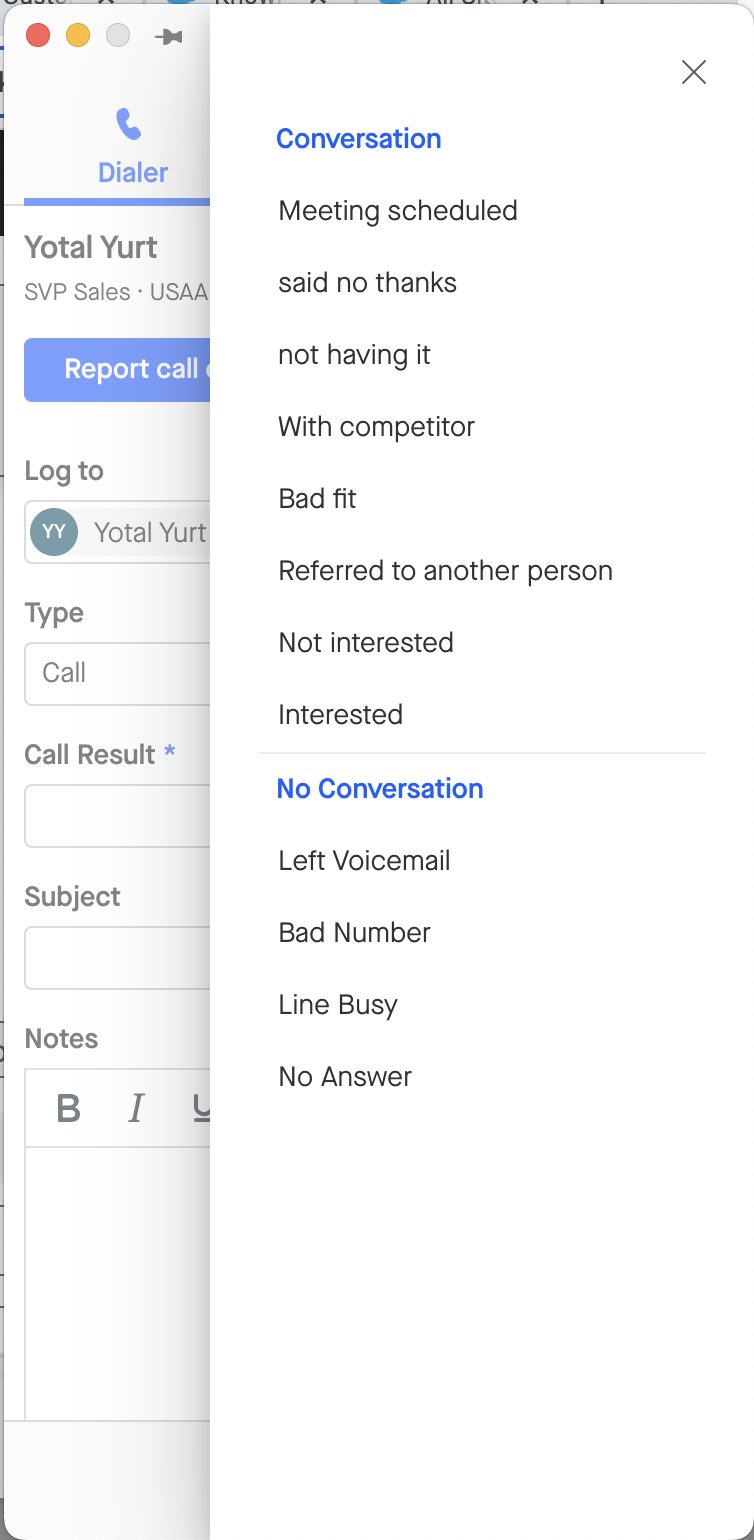
Subject Field
Use this field to type in the Subject of the call. Your Subject lines will be saved in a drop down in this field so that you can utilize them for other calls that might be similar.
Notes Field
Type in all your notes during the call directly into OmniDialer so that you can gain context at a later time. All notes are auto-saved so that you never have to worry about losing important information. (You do not have to click the "log" button in order to have your notes saved.)
How To Log Dialer Calls
To log your call details, click Log at the bottom (see above).
Log Calls from the OmniDialer Recents Tab
All Calls made show up in your recents tab regardless if they were logged to Salesforce. In some cases you may want to go back and either log the call if it was not already logged or update a previously logged call with a different call results, notes, etc.
Click Calls > Not Logged in your recents tab in order to log calls that were not logged, or update previously logged calls:
Log a Call without Calling
If you make a call while you were away from your computer, you can log a call later by choosing Log without calling from the Dialer home tab. Click Actions > Log without calling.
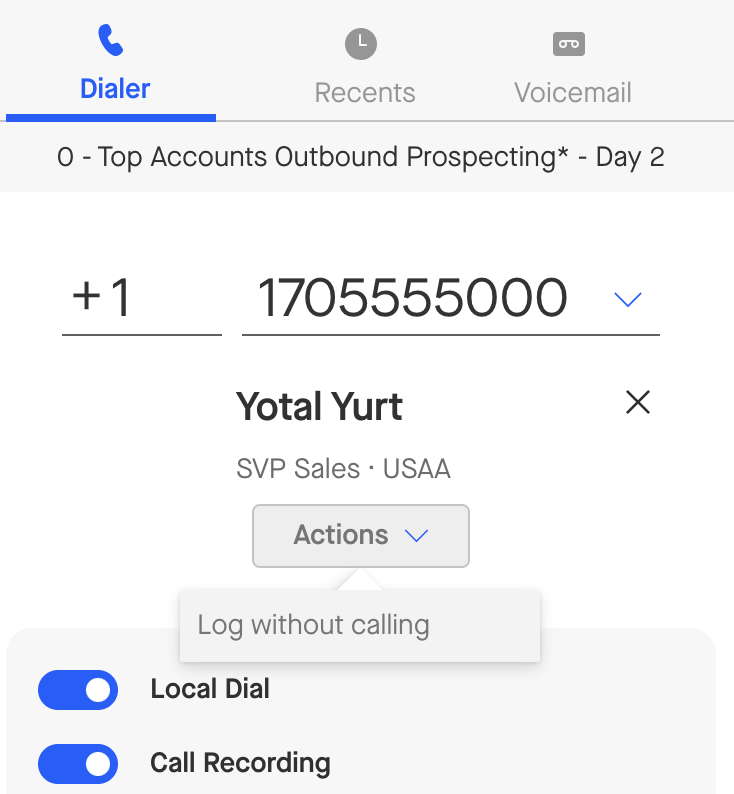
Contact Phone Number Changes and Updates
If you come to the OmniDialer directly from an Action or Flow, and you edit your contact's phone number, then the dialer will prompt you to update the number. You can update it or keep it the same.
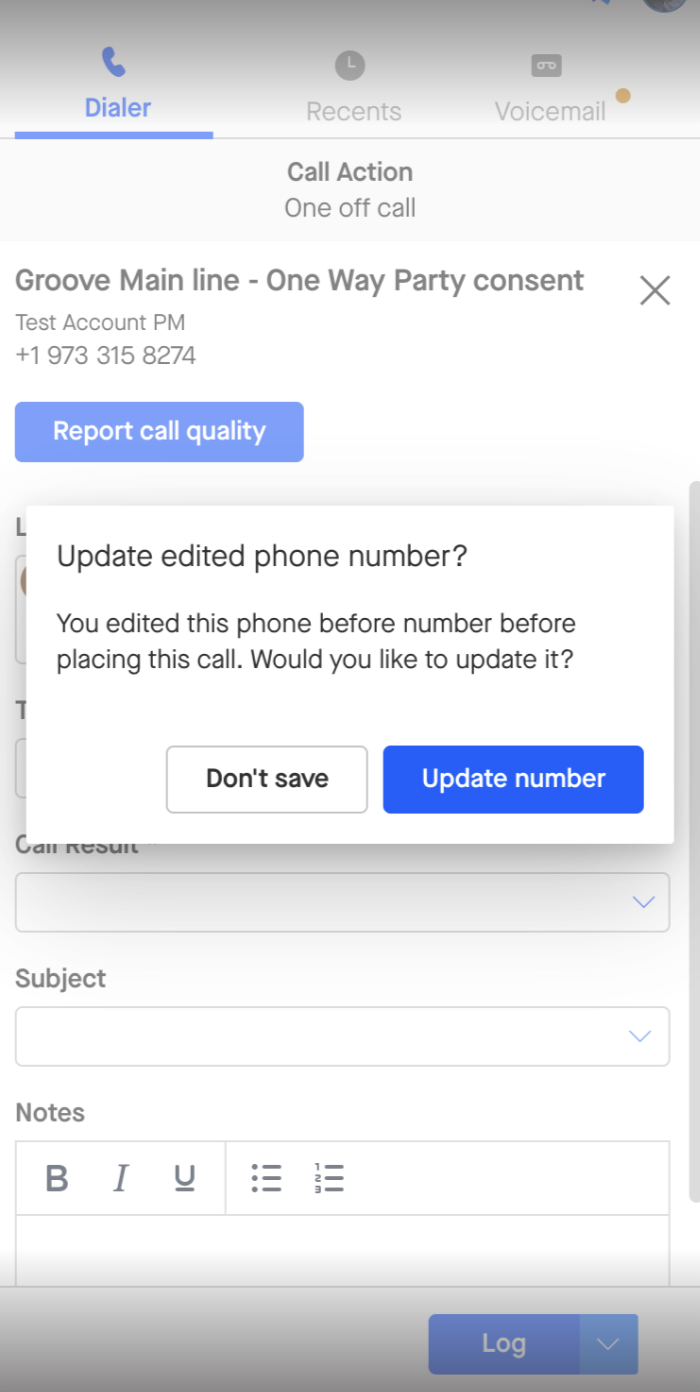
You can also edit phone numbers directly in the dialer: