Manage OmniDialer Phone Numbers
You might have reps in different countries. Setting them up with international phone numbers can be challenging. This feature allows Clari or Groove Admin to purchase and assign national and International phone numbers within Groove’s Manage My Org page.
How To Purchase Phone Numbers
Before assigning a phone number, you must ensure you have available numbers for your org. You will have to purchase the phone numbers before assigning them.
Purchasing US/Canadian Phone Numbers
- Go to Manage My Org
- Purchase Phone Numbers
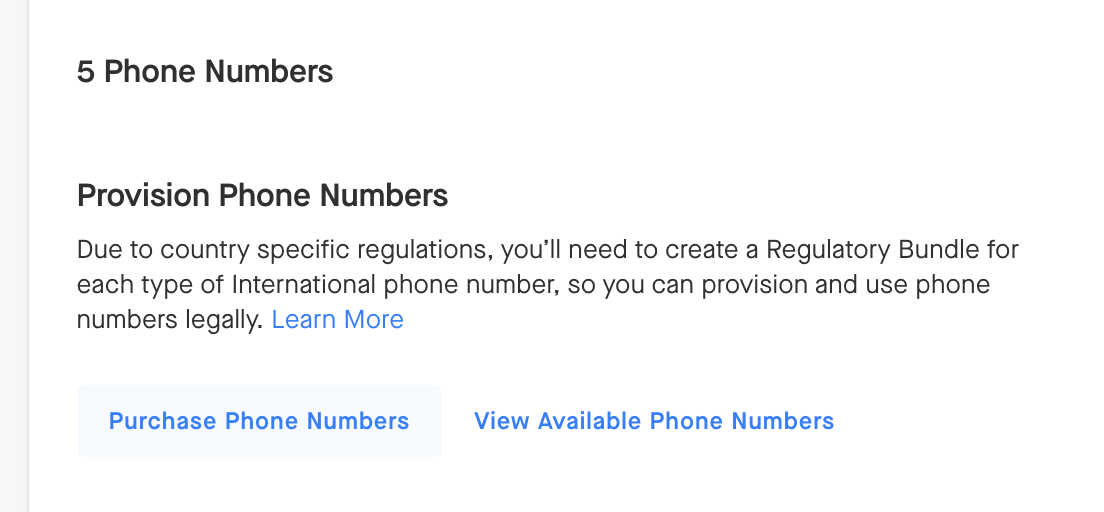
From here you can:
At the bottom, you can buy numbers or view available ones:
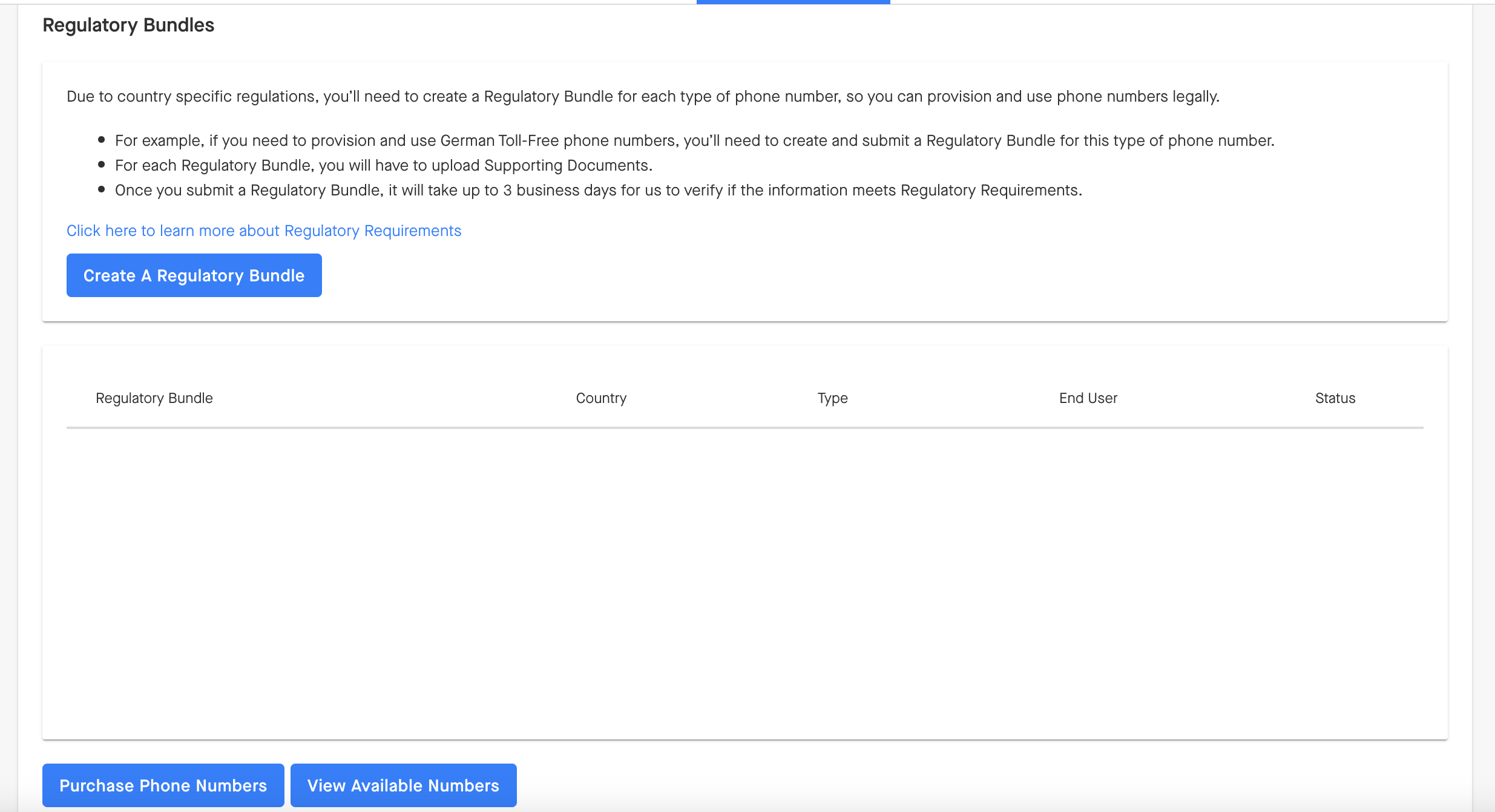
If you choose Purchase Phone Numbers, you can select them in bulk:
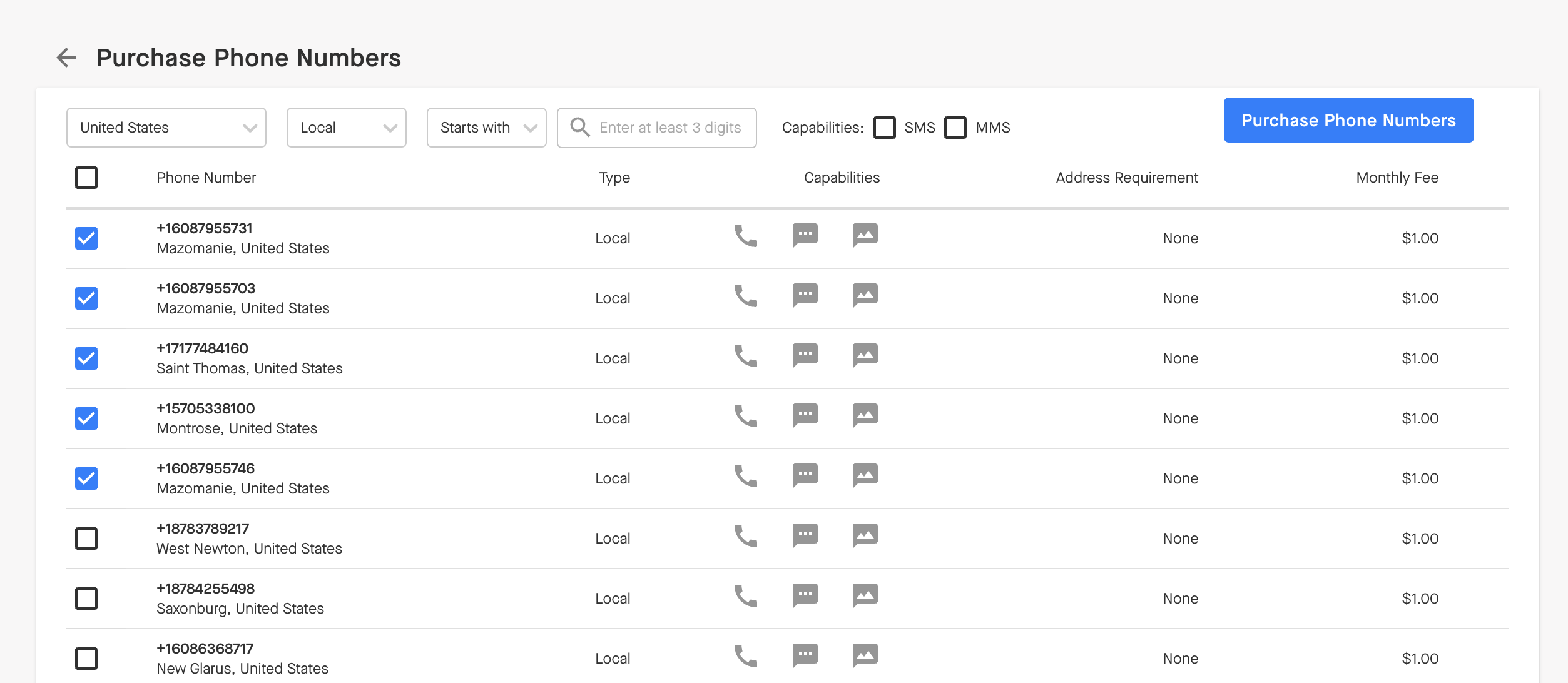
Purchasing International Phone Numbers
Groove's 3rd party integration with Twilio allows us to bring the purchasing process and assign international numbers to you. To use phone numbers compliantly in many countries, Twilio must adhere to the local country regulations. This means that Groove Customers often must provide adequate identity documentation to the local regulator or carrier to purchase and use these phone numbers.
When purchasing and assigning your Users and International Numbers you will have to go through the following steps:
Before purchasing an International Number, you must create a Regulatory Bundle for the country you wish to buy the number from. You only have to create one Bundle per country and phone number capability type. If you have further questions on regulatory bundles, please refer to Twilio's Phone Number Regulatory FAQ article.
How do you create a Regulatory Bundle?
- Go to Manage My Org
- Purchase Phone Numbers
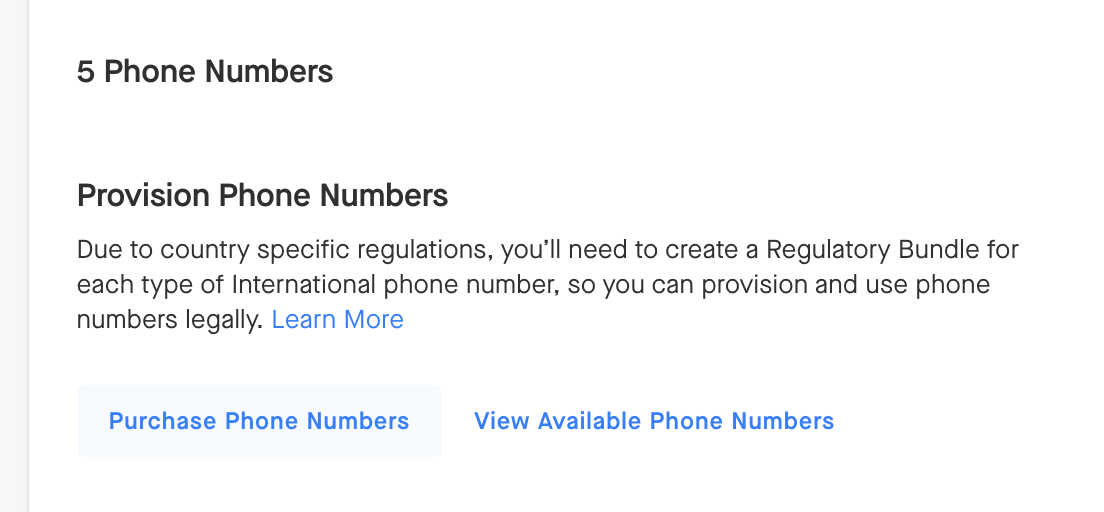
From here you can create a regulatory bundle so you're compliant for whichever region you're purchasing for (image below).
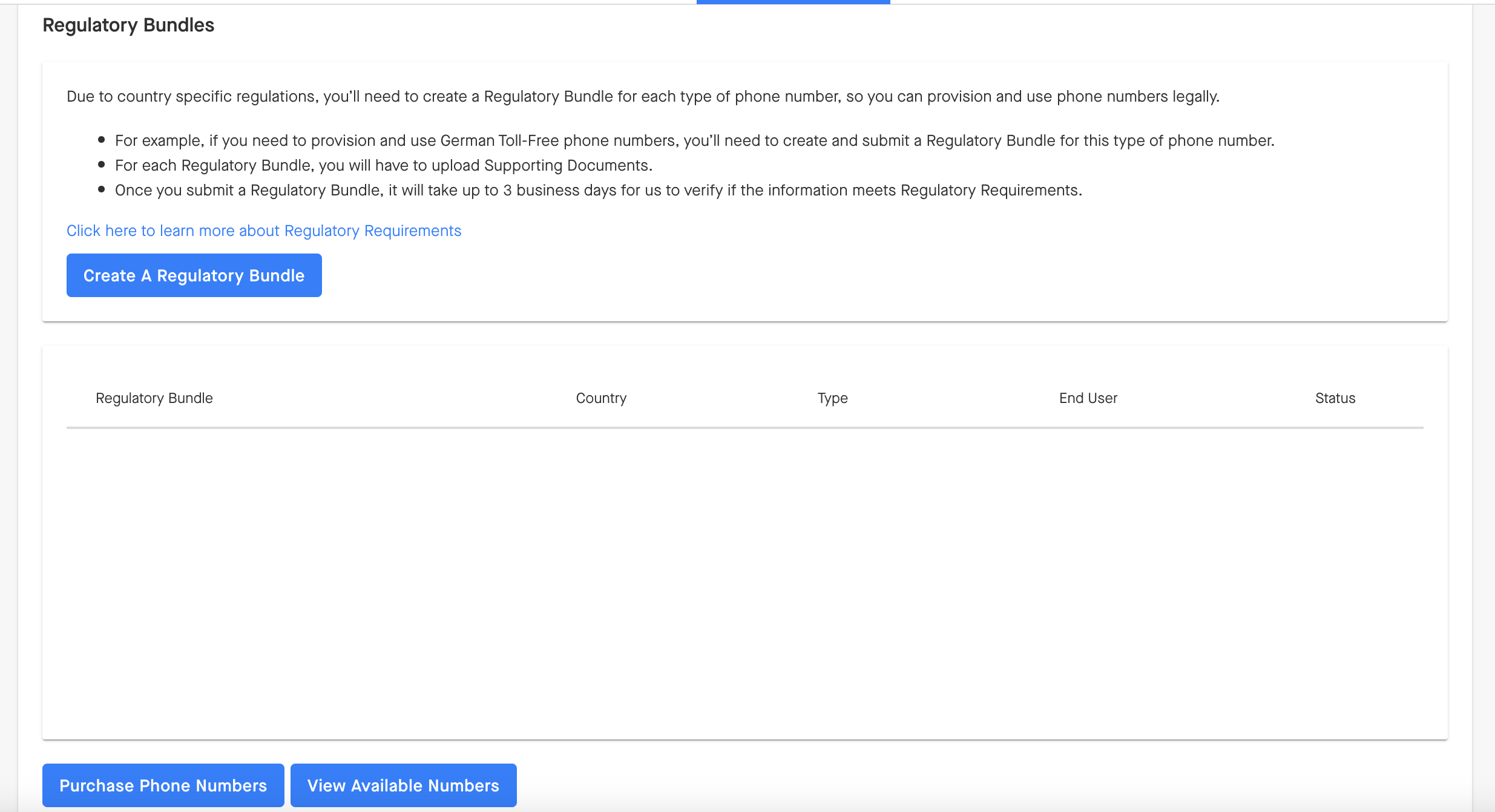
You'll be prompted through these steps:
-
Search and select the country for which you wish to purchase a number. Choose the phone number type you would like to buy (the prices will vary). Sometimes, Twilio only provides specific phone number types, and we want to ensure you understand what you are paying for.
-
Fill out the Business Information required for the country.
-
Some countries will require specific identification documentation. You must upload the required documents for those countries and fill out the required information to create the Bundle. Please keep in mind that if you leave the page, any files that have been uploaded will not be saved, and you will need to redo the process.
-
Click "Create Bundle" and return to the page to see the status of your Bundle.
-
Once your Bundle has been approved, you may purchase multiple numbers for that country.
Step 2: Purchase Phone Numbers. In some cases, numbers in the country you want to purchase from will not be available.
You can purchase numbers from a country if you have an approved Regulatory Bundle created for that country. For example, if you want to purchase phone numbers from the Netherlands, you should have an approved regulatory bundle created for the Netherlands. You can buy many phone numbers from a single country per Bundle.
Assigning Phone Numbers
Once you purchase numbers, you can assign them to reps.
- Go to Manage My Org
- Click View Available Numbers at the bottom
- On the left select users you want to assign numbers to. Then select the numbers you want to assign. You can assign individual numbers or bulk assign a group of numbers to users.
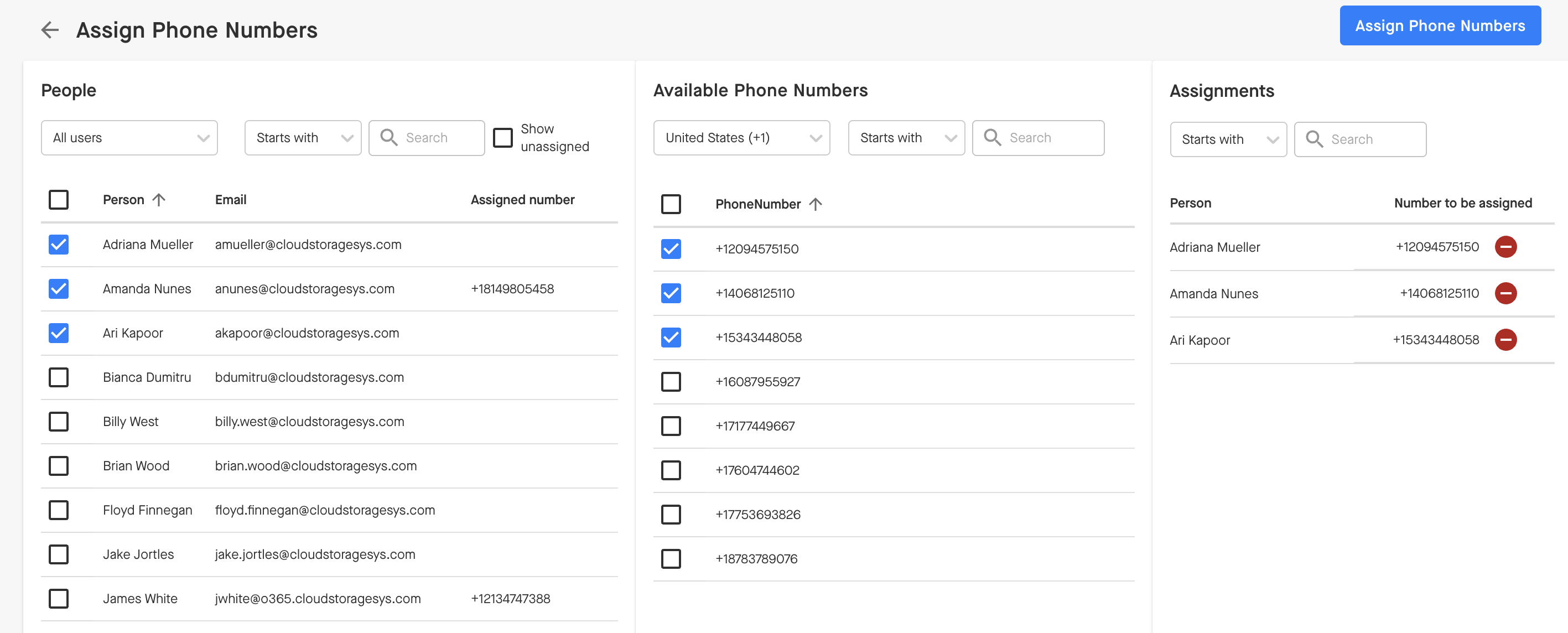
Use the filters and search feature at the top of each section to find numbers or people:
-
Filter by a team before selecting users
-
Search for a specific user
-
Filter based on users who do not have any numbers assigned
-
Filter based on the country you want to assign the numbers from
-
Search for specific area codes or country codes to find the numbers you want to assign quickly
-
You will notice that the assignments column will be populated as you select numbers and people to assign those numbers to. You can remove the number from the person by clicking the red minus button.
-
Click the "Assign Phone Numbers" button to assign the numbers to your users officially.
-
WARNING: If you assign a number to a user who already has a number, the previous number that was assigned will be lost from your organization. We don't have a way of retrieving that number.



