Pause People in a Groove Flow
When reaching out to people via Flows, you may sometimes receive an out-of-office message from your prospects. In these cases, you can pause a person within your Flow until a day that you choose. The benefits of using this are:
-
A paused person will not progress in your Flow until the date you set or until you manually resume them. Therefore, if you have automatic email steps within your Flow, a paused person would not receive those automated emails before they've been resumed.
-
A paused person will not be "Due" until the date you set or until you manually resume them. Therefore, due to your flow steps, they will not show up while you are working on reaching out to the rest of the people.
Here's how you can pause people within your Flow:
-
If you open an out-of-office message from someone active in one of your Flows, you can open the Omnibar and navigate to the Flows tab.
-
Hover over the Flow name you'd like to pause them in and click the pause icon.
-
Choose a date to pause them until, and click the checkbox to save:
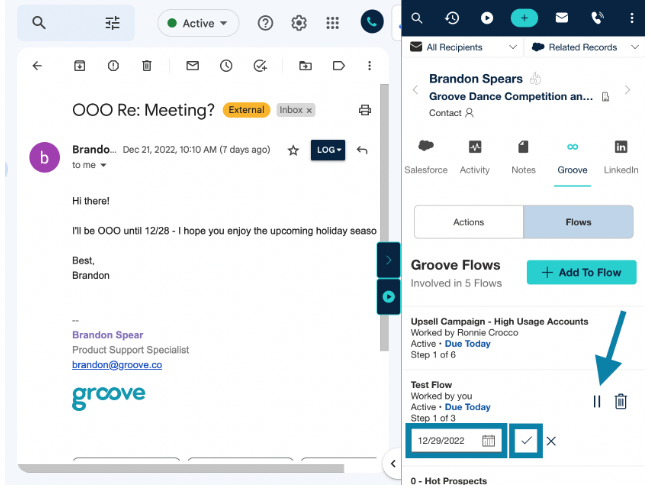
Now, this person is paused until the date that you have set. You can resume them at any point if you decide you'd like to follow up before they're due again by clicking the play button within the Omnibar:
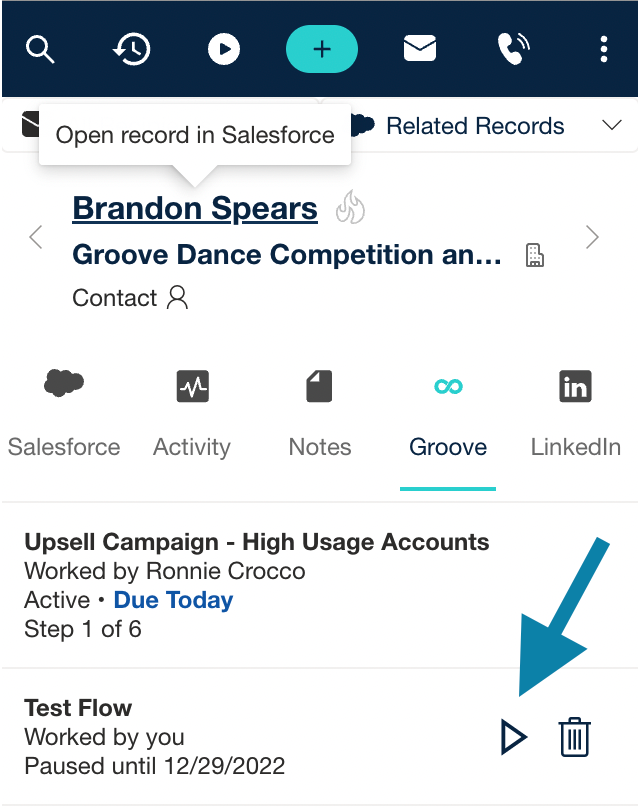
Additionally, you can check the People section of the Flow to see who is currently paused and also resume them in Groove:
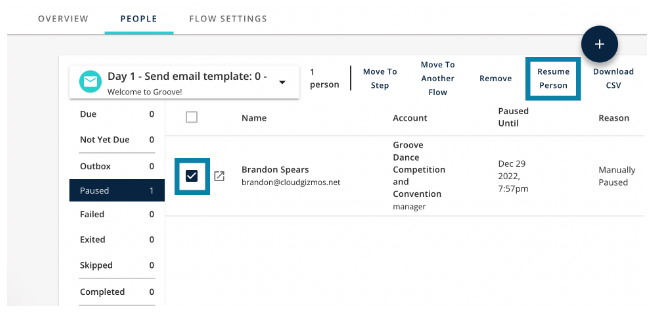
You don't need to track who is out of the office in a spreadsheet or elsewhere. Just pause them from your Omnibar and move on to the next prospect!



