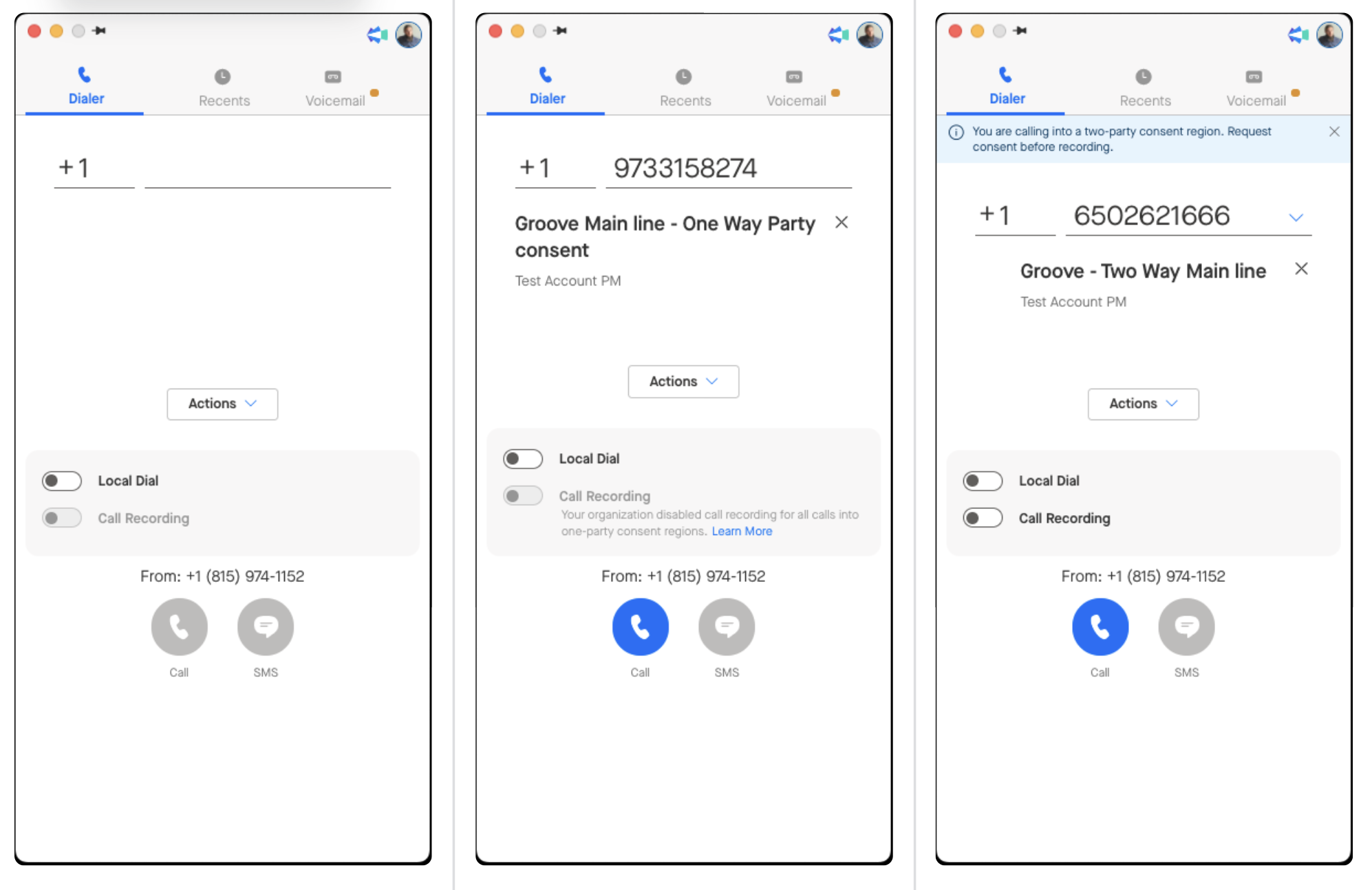Groove by default will not record any calls.
Call recording can be activated on a per-user basis by the Groove admin, by choosing recording options
Recording mode for two-party consent regions
-
Force two-way: All calls are always recorded on both sides. A message plays at the start to inform everyone that the call is being recorded for quality purposes.
-
Optional two-way: Both sides are recorded if all parties give consent. Users can toggle the recording on or off depending on whether they get verbal consent from the other party.
-
Force one-way only: Your team's side is always recorded. The other party's side is never recorded.
-
Disable all recordings: No calls in two-party consent regions are recorded. Recording is completely disabled for both sides.
Recording mode for one-party consent regions
-
Force two-way: All calls are recorded on both sides automatically.
-
Optional two-way: Both sides are recorded if all parties give their consent.
-
Disable all recordings: No calls in one-party consent regions are recorded. Recording is completely disabled for both sides.
Please note that automated messages informing that the call being recorded are only played for “Force two-way” option in two-party consent regions.
If your manager or Admin has made call recording for Two-Party consent region set as “Force one-way only:" Be extra conscious when making calls in Two-Party consent with forced one-way only setting to avoid recording unintentionally called person by using high output volume on the speaker or handset that could have been leading to pick up the end user audio as well.
When a call is recorded, Groove stores the URL of the call record internally, so it can be replayed from Groove's call analytics page.
Alternatively, you can create a field in Salesforce called "Call Recording URL" on the Task object so Groove will automatically save the URL of the call record in that field after the user created a call log in Salesforce (using Groove Dialer). The API name must be "call_recording_url__c" and the field type must be "URL"; the respective user must also have read/write permissions to the field.
Call Recording Compliance
Groove by default will not record any calls. Groove records calls made into states and countries that have what's known as two-party consent laws only if an Admin selects such an option for a User. Make sure that all users are aware of regulations that apply in the respective country or US state. There are a number of states that require two-party consent, in which both parties to the call need to agree to the recording. This is:
-
Prior verbal (oral) or written notification of all parties to the telephone conversation.
-
Verbal (oral) notification before the recording is made. This is the most commonly used type.
-
Recording only Caller. Force one-way only: Your team's side is always recorded. The other party's side is never recorded.
States and countries that have two-party consent laws:
USA
California, Connecticut, Delaware, Florida, Hawaii, Illinois, Maryland, Massachusetts, Michigan, Montana, Nevada, New Hampshire, Oregon, Pennsylvania, Washington
Canada
Alberta, British Columbia, Manitoba, New Brunswick, Newfoundland and Labrador, Northwest Territories, Nova Scotia, Nunavut, Ontario, Prince Edward Island, Quebec, Saskatchewan, Yukon, Non-Geographic, Other Canada Area codes: ‘600’, ‘622’
Other Countries
Australia, Austria, Belgium, Bulgaria, Croatia, Cyprus, CzechRepublic, Denmark, Estonia, Finland, France, Gibraltar, Germany, Greece, Hungary, Iceland, Ireland, Italy, Latvia, Liechtenstein, Lithuania, Luxembourg, Malta, Netherlands, Norway, Poland, Portugal, Romania, Slovakia, Slovenia, Spain, Sweden
How Settings Affect Rep Experience
A rep's experience using the dialer depends on the configurations done by your team's Groove Admin. The settings page looks like this:
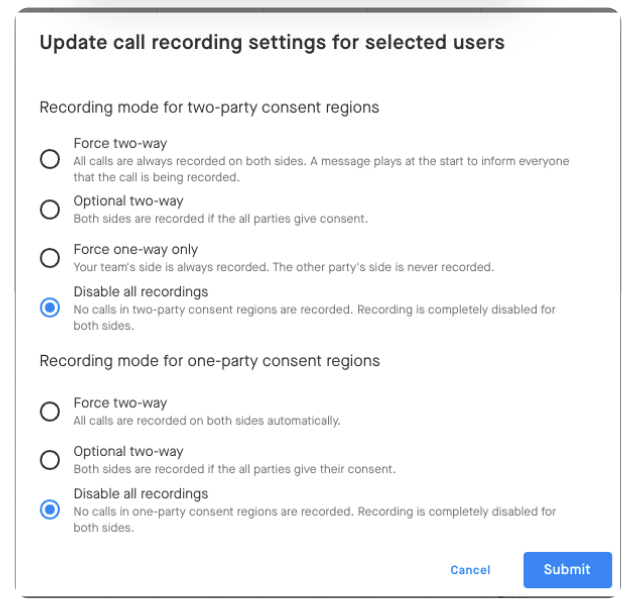
Below, we'll share what each specific setting looks like for reps on the dialer home screen plus for a one way consent and two way consent call—in that order, from left to right.
Two Way Consent Regions Setting: Disable all recordings
One Way Consent Regions Setting: Disable all recordings
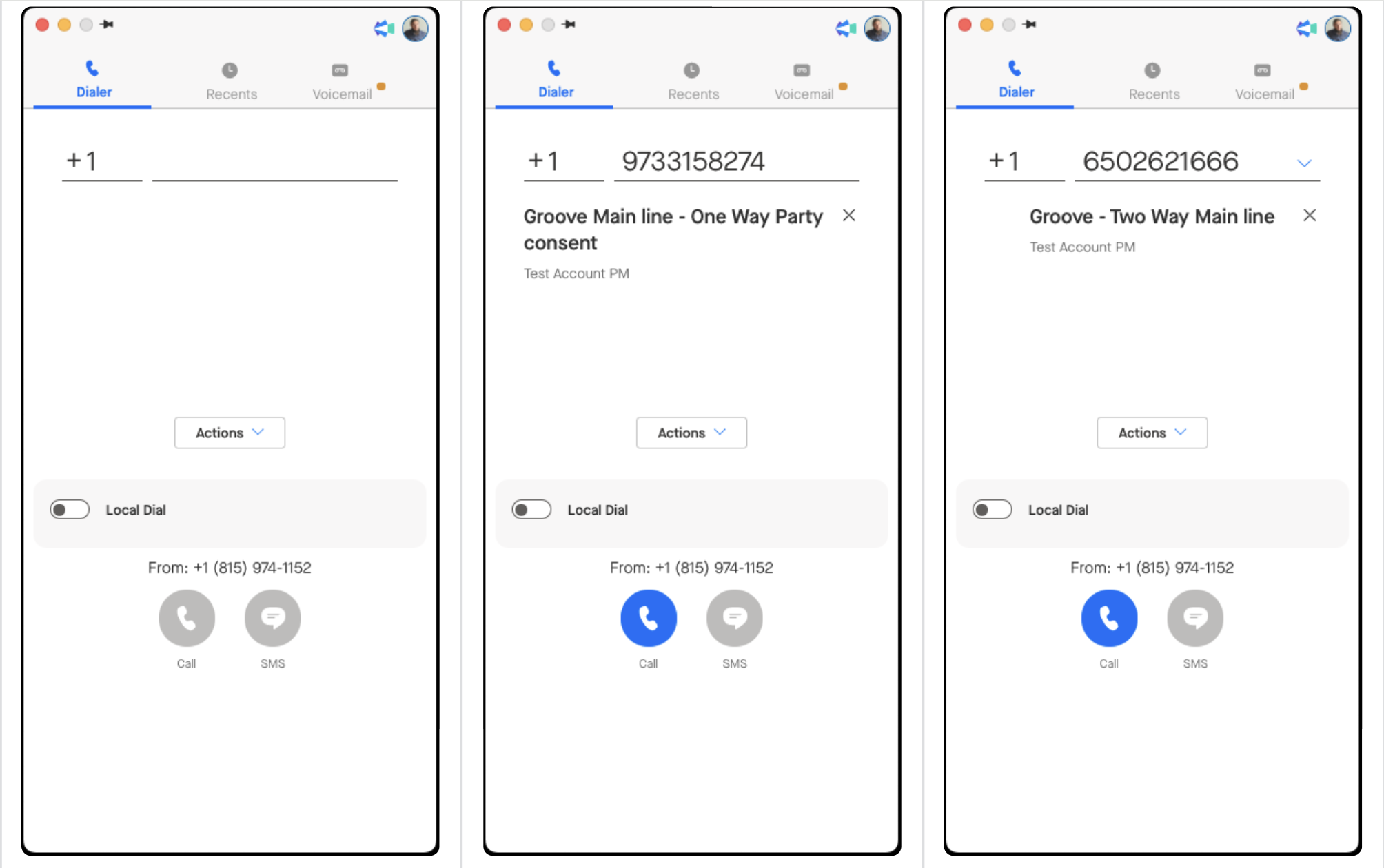
Two-Party Consent Regions Setting: Disable all recordings
One-Party Consent Regions Setting: Optional two-way
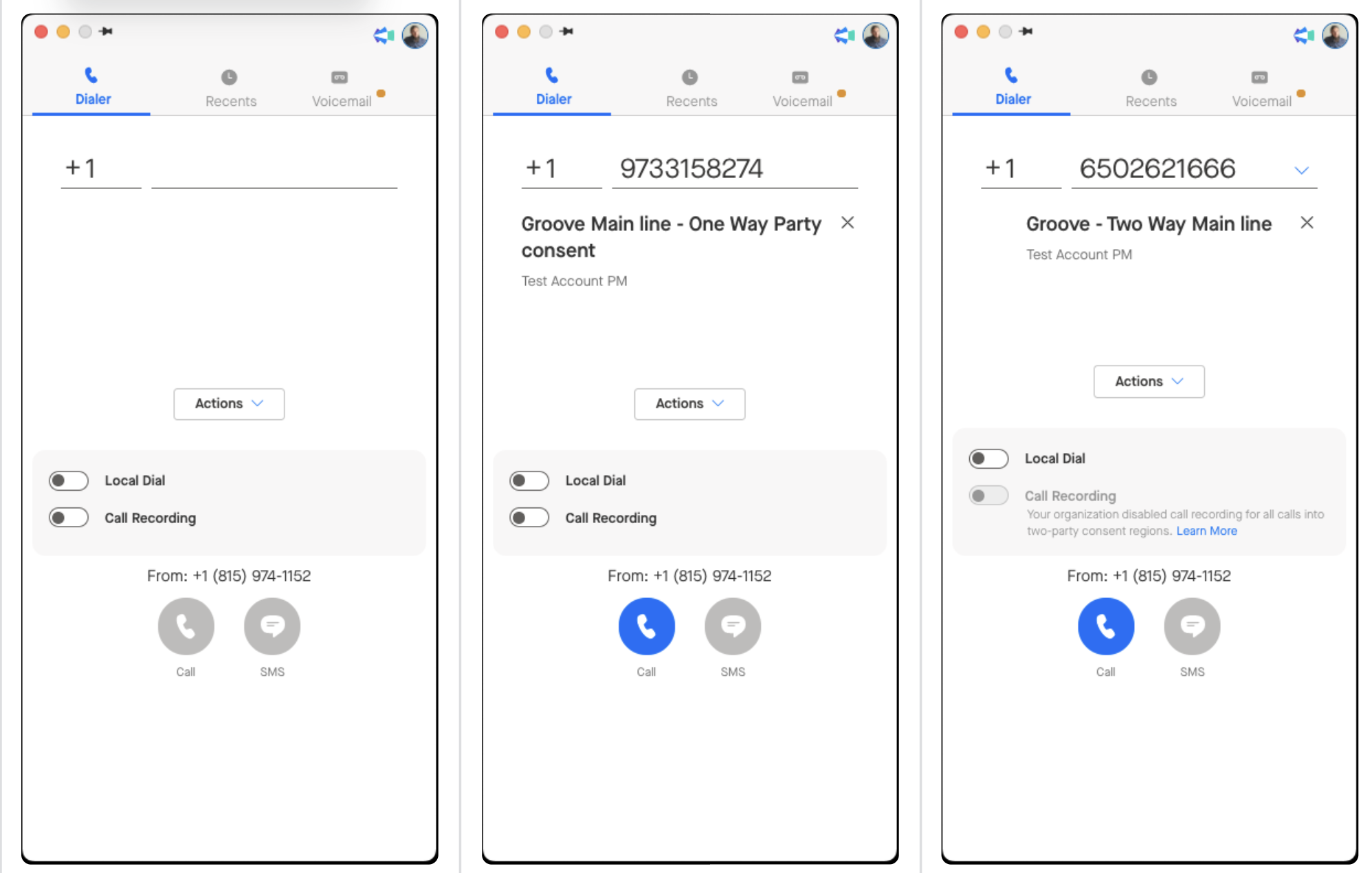
Two-Party Consent Regions Setting: Disable all recordings
One-Party Consent Regions Setting: Force two-way
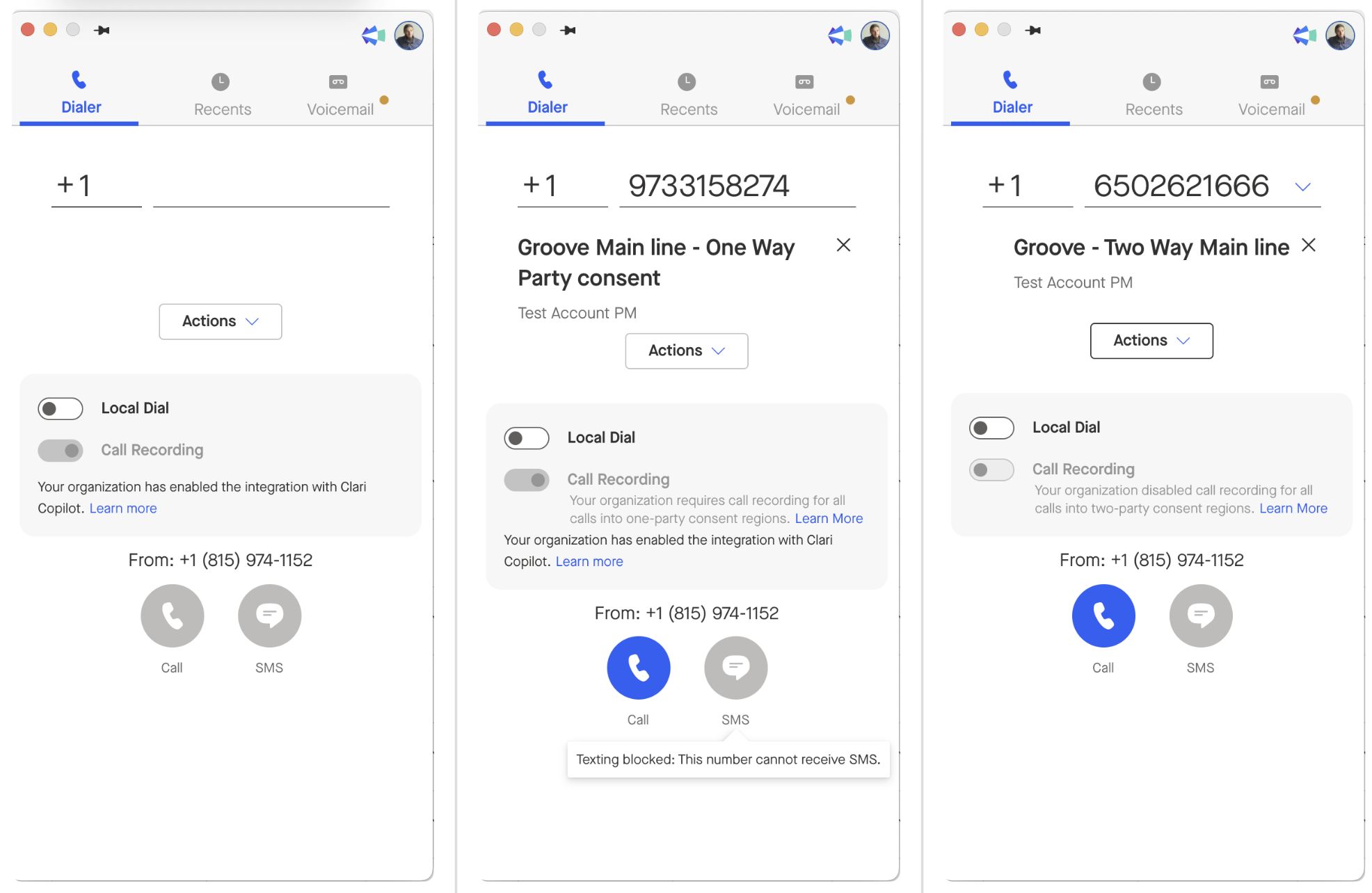
Two-Party Consent Regions Setting: Optional two-way
One-Party Consent Regions Setting: Optional two-way
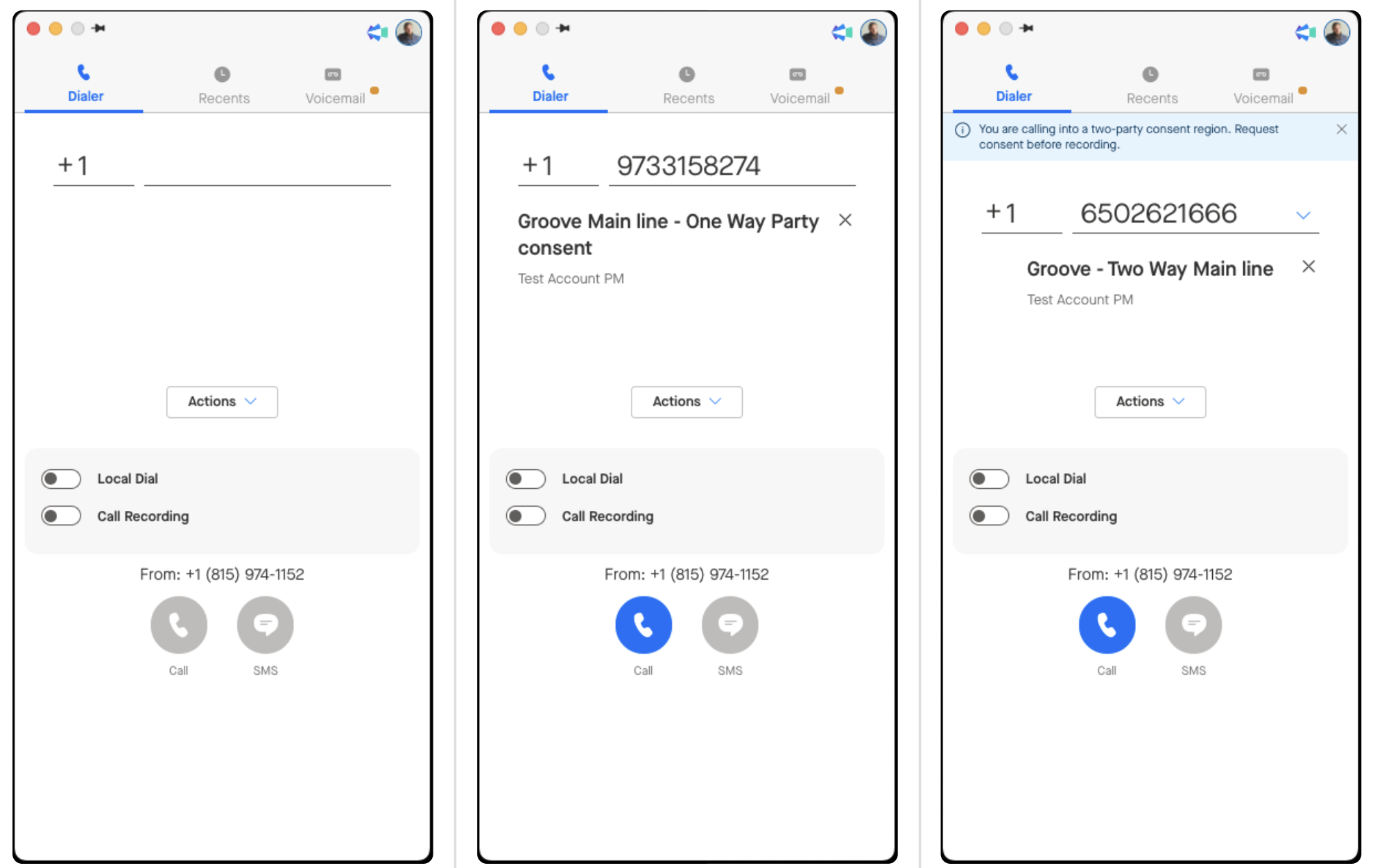
Two-Party Consent Regions Setting: Force two-way
One-Party Consent Regions Setting: Force two-way
Note: With this option, a message plays at the start of the conversation to inform everyone that the call is being recorded for quality purposes.
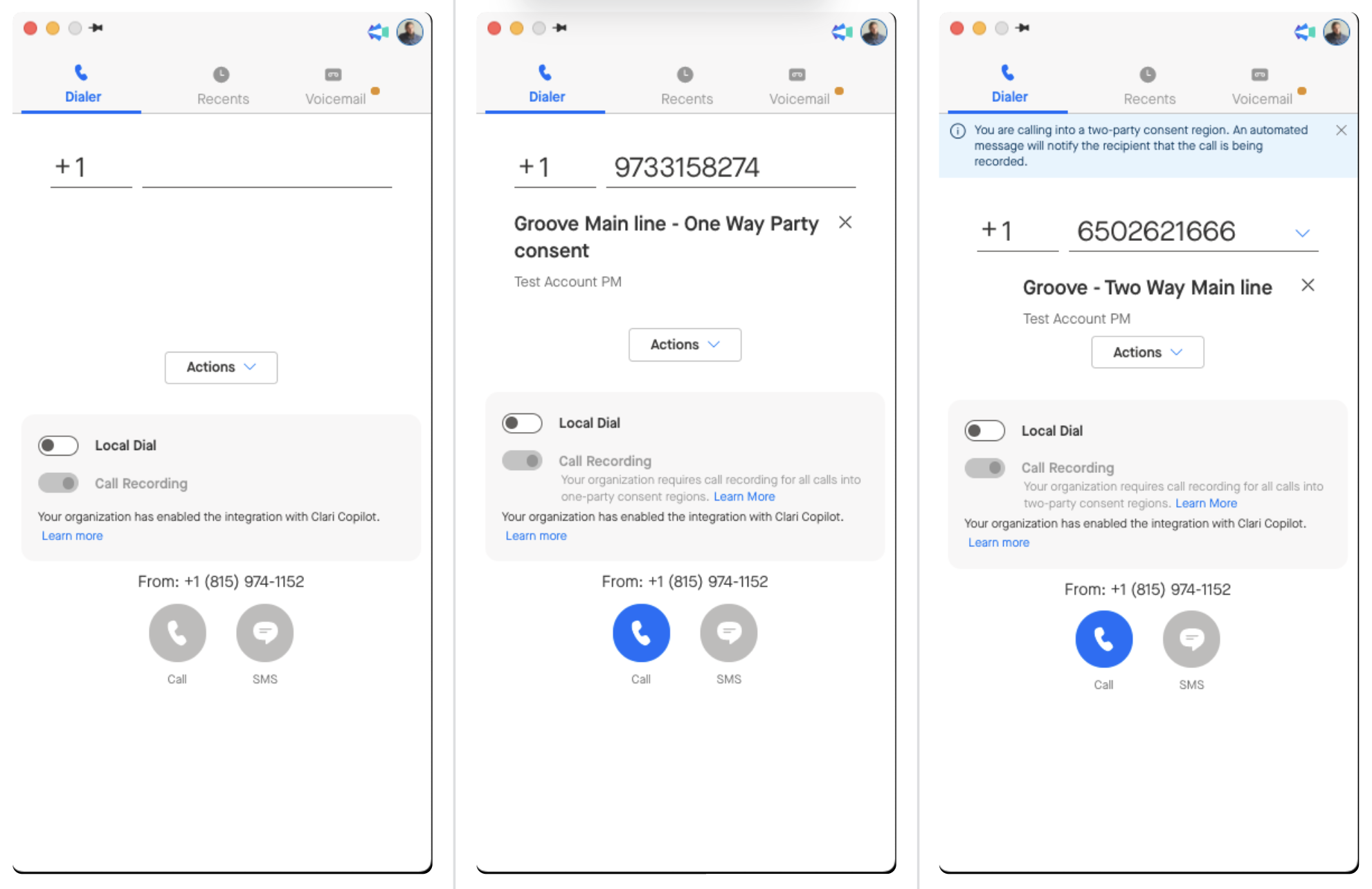
Two-Party Consent Regions Setting: Force one-way
One-Party Consent Regions Setting: Force two-way
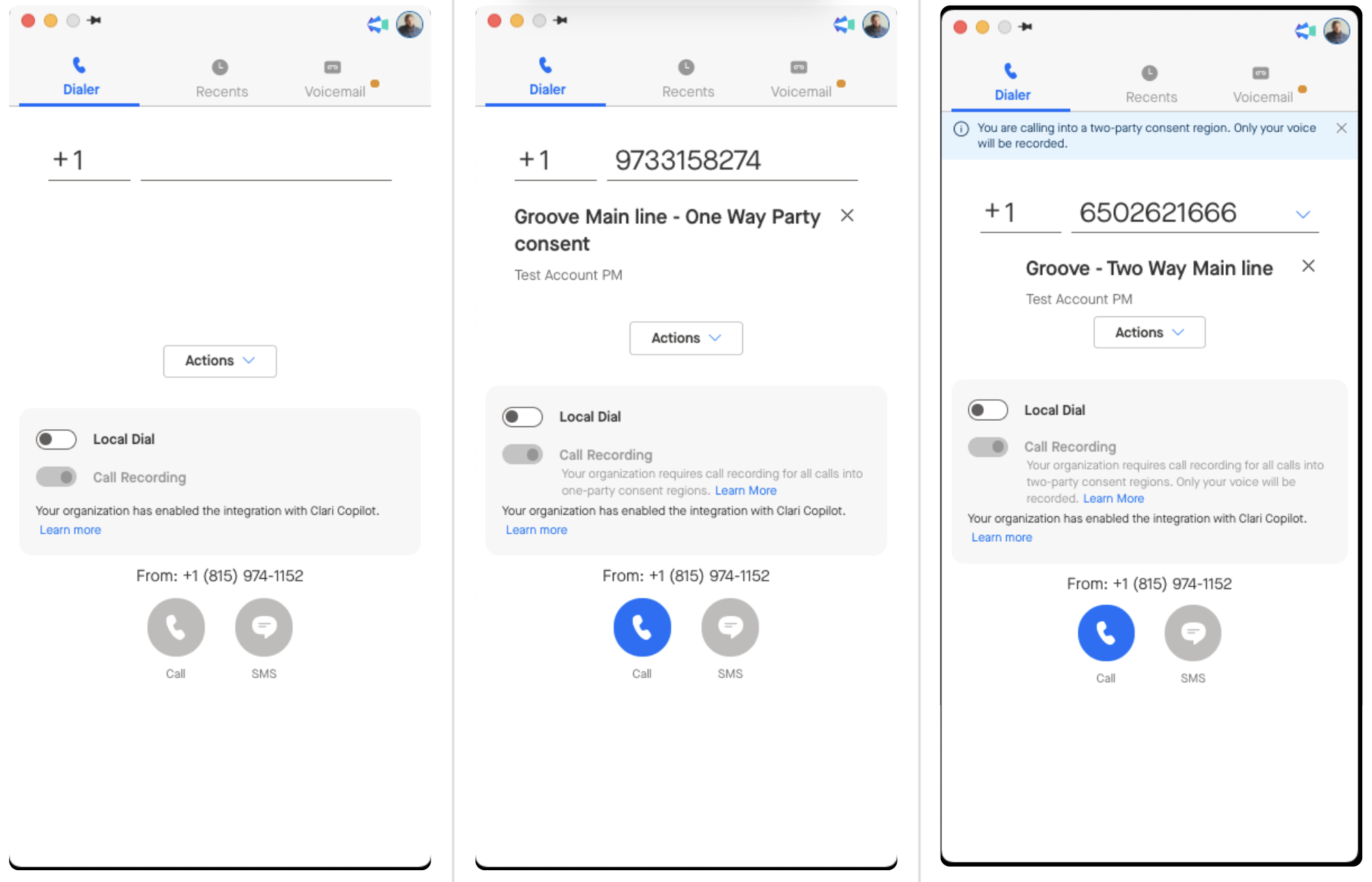
Two-Party Consent Regions Setting: Force one-way
One-Party Consent Regions Setting: Force two-way
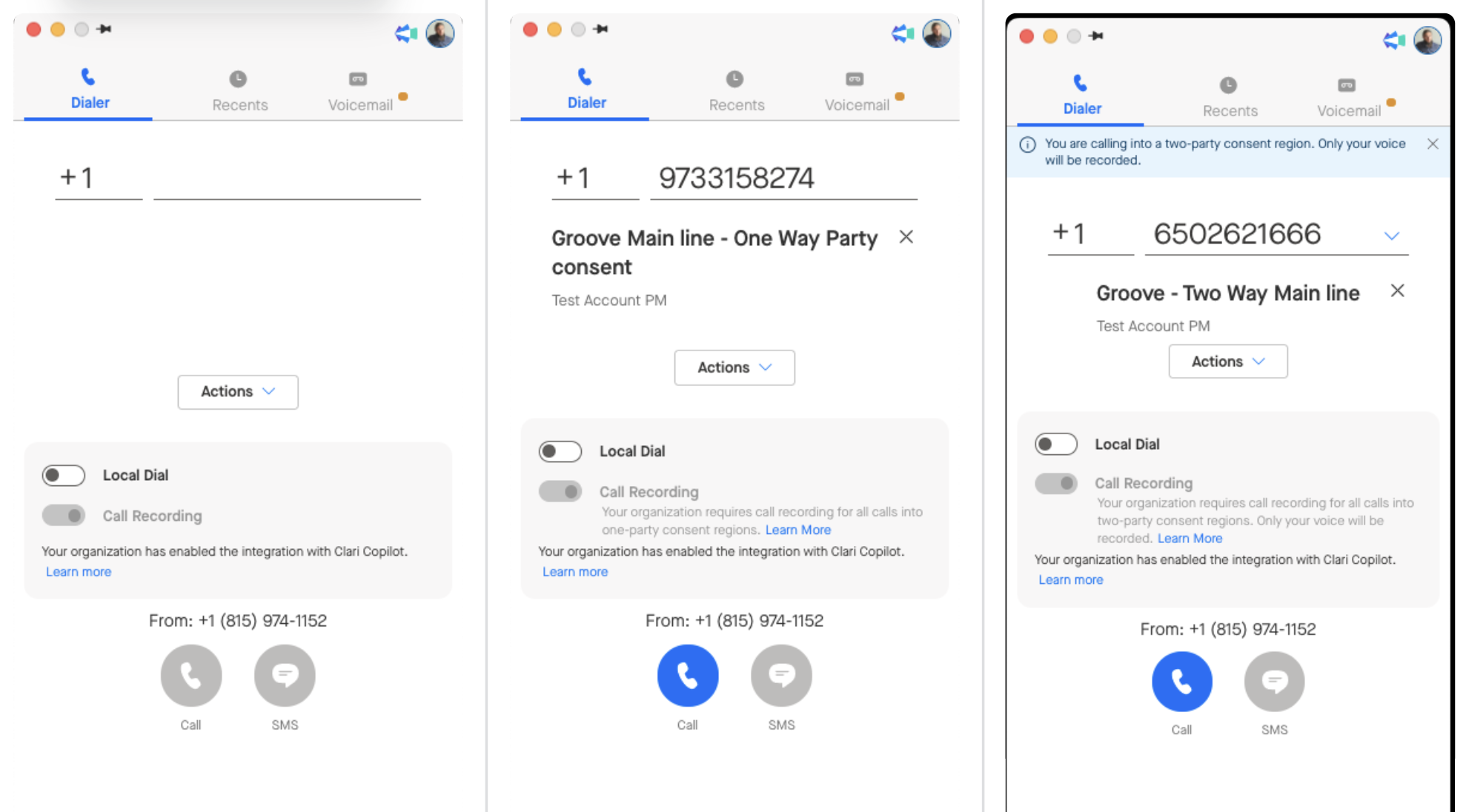
Two-Party Consent Regions Setting: Optional two-way
One-Party Consent Regions Setting: Force one-way
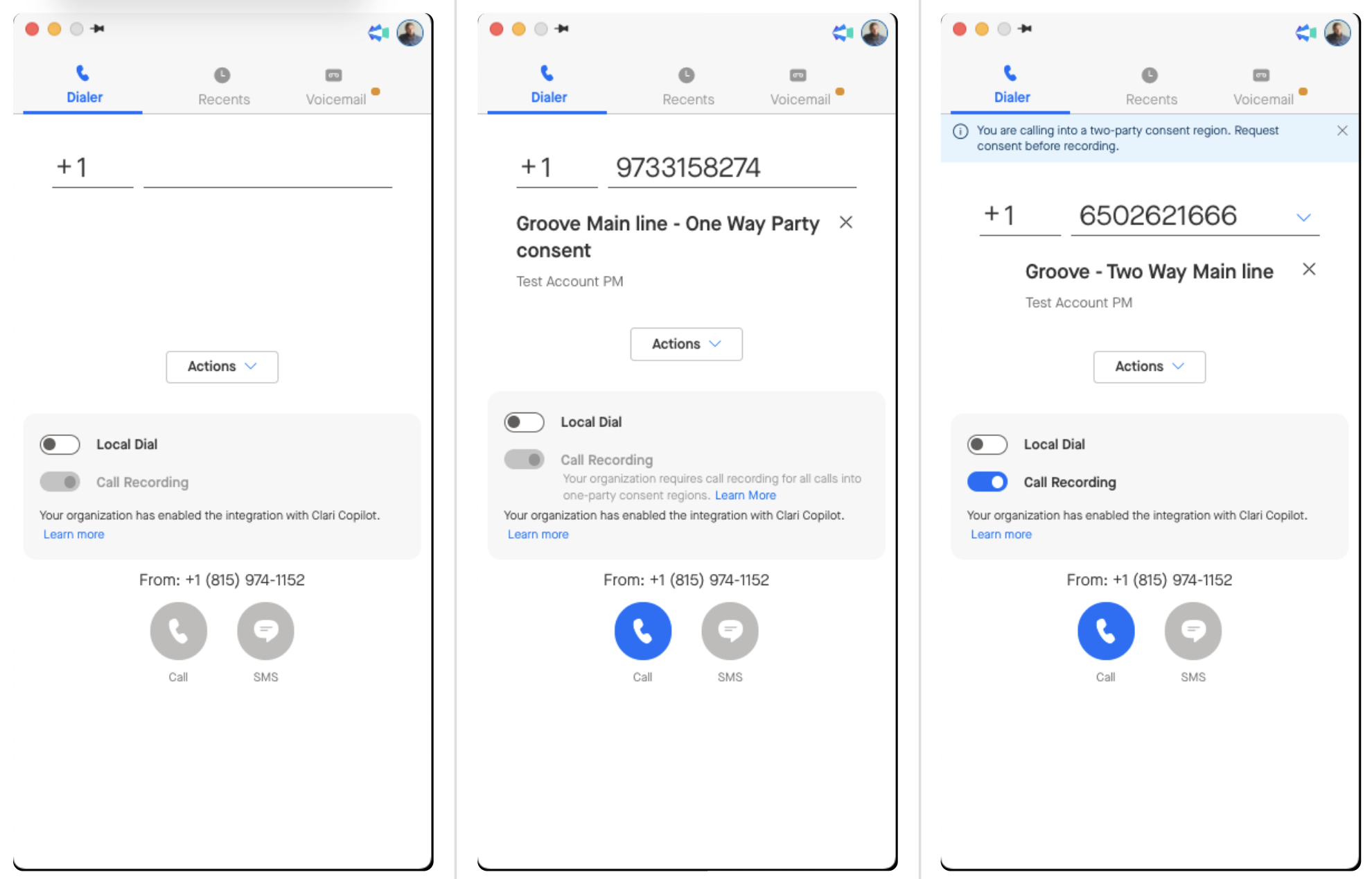
Two-Party Consent Regions Setting: Force two-way
One-Party Consent Regions Setting: Optional two-way
Note: A message plays at the start of the conversation to inform everyone that the call is being recorded for quality purposes.
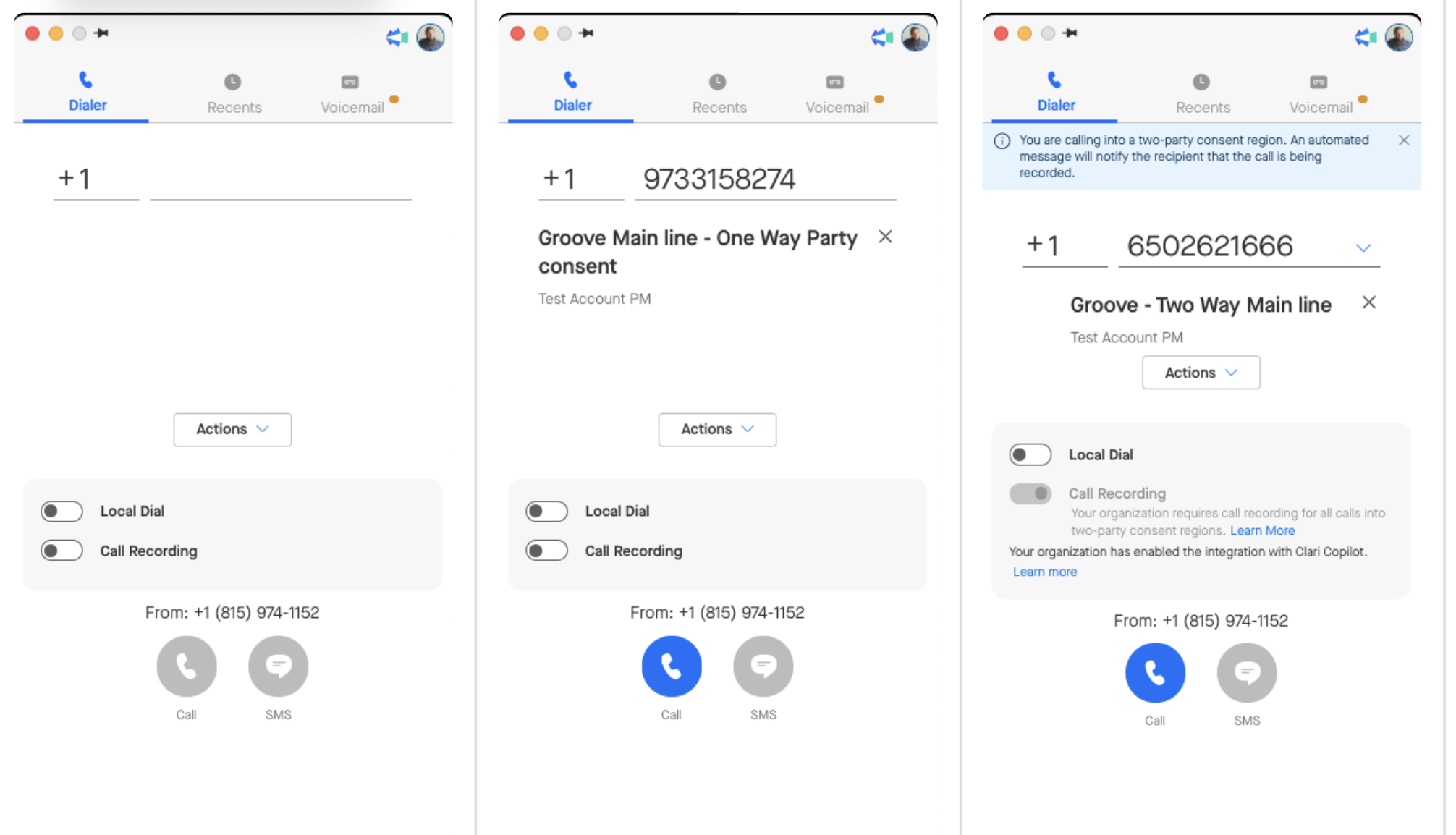
Two-Party Consent Regions Setting: Force one-way
One-Party Consent Regions Setting: Optional two-way
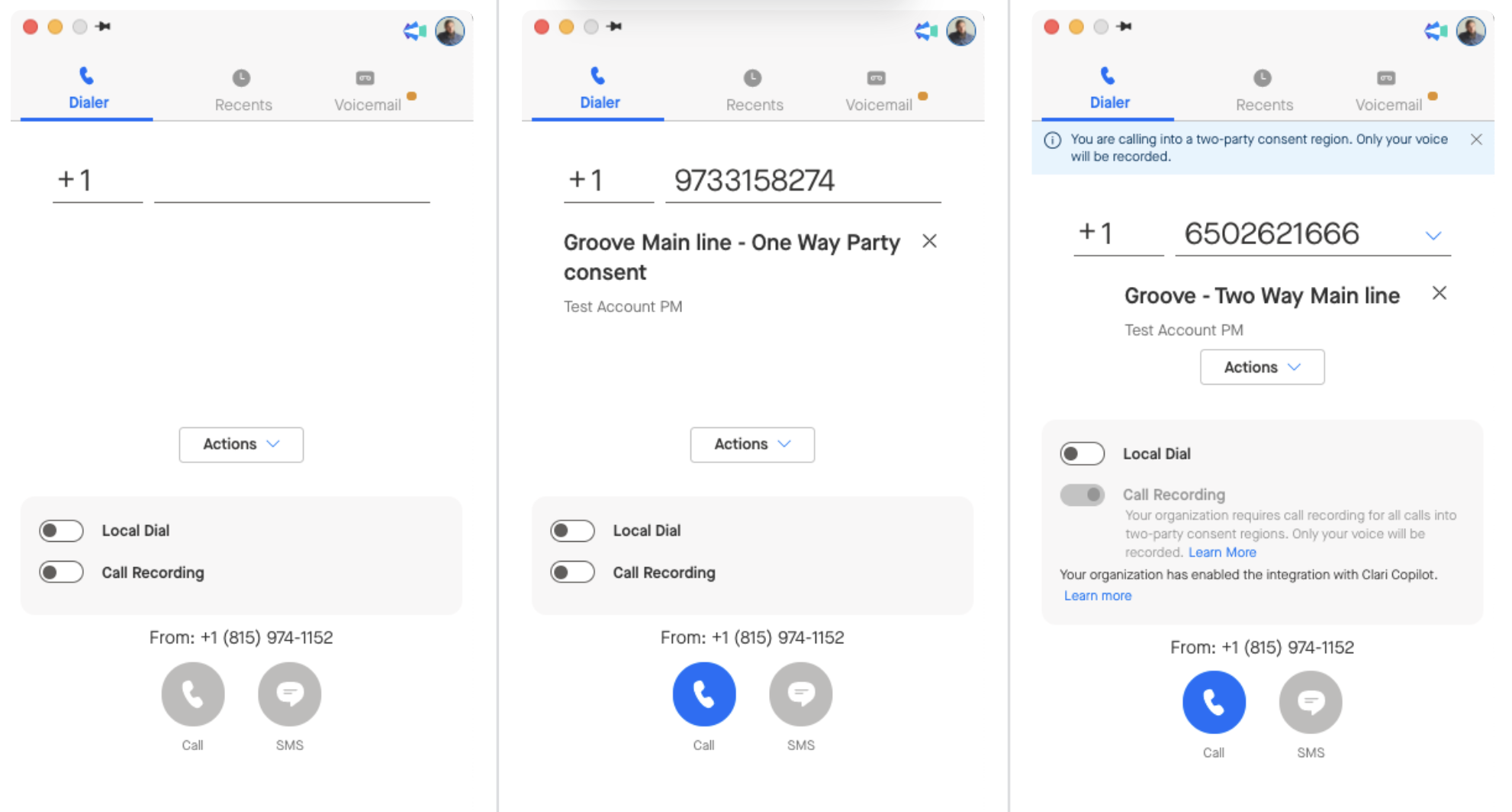
Two-Party Consent Regions Setting: Optional two-way
One-Party Consent Regions Setting: Disable