Reinstalling the Chrome Extension
Learn how to quickly and easily reinstall your Groove extension in your web browser.
The Groove Chrome extension is the piece of Groove that powers several key features including the Groove Omnibar, Email Tracking, and many more. Our Chrome extension is linked to your Groove account via a unique sign in process.
If you are experiencing unexpected behavior in one of the areas powered by the Groove Chrome Extension, this may be due to a disruption or potential mismatch in your connection. To rule this out as a potential factor, you can re-install the extension to reset it entirely in your browser. This can be accomplished through the following steps.
Note: Make sure you go through the entire install process to ensure your Groove extension and Groove Account are both configured to your preferences!
1. Right-click on the Groove Extension and click "Remove from Chrome"
2. Click here to re-install the extension.
3. Add the extension to Google Chrome by clicking Add to Chrome > wait for the page to redirect you to prompts to sign into the Groove Chrome extension:
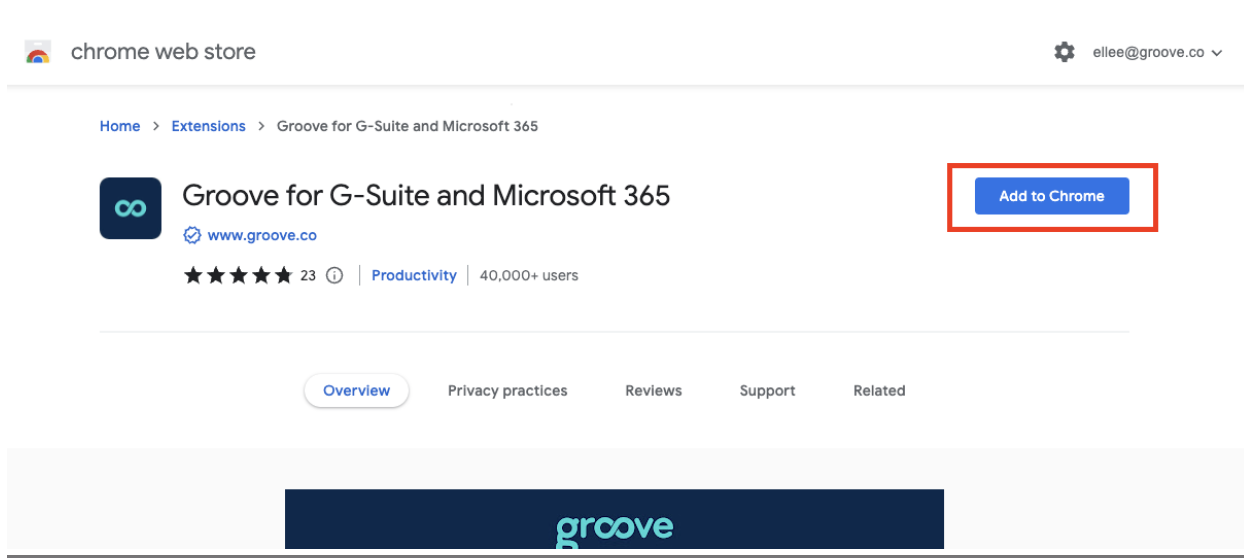
4. Depending on your Email Provider (Google or Microsoft), follow the prompts to click Sign in with Google/Microsoft to reestablish your connection to Groove.
5. Follow the prompt to connect to reestablish your Salesforce connection
And that's it!



