Shared Activities
What are Shared Activities?
We are frequently asked what shared activities are. This briefly describes and explains why shared activities are so helpful.
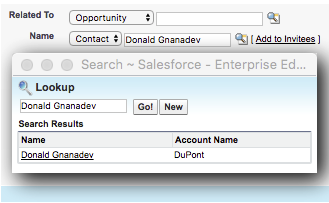
Let's say you create an event on a contact's activity history. That's as easy as just populating the field "Name" with the contact's name. This has been possible since the very early days of Salesforce. You can also add invitees - more contacts, leads, or users to the event at the bottom of the page.
But you will quickly discover the limitations of that model: none of the other invitees you have added have the event on their activity history. This defeats the purpose of the activity history.
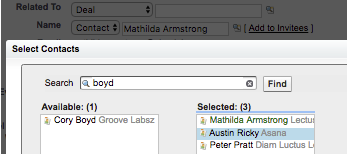
In the Summer '12 release, Salesforce introduced a new update to eliminate this limitation. It is called "Shared Activities" or "Multiple Contacts on an Activity". I'd like to point out how the lookup search modal has changed. It allows you to search and select multiple contacts. Once you have them selected, the field Name will display one of the contact's names and then +3 if you have selected four contacts. You will now find the event on the activity history of all contacts you have selected, so your customer records are complete.
The same applies to Tasks (and Emails): multiple contacts can be selected, and the task will be found on each contact's activity history.
Cool, but What Limitations Apply?
-
You can only select up to 50 contacts.
-
You still can only select one lead - just like without shared activities enabled.
-
You cannot mix leads and contacts. It's either one lead or up to 50 contacts.
What Disadvantages Do Shared Activities Entail?
None. In fact, we encourage you to enable it if you haven't yet.
Why is that Relevant for Groove?
Groove works more efficiently when shared activities are enabled. Three quick examples of this are:
-
If you log an email sent to three contacts, Groove will store the email only once in Salesforce in one task record. All three contacts will be related to the same record. If you don't have shared activities enabled, Groove will have to store the same email three times in Salesforce to ensure all three contacts have the email on their activity history.
-
If you sync an event from Google to Salesforce and invite three contacts, Groove will ensure all contacts have the event on their activity history (see the example above). Groove can only add the event to one of the three contacts' activity histories if you don't have shared activities enabled.
-
Search and select in Groove for Gmail to pick related contacts, leads, opportunities, or other objects. Groove can minimize the number of tasks or events needed to reflect what you selected.
How Do I Enable Shared Activities?
-
-
From Setup, click Customize | Activities | Activity Settings
-
Activate the checkbox Allow Users to Relate Multiple Contacts to Tasks and Events
-
Note that the message that enabling shared activities can take up to 48 hours is vastly exaggerated. It usually takes under 20 minutes unless you have millions of existing activities in your Salesforce org.



