Smart Battlecards (Powered by RevAI)
Copilot’s Smart Battlecards analyze and synthesize the text from long-form content, transforming it into short, practical bullet points that capture the info most relevant to you and your team.
Smart Battlecards require zero manual data entry—just upload your file, and you've got a Battlecard.
Use cases
-
Sales Enablement: Smart Battlecards can transform long-form enablement content into concise action items for your team.
-
Marketing Managers: A marketing manager can ensure that sales reps use consistent messaging and branding with potential customers.
-
Sales Training and Development: A sales trainer can conduct training sessions for new sales reps. They can provide the trainees with practical, digestible information to help them succeed on calls.
How To Use Smart Battlecards
1. Log in to your Copilot and click Battlecards in the top nav. Or, in the top right, click your name icon > Workspace Settings.
2. From the left nav under COACHING, click Battle Cards — this is where you can create a new one.
3. Click on the Add Battlecard button (top right) to create a new battle card. Then you'll see this:
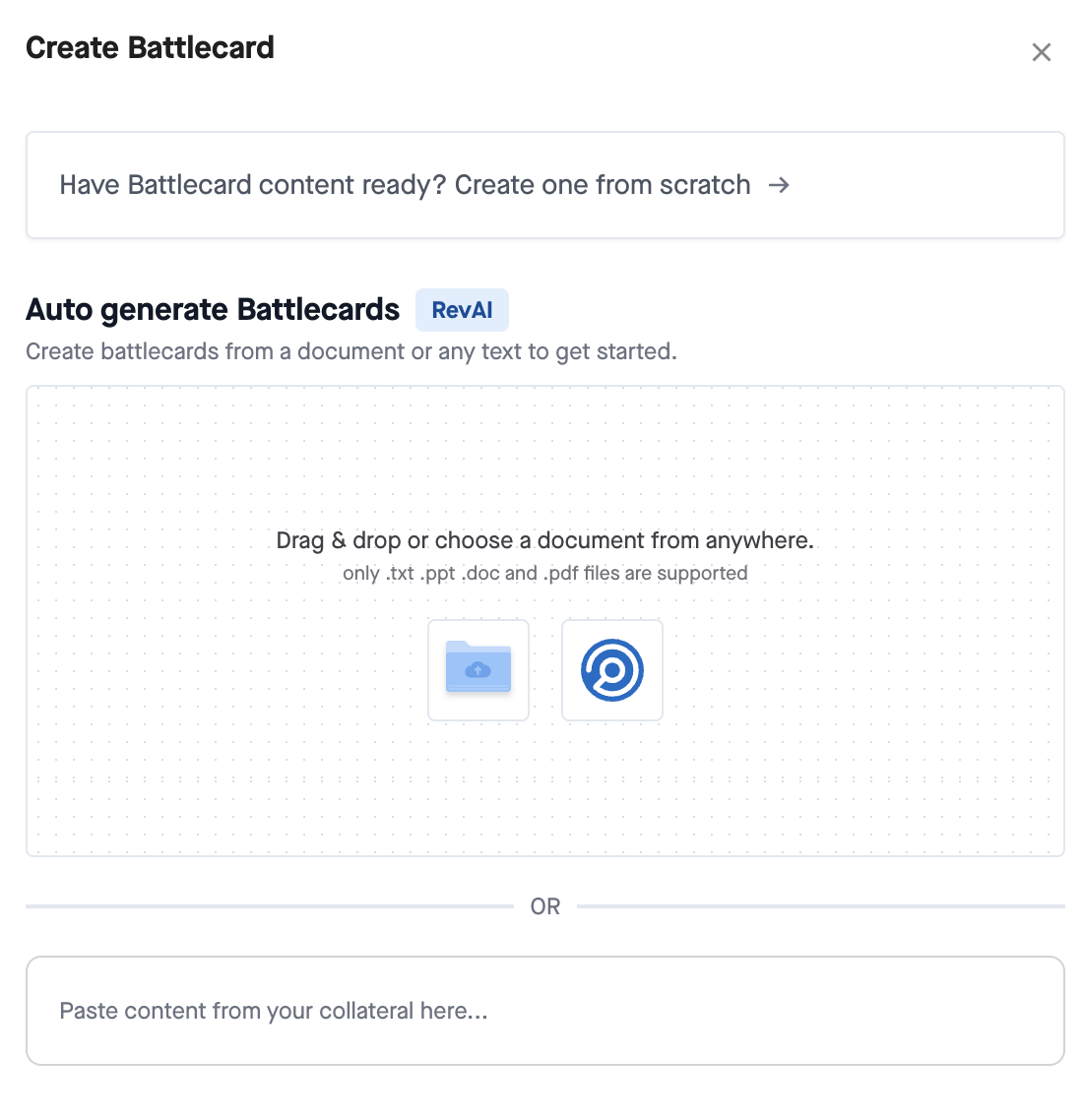
3. Choose whether you want to create a new Battlecard from scratch or auto-generate it using Smart Battlecards.
- If you create a new Battlecard from scratch, you will be directed to the Battlecard editor, where you can enter the content for your Battlecard manually.
- If you use Smart Battlecards to auto-generate a battle card, you will be prompted to upload your content in one of the supported file formats: Plain text, PDF, .txt, .pptx, .docx.
- Or, you can copy-paste the text into the text box provided.
4. Once you upload your content, the Smart Battlecards feature will analyze and synthesize the text to generate talking points and trigger words that are most relevant and important for sellers to know.
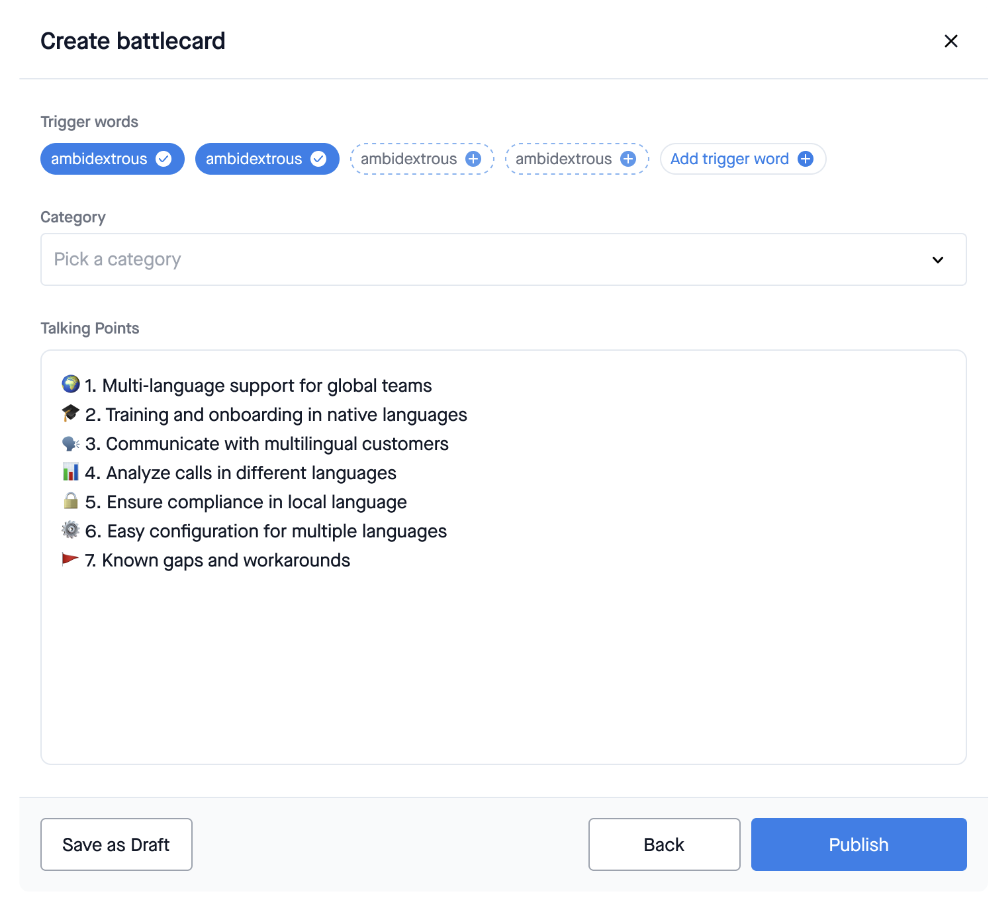
5. Then, edit the talking points and trigger words based on your requirements and select a category you want to publish your card in. Once you're ready, you can directly publish the card or save it in draft mode to publish it later.
Your Battlecard will now be available for your reps to use. Whenever reps use the trigger words you configured, the Battlecard name will appear in the battle chip, and reps can select the chip to see the content of the card.



