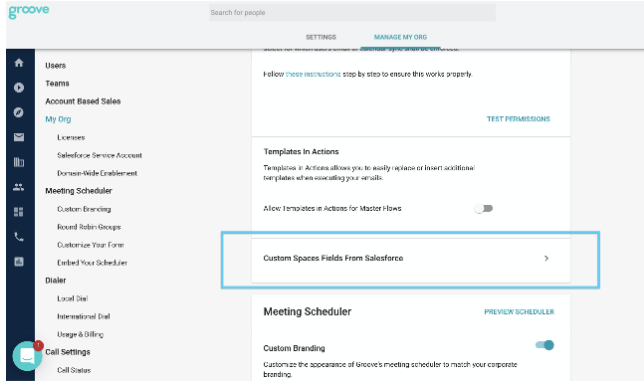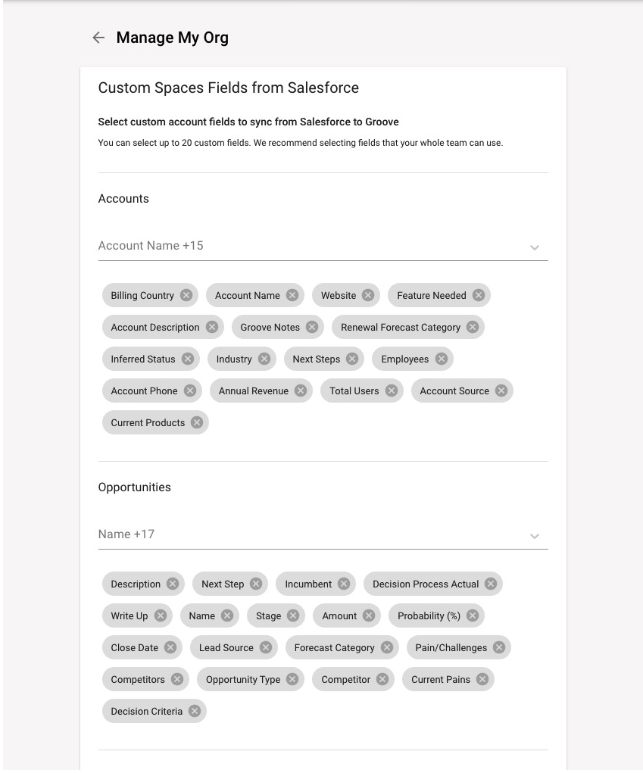Groove Spaces: Opportunity Management
Pipeline reviews are often spent updating account and opportunity information that has yet to make its way into Salesforce or navigating between pages to find relevant information for strategizing on an account.
Because Groove is native to Salesforce, it can pull live account and opportunity data into a collaborative workspace where team members can run live pipeline reviews and instantly push updates back to Salesforce. This provides revenue teams with an easy-to-use alternative to spreadsheet collaboration that can lead to deals falling through the cracks and the proliferation of shadow CRM.
With Opportunity and Pipeline Management, you can:
-
Quickly see where each account is in the sales cycle and the amount of effort versus engagement
-
Customize Spaces with data from standard and custom Salesforce fields
-
Assign Account tasks for yourself or other team members
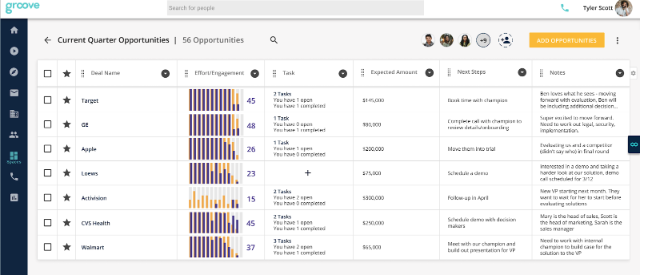
To get started, you can create a Space using one of Groove's shortcuts or your own blank Space.

-
Choose from one of the options shown above.
-
Select Opportunity, add a description, and share it with whoever you'd like to collaborate with
-
Import opportunities to your Space
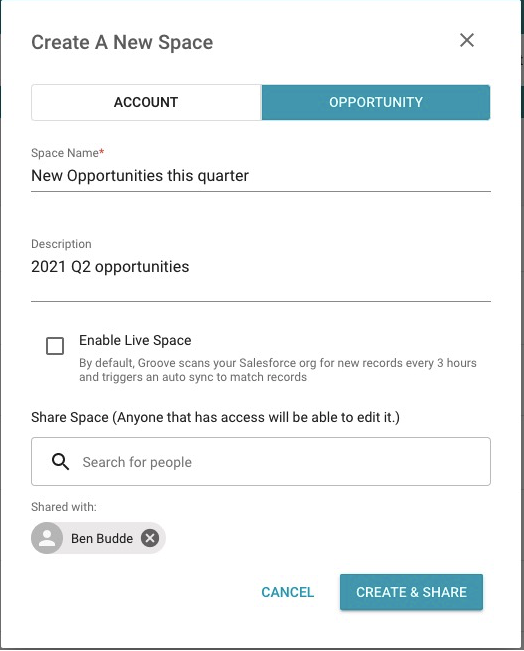
When creating your Space, you can select the Live Space option by enabling Live Space or go to your Live Space Settings tab once the Space is created.
With Live Space, you can connect your Space to a Salesforce report that will automatically import the opportunities in that report into your Space. Groove will also scan your Salesforce organization for new records and update your Space to match. This also includes removing opportunities from the Space if the opportunity is no longer included in the SFDC report.
-
click on the + LIVE SPACE CONNECT
-
-
-
Groove will verify the report contains opportunities
-
Save
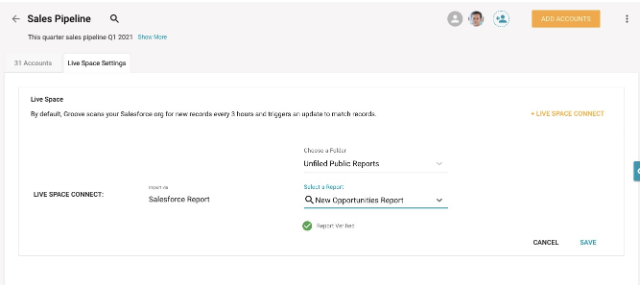
Once you've connected your Spaces to a report, you can manually refresh to obtain the latest Opportunities to pull in your Spaces, edit your chosen report, or delete your report.
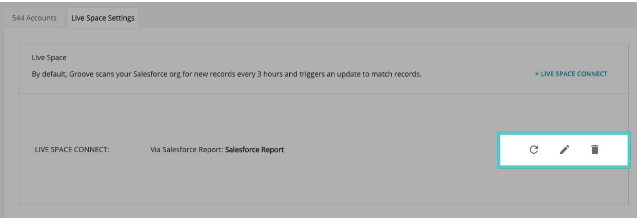
The beauty of your Spaces is that there are countless ways for you to get the entire picture on each of your target opportunities, collaborate with your teammates, and customize the information displayed to your liking. By default, you'll see engagement data for that account associated with your opportunities, statuses, tasks associated with the opportunity, and other helpful info. You can customize the table by moving the columns around, selecting which columns are displayed, and creating your columns.
-
Edit directly within your Space to update fields in Salesforce so the most relevant records stay current.
-
Create custom columns to store notes to share with teammates or help you keep track of your opportunities.
-
Utilize the contact modal to see which contacts are available in your Salesforce organization associated with that account so that you can find new prospects to engage with
-
View activity and additional information about relevant contacts or the opportunity in Omnibar to get everything you need about your opportunity without opening another page or tab!
-
Understand account health with the effort/engagement chart associated with your opportunity to find which account is most engaged

Within your Spaces, you can create tasks for yourself or a team member shared on the Space:
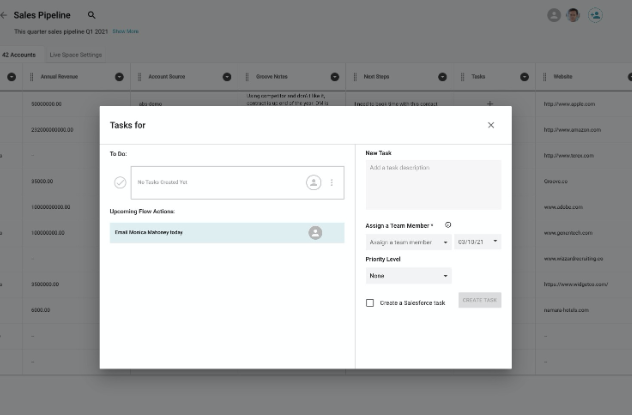
To create a task, go to the Task column and add a task:
-
-
assign to a team member that has access to your Space
-
select a due date for the task
-
select a priority level for the task to help prioritize all due actions
-
create an associated Salesforce task (marking complete in Groove will also complete the task in Salesforce)
Once you create the task, the person you've assigned it to will receive an email notification with all the details and a reminder 24 hours before it is due. The person assigned it will receive an email confirmation when the task is completed.
These tasks are the perfect way to collaborate on Spaces or decide the following steps when browsing or discussing target accounts.
Groove Admins - Include Additional Salesforce Fields in Spaces
Groove admins can include up to 20 fields (standard or custom) for their users to be able to include as columns in their Spaces. We'd recommend including the fields most relevant to your team so that users can customize their Spaces with those critical pieces of data.
-
Go to the My Org Section in MMO
-
Click into the Custom Spaces Fields from Salesforce
-
Use the dropdown menu to choose the Account fields that will show up in your team's Spaces
.