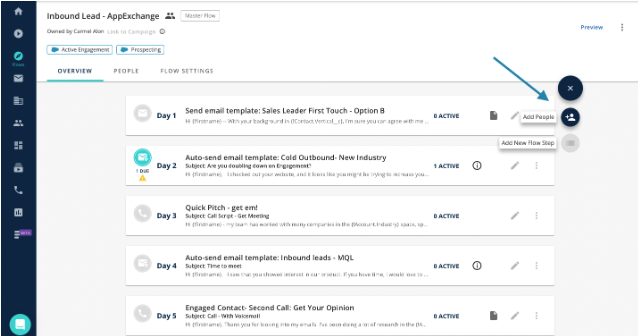Groove: Using/Accessing a Flow That Was Shared With You
Once someone has shared a Flow with you or your team, you can access it by choosing Shared Flows here.
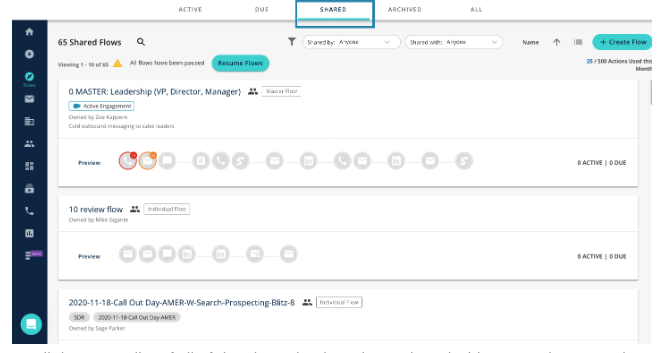
You'll then see a list of all of the Flows that have been shared with you and you can use the Preview button to see the content in each step. Flows can be shared in one of two ways: a Master Flow and an Individual flow. This list will include both Master Flows and Individual Flows that have been shared with you.
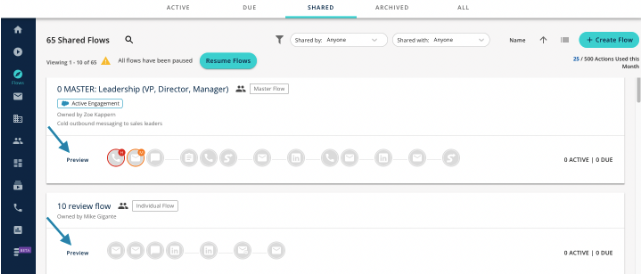
Copying a Flow - Individual Flows
Flows can only be copied when shared as an Individual Flow, allowing users to make a copy of the Flow and then personalize their own. To copy a shared Individual Flow, please follow the steps below:
-
Click on the name of the Flow
-
Click the three dots, Select Copy Flow
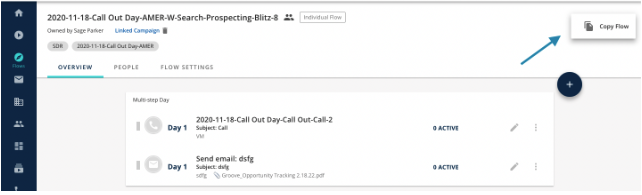
3. Choose a name for the template
4. Decide if you want to copy the templates (recommended)
Note: if you choose to have this off, you can only edit the templates in the Flow if you have to add/edit access to their folder. Also, any edits you make will update the templates in the original Flow.
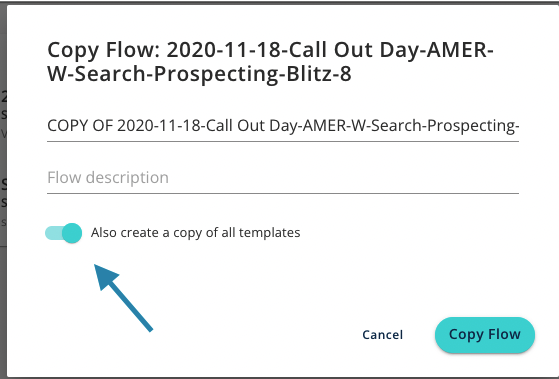
Master Flows can be found under the 'Shared' Tab. Unlike Individual Flows, users must click the + button to add people. Once contacts/leads are added to the Flow, the user can then start executing the Flow. Users will only see contacts/leads that they have added to the Flow.