Voicemail Drop
With Voicemail Drop, you can leave unique pre-recorded voicemails with the click of a button.
How do you set it up?
Go to Voicemail Drop recording(s) in your Settings, below Call Forwarding settings:
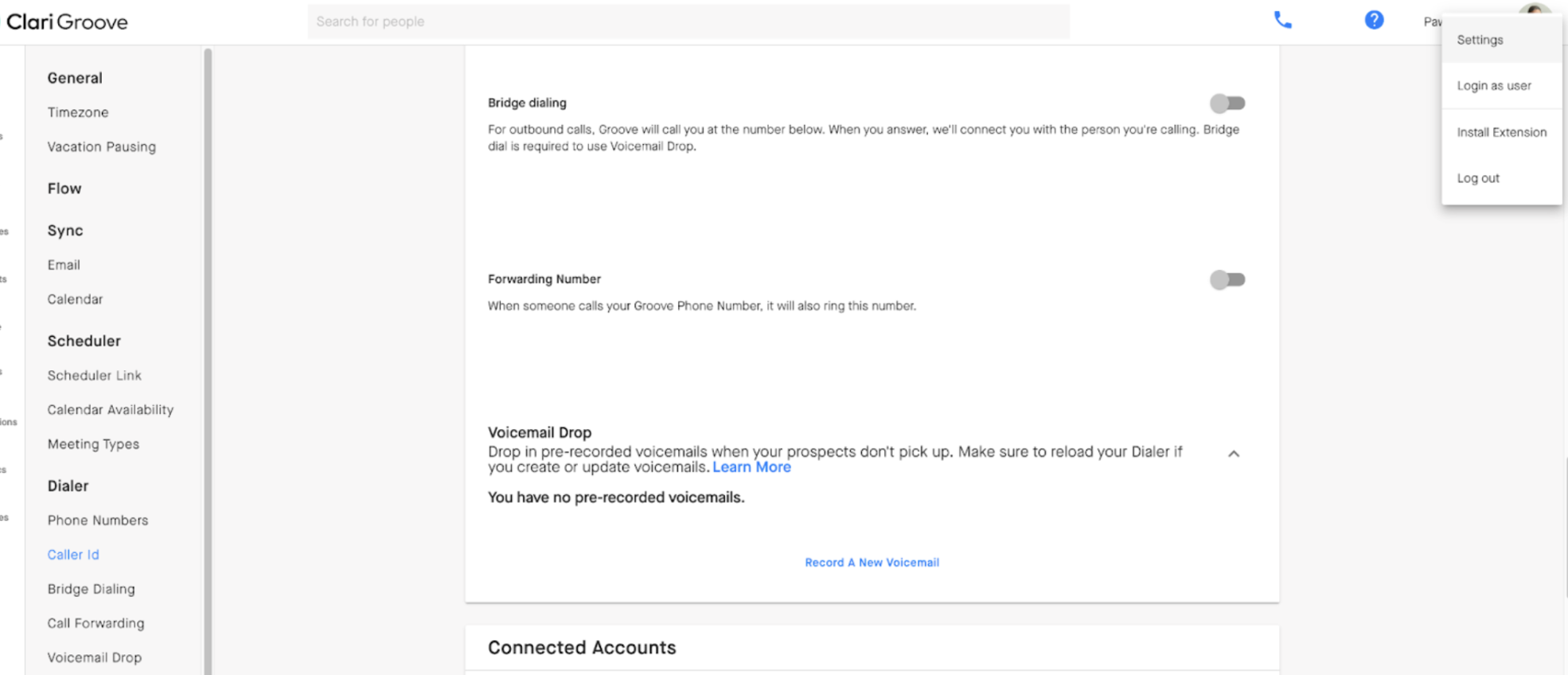
To set it up:
-
Click on "Record a New Voicemail."
-
Name your Voicemail recording based on the message content you decide.
-
Try recording a voicemail as many times as you'd like by clicking "Replace Recording."
-
When you're done, click save.
-
You can set up as many recorded voicemails as you would like. You can set them up by time of day, holidays, persona, etc.
How do you Drop a Voicemail?
When you reach the person's Voicemail, click the voicemail icon in the top right of the OmniDialer screen to select the voicemail you would like to leave.
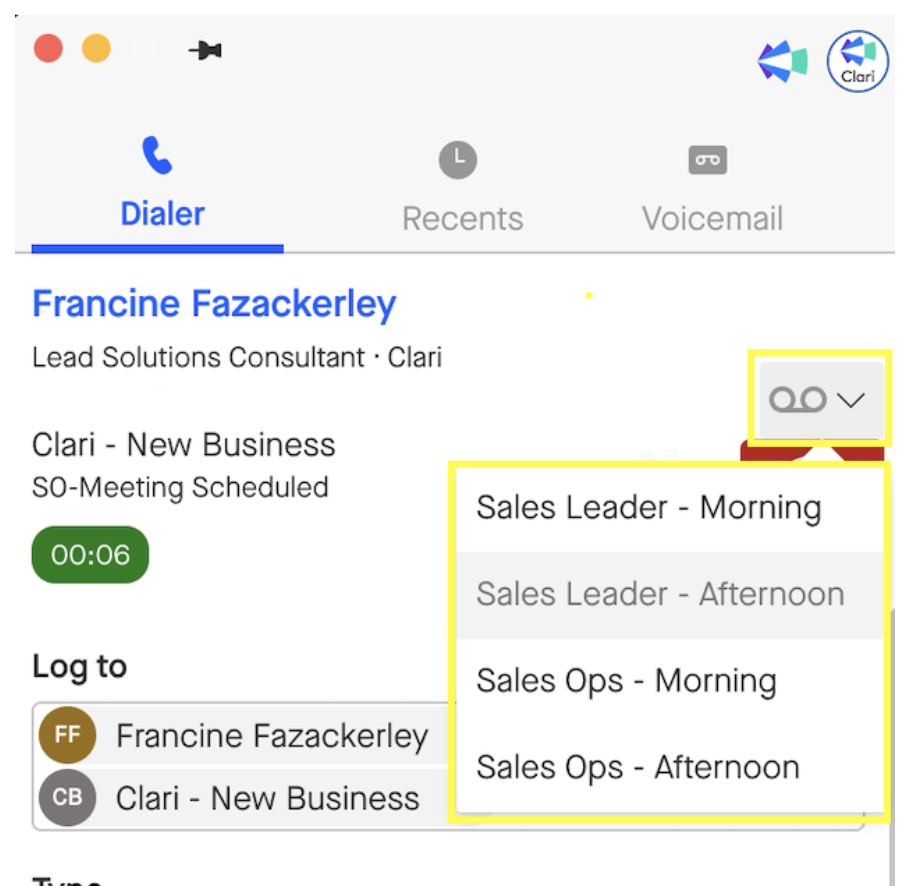
Note: To make sure you don't hit any snags while dropping your voicemails, wait until you hear the tone (the beep) before you drop your voicemail. Failing to wait until you hear the tone can result in part of your voicemail being cut off.
Tips for Dropping Voicemails
-
The key is to treat a voicemail drop like you would a cold email where personalization and relevancy are important.
-
Create different recorded Voicemails that will help to target prospects and customers who work in different industries.
-
Similarly, create recorded Voicemails depending on the type of prospect or contact persona you are calling. For instance, you would leave a different kind of voicemail if you are reaching out to a person in HR than you would when reaching out to someone in Engineering.



