Groove, by default, will not record any calls.
Call recording can be activated on a per-user basis by the Groove admin, by choosing recording options:
Recording mode for two-party consent regions:
-
Force two-way: All calls are always recorded on both sides. A message plays at the start to inform everyone that the call is being recorded for quality purposes.
-
Optional two-way: If all parties give consent, both sides are recorded. Users can toggle the recording on or off depending on whether they get verbal consent from the other party.
-
Force one-way only: Your team's side is always recorded. The other party's side is never recorded.
-
Disable all recordings: No calls in two-party consent regions are recorded. Recording is completely disabled for both sides.
Recording mode for one-party consent regions:
-
Force two-way: All calls are recorded on both sides automatically.
-
Optional two-way: Both sides are recorded if all parties give their consent.
-
Disable all recordings: No calls in one-party consent regions are recorded. Recording is completely disabled for both sides.
Note that automated messages informing the caller that the call is being recorded are only played for the “Force two-way” option in two-party consent regions.
Call Recording Compliance
Groove by default will not record any calls. Groove records calls made into states and countries that have what's known as two-party consent laws only if an Admin selects such an option for a User. Make sure that all users are aware of regulations that apply in the respective country or US state. There are a number of states that require two-party consent, in which both parties to the call need to agree to the recording. This is:
-
Prior verbal (oral) or written notification of all parties to the telephone conversation.
-
Verbal (oral) notification before the recording is made. This is the most commonly used type.
-
Recording only Caller. Force one-way only: Your team's side is always recorded. The other party's side is never recorded.
States and countries that have two-party consent laws:
USA
California, Connecticut, Delaware, Florida, Hawaii, Illinois, Maryland, Massachusetts, Michigan, Montana, Nevada, New Hampshire, Oregon, Pennsylvania, Washington
Canada
Alberta, British Columbia, Manitoba, New Brunswick, Newfoundland and Labrador, Northwest Territories, Nova Scotia, Nunavut, Ontario, Prince Edward Island, Quebec, Saskatchewan, Yukon, Non-Geographic, Other Canada Area codes: ‘600’, ‘622’
Other Countries
Australia, Austria, Belgium, Bulgaria, Croatia, Cyprus, CzechRepublic, Denmark, Estonia, Finland, France, Gibraltar, Germany, Greece, Hungary, Iceland, Ireland, Italy, Latvia, Liechtenstein, Lithuania, Luxembourg, Malta, Netherlands, Norway, Poland, Portugal, Romania, Slovakia, Slovenia, Spain, Sweden
How to Access and Download Recordings?
You can find and play your recorded calls from your Groove Call Analytics, within the Call Log at the bottom, as shown below:
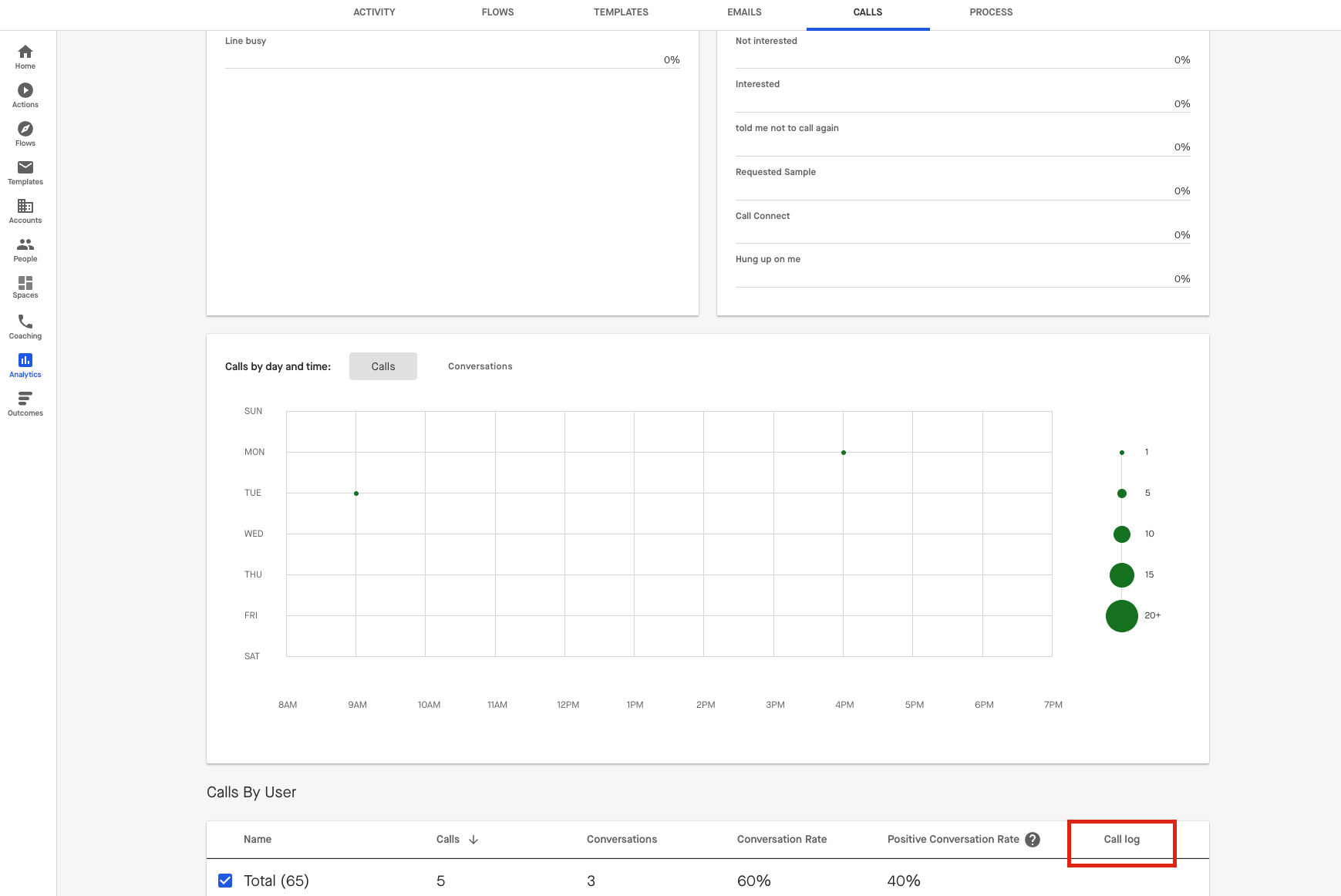
Note: Users can access their own recordings, and analysts, team leads, and admins can access the recordings of everyone whose analytics they can view.
Download your recordings from Groove:
-
Click the play button (shown below)
-
Click the 3 vertical dots on the recording
-
From Salesforce
You can also access your recorded calls from Salesforce, if the Salesforce setup above has been completed.
The recordings will show up on each logged call as a clickable link on the Activity.
Download your recordings from Salesforce:
-
Click the recordings URL in the comments section of the Activity (shown below)
-
Click the 3 vertical dots on the recording
-
Groove will delete call recordings after 30 days automatically. That way you don't have to worry about accruing costs for call recordings. If you wish to keep call recordings on file, we recommend you store the call in a dedicated repository.
When a call is recorded, Groove stores the URL of the call record internally, so it can be replayed from Groove's call analytics page.
Alternatively, you can create a field in Salesforce called "Call Recording URL" on the Task object so Groove will automatically save the URL of the call record in that field after the user created a call log in Salesforce (using Groove Dialer). The API name must be "call_recording_url__c" and the field type must be "URL"; the respective user must also have read/write permissions to the field.



