Copilot Getting Started Level 1
This article is first in a Copilot Getting Started Series:
Level 1: Connect Accounts, Add Voice Fingerprint, Download Desktop App (the article you're reading right now 👀)
Level 2: Record Your First Meeting
Level 3: Using Battle Cards and Game Tapes
We recommend reading all 3—each article is about a 5-minute read.
To get started, you need an email invite from your manager. If you haven’t received an invite, please ask your manager for one.
Once you have the invite, setting up Copilot takes just a few minutes:
-
Sign up
-
Connect your calendar
-
Add your voice fingerprint
-
Get the Copilot desktop app
Sign up
Just click on the link in your invite email and sign up with your work email address. If your team uses Google Workspace (formerly G Suite), sign up with your Google account.
Connect your calendar
This is a small but super important step. Sync Copilot with your calendar so it can automatically join, record, transcribe and analyze meetings that you permit it to.
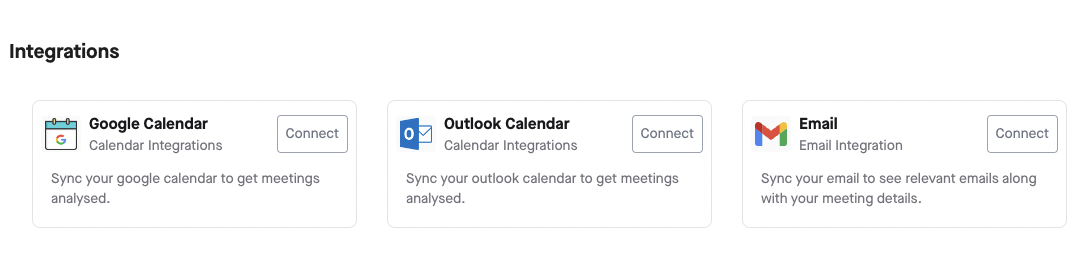
Add your voice fingerprint
This is how how Copilot knows who’s speaking. Our AI is smart, but it needs a little help. Simply read the sample paragraph out loud so Copilot can identify you on calls. Takes just 30 seconds, but this ensures better voice recognition and more accurate call transcripts.
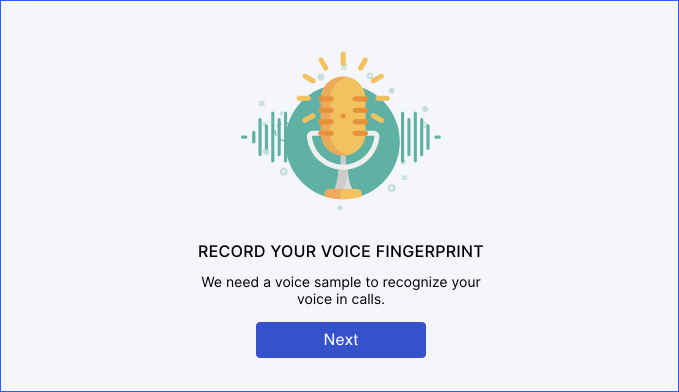
Get the Copilot desktop app
We’ve been working with the Copilot web app so far—which is what you see when you go to https://app.tryCopilot.com/. But for the funky stuff, aka real-time alerts and customized battle cards (for monologue alerts, keyword detection, customer objections, etc.), you gotta get the desktop app.
Why you absolutely need the Copilot desktop app
1. See (customizable) battle cards in real-time as your call progresses. For example, your prospect says “me got no budget.” Real bummer, aye? Copilot automatically shows you a card with the best response for this objection, based on how you or your manager have set it up.
2. Know when you drone on and on with monologue alerts. Because, let’s face it: prospects want to talk about themselves, not you. #SorryNotSorry #NoMonologues
3. Bookmark key moments on call, so you can go back to them easily later.
How to download the desktop app
Check out this quick article to download or update the Copilot desktop app!



