Groove Personal Email Blocklist
Groove automatically ensures no internal emails are logged to Salesforce. But if you're emailing any personal contacts from your work email, you may want to add them to your personal blocklist.
When you add an email address to your personal blocklist, any emails (inbound or outbound) and calendar events involving that person, won't get logged to Salesforce.
Adding People to Your Personal Blocklist
To add someone to your personal blocklist, you'll need to do the following:
- Search for the person in Omnibar (or compose an email and enter their email address).
- Click the 3 vertical dots at the top right of your Omnibar.
- Add the person to your personal blocklist.
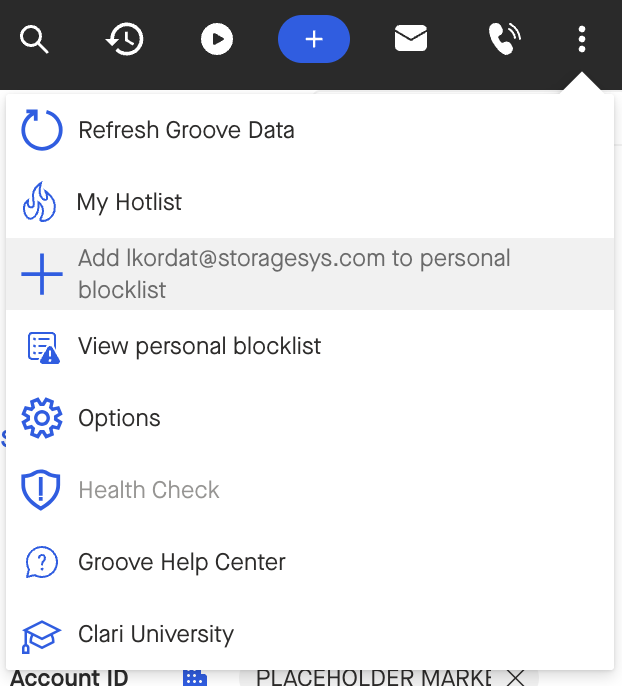
With this set up, any emails or events with this person will not be logged to Salesforce.
Admin and Apex Developers: Managing Users' Personal Blocklists
Use this Apex code as a template to manage their users' blocklists in bulk:
List<User> allUsers = [SELECT Id FROM User WHERE IsActive = true];
List<DaScoopComposer__Black_List__c> blackListRecords = new List<DaScoopComposer__Black_List__c>();
for(User user : allUsers) {
DaScoopComposer__Black_List__c blackListRecord = new DaScoopComposer__Black_List__c();
blackListRecord.Name = 'test.email@gmail.com';
blackListRecord.OwnerId = user.Id;
blackListRecords.add(blackListRecord);
}
insert blackListRecords;



