Copilot for Managers: Getting Started Level 3
In this article, we’ll cover using Battlecards, Gametapes, Dashboards, and how to use Copilot to forecast accurately.
See the other articles in the Copilot for Managers series:
- Level 1
- Level 2
- Level 3 (you're here!)
Smart Battlecards
Copilot’s Smart Battlecards analyze and synthesize the text from long-form content, transforming it into short, practical bullet points that capture the info most relevant to you and your team. Smart Battlecards require zero manual data entry—just upload your file, and you've got a Battlecard.
1. Log in to your Copilot and at the top right, click your name icon > Workspace Settings.
2. From the left nav under COACHING, click Battle Cards — this is where you can create a new one.
3. Click on the Add Battlecard button (top right) to create a new battle card. Then you'll see this:
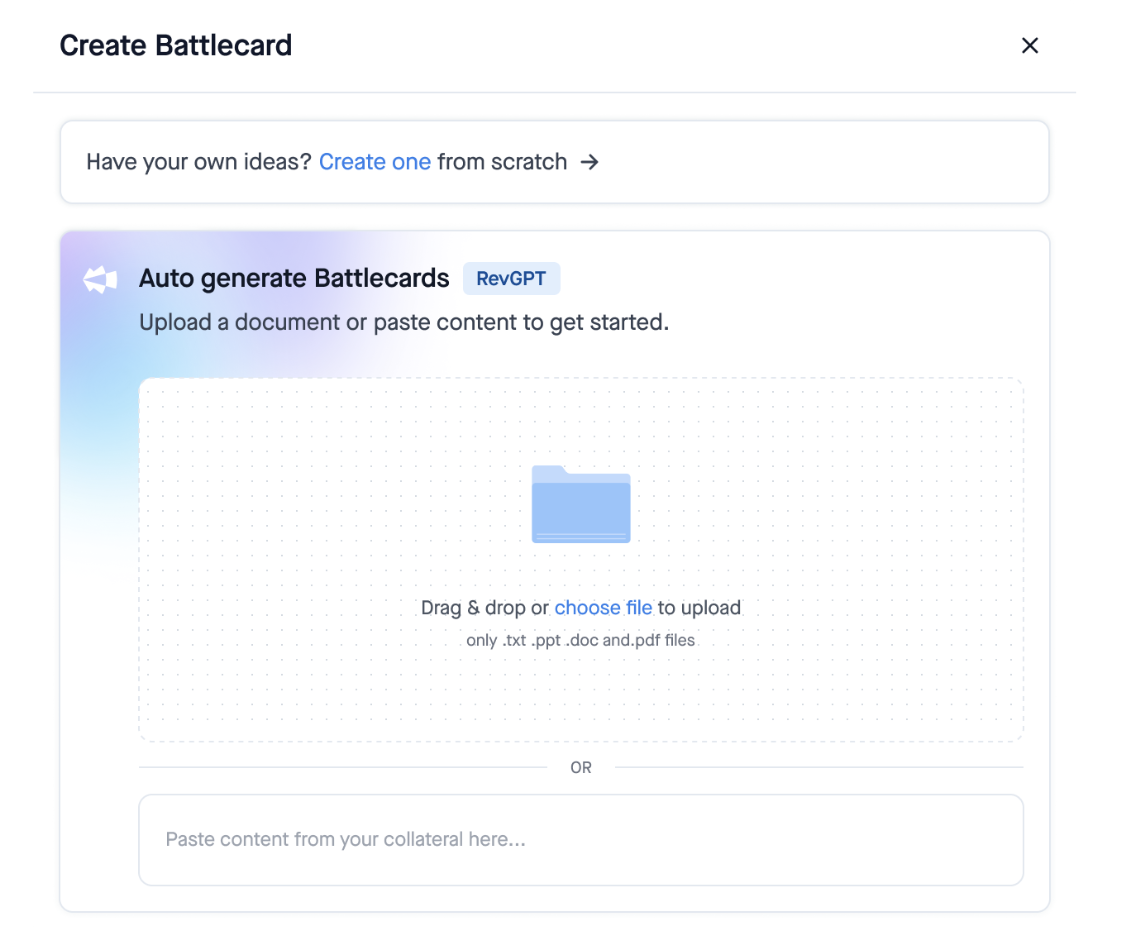
3. Choose whether you want to create a new Battlecard from scratch or auto-generate it using Smart Battlecards.
- If you create a new Battlecard from scratch, you will be directed to the Battlecard editor, where you can enter the content for your Battlecard manually.
- If you use Smart Battlecards to auto-generate a battle card, you will be prompted to upload your content in one of the supported file formats: Plain text, PDF, .txt, .pptx, .docx.
- Or, you can copy-paste the text into the text box provided.
4. Once you upload your content, the Smart Battlecards feature will analyze the text and generate talking points and trigger words that are most relevant and important for sellers to know.
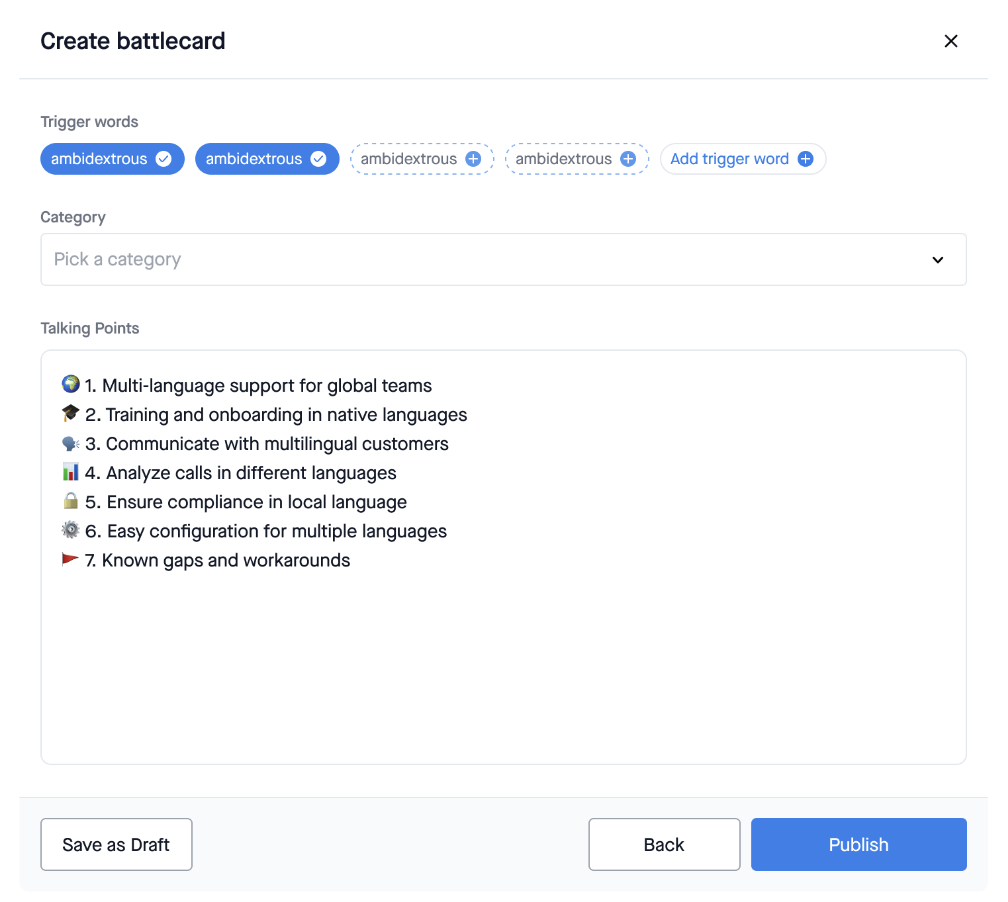
5. Then, edit the talking points and trigger words based on your requirements and select a category you want to publish your card in. Once you're ready, you can directly publish the card or save it in draft mode to publish it later.
Your Battlecard will now be available for your reps to use. Whenever reps use the trigger words you configured, the Battlecard name will appear in the battle chip, and reps can select the chip to see the content of the card.
Keep sales call interactive
Copilot helps sales reps course-correct their behavior on calls with long monologue alerts (requires the desktop app) and you can actually specify how long is too long.
-
Go to the Copilot web app
-
Click on the Settings button (on the bottom left).
-
Under Admin Settings, click on Real-Time Coaching.
- Set a monologue threshold.
Once you follow the steps above, you'll get notifications like this in your desktop app:
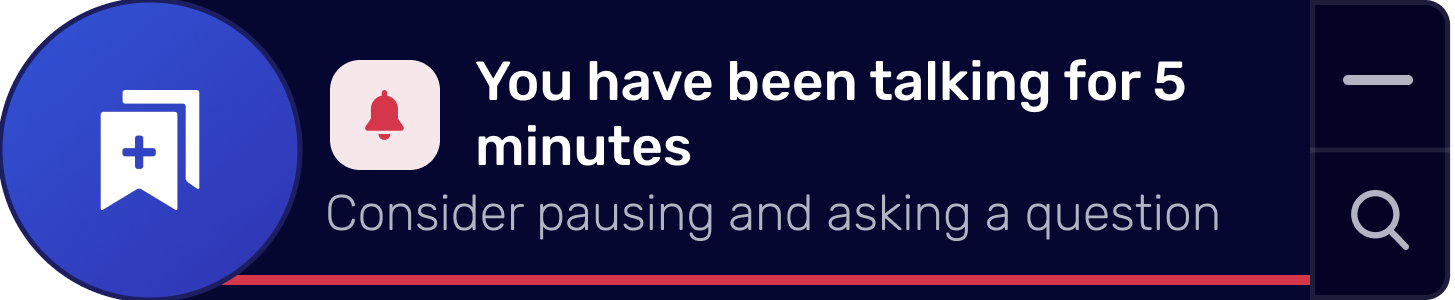
PS: Bookmarks are automatically enabled for your reps (provided they download the desktop app). Encourage your team to use them as a quick way to bookmark key moments and find them easily under Highlights later.
Gametapes
Gametapes are collections of your save-worthy, share-worthy, and cringe-worthy sales call. They make it easy for you to collect and share moments from sales calls that matter, helping your team grow as sales professionals.
Gametapes come in handy both when you need to onboard new sales reps and to refresh learnings for your on-the-go sales force ahead of their next sales call/battle.
For instance, a game tape of discovery questions from previous sales calls isn’t just a checklist for future meetings. It’s also a real-world highlight reel to train new reps on how-to and when to ask the right questions on call.
To see current Gamgetapes: Go to Gametapes in the top nav.
Make a Gametape
1. Go to Team Calls (for your team's calls) or My Calls (for just your calls) in the top nav:
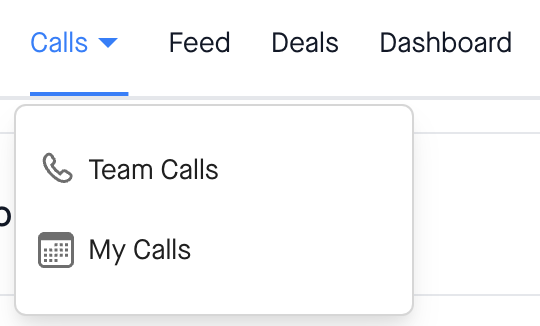
2. Click the call you want to create a Gametape for
3. Click "Create Gametape" in the top right corner.
4. Then, trim the time for your Gametape and click Next.
5. Then you can name your Gamepape, add it to a folder or create a new folder for it, and share it with others. For people you shared it with, it will also show up when they click into Gametapes from the top nav.
Ideas for Gametapes
Here are some Gametapes our customers use to take sales onboarding and training to the next level:
-
Real customer calls clearly showcasing "dos and don'ts" for sales onboarding
-
Best objection handling with real-world examples (objections and solutions)
-
Competitors and how to address those questions
-
Product feedback to be shared with your product team
-
The best moments from your team’s sales calls for monthly reviews
Dashboard
Your Dashboard in Copilot provides insights into your reps, deals, competitors, and topics, all in one place.
Here's how to use it:
1. Click Dashboard in the top nav
2. Click on a section from the left nav:
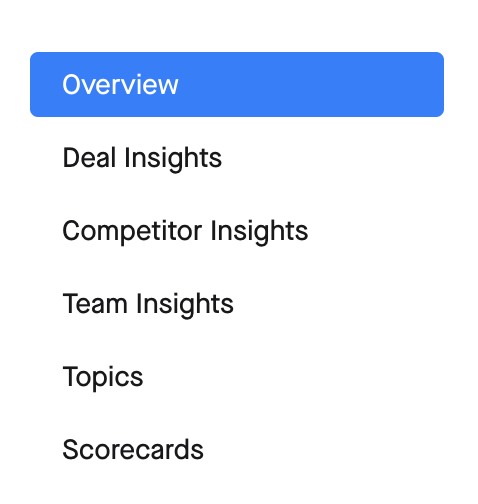
- Overview gives you a bird’s eye view of all sales calls by type (conference and dialer) with key metrics such as call duration, talk/listen ratio, and longest monologue duration. You can quickly filter to see the number of calls that mentioned a competitor or where Copilot detected next steps, etc. How many calls did your reps make this month? How many actually connected? How’s your team doing overall?
- Deal Insights breaks down everything that happens in your team’s sales calls to show you the differences between deals won and lost. This helps identify patterns at a glance, so you can double down on behaviors that work. So if calls where prospects had pricing concerns aren’t resulting in as many deals won, you know what to coach on. What is actually impacting your deal won/lost rates? What can you do to boost it?
- Competitor Insights shows all competitor mentions on all sales calls in an interactive, droolworthy donut chart. Click on a competitor name to view a list of associated calls and review so you can take effective action. Whether that’s coaching on objection handling or creating sales enablement content focused on a specific competitor. What does your competitor landscape look like? Which ones should you be prepared for?
- Team Insights serves as a leaderboard for your sales team’s performance. It shows you each sales rep’s stats against a team average on key parameters such as talk/listen ratio, longest monologue, interactivity on call, etc. Helps you coach every one of your sales reps on exactly what they need to succeed. Within your sales team, who’s ahead of the pack? And who needs coaching?
- Topics is where you review your sales reps’ performance and playbook adherence with both Copilot’s AI-detected topics and your custom topic categories. You can track as many topics as you need to. Are your reps qualifying prospects for budget? Are they hyping up a new feature on sales calls? How are they handling objections?
- Scorecards let managers score reps' calls with context while listening to their recordings. Over time, managers can view trends to identify and adopt winning sales tactics among reps.



